Correct paper conveyance](p. 411), Reduce ghosting 1, Prevent fogging – Canon imageCLASS MF275dw Wireless All-In-One Monochrome Laser Printer User Manual
Page 420: Reduce toner flaking, Correct paper conveyance
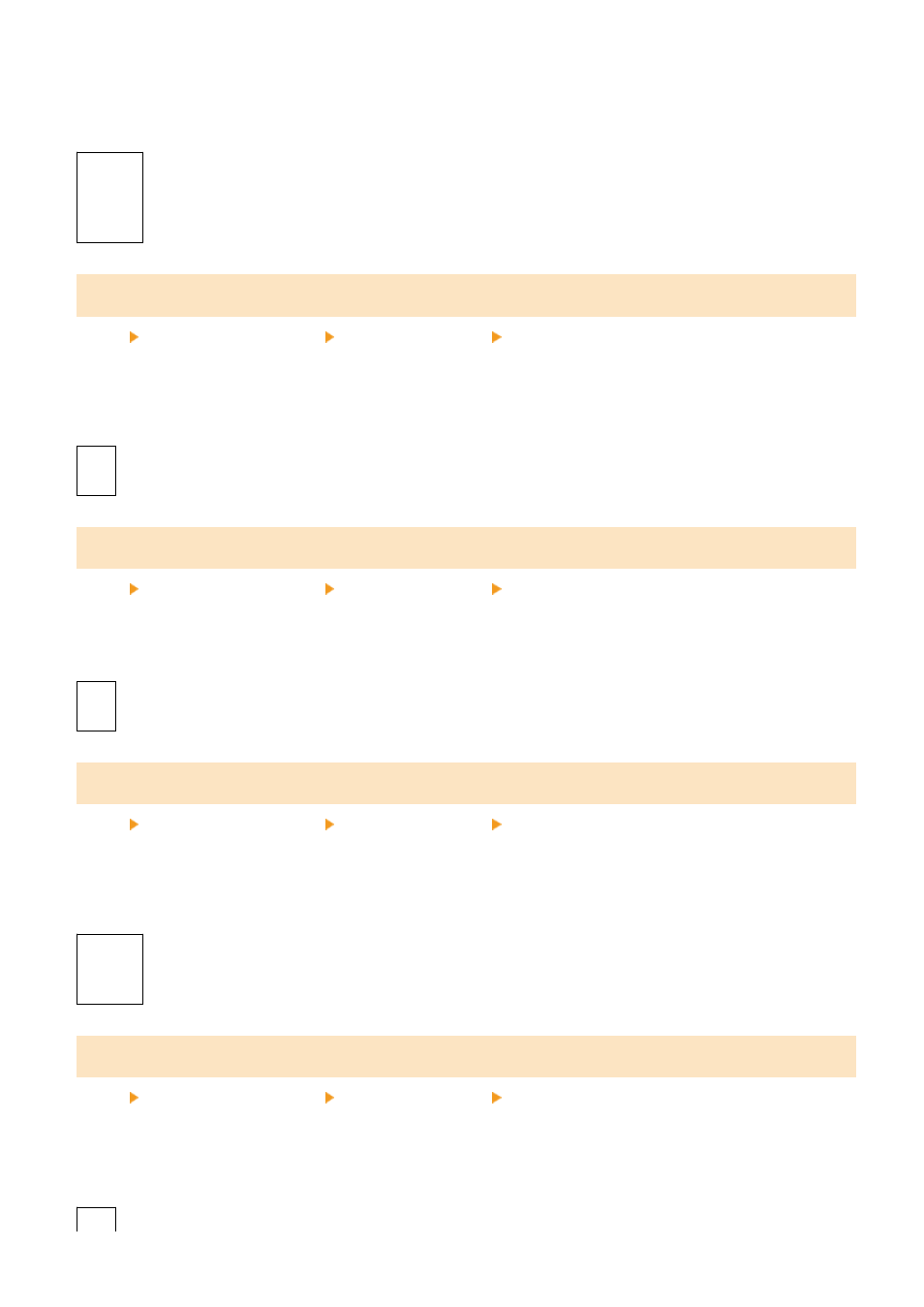
Printing in a low-humidity environment may lead to blurred images and/or text. In this case, selecting [Mode 1] may
improve the print results. If that does not work, try selecting [Mode 2] and then [Mode 3].
* Enabling this setting may reduce the density or create fading in a humid environment.
[
Off
]
[Mode 1]
[Mode 2]
[Mode 3]
[Reduce Ghosting 1]
[Menu] [Adjustment/Maintenance] [Adjust Image Quality] [Special Processing]
If you print on small-sized paper and then continue printing on a larger sized paper, ghost images may appear in the
unprinted sections of the paper. In this case, selecting [On] may improve the print results.
* When you select [On], the printing speed may decrease.
[
Off
]
[On]
[Prevent Fogging]
[Menu] [Adjustment/Maintenance] [Adjust Image Quality] [Special Processing]
White (blank) areas in the printed image may be darkened. If so, specifying [On] may correct the problem.
* When you select [On], the print density may decrease.
[
Off
]
[On]
[Reduce Toner Flaking]
[Menu] [Adjustment/Maintenance] [Adjust Image Quality] [Special Processing]
Depending on the paper type and operating environment, the toner in printed images may peel off. If so, specifying
[Mode 1] in this setting may improve the print results. If this does not solve the problem, specify [Mode 2].
* Enabling this setting may result in ghosting in blank areas.
[
Off
]
[Mode 1]
[Mode 2]
[Correct Paper Conveyance]
[Menu] [Adjustment/Maintenance] [Adjust Image Quality] [Special Processing]
Continuous printing may result in repeated paper jams. In this case, selecting [On] may reduce the frequency of paper
jams.
* When you select [On], the printing speed may decrease.
[
Off
]
Settings Menu Items
411