Wireless lan settings, Wireless lan settings](p. 392), Select network – Canon imageCLASS MF275dw Wireless All-In-One Monochrome Laser Printer User Manual
Page 401: Other connections
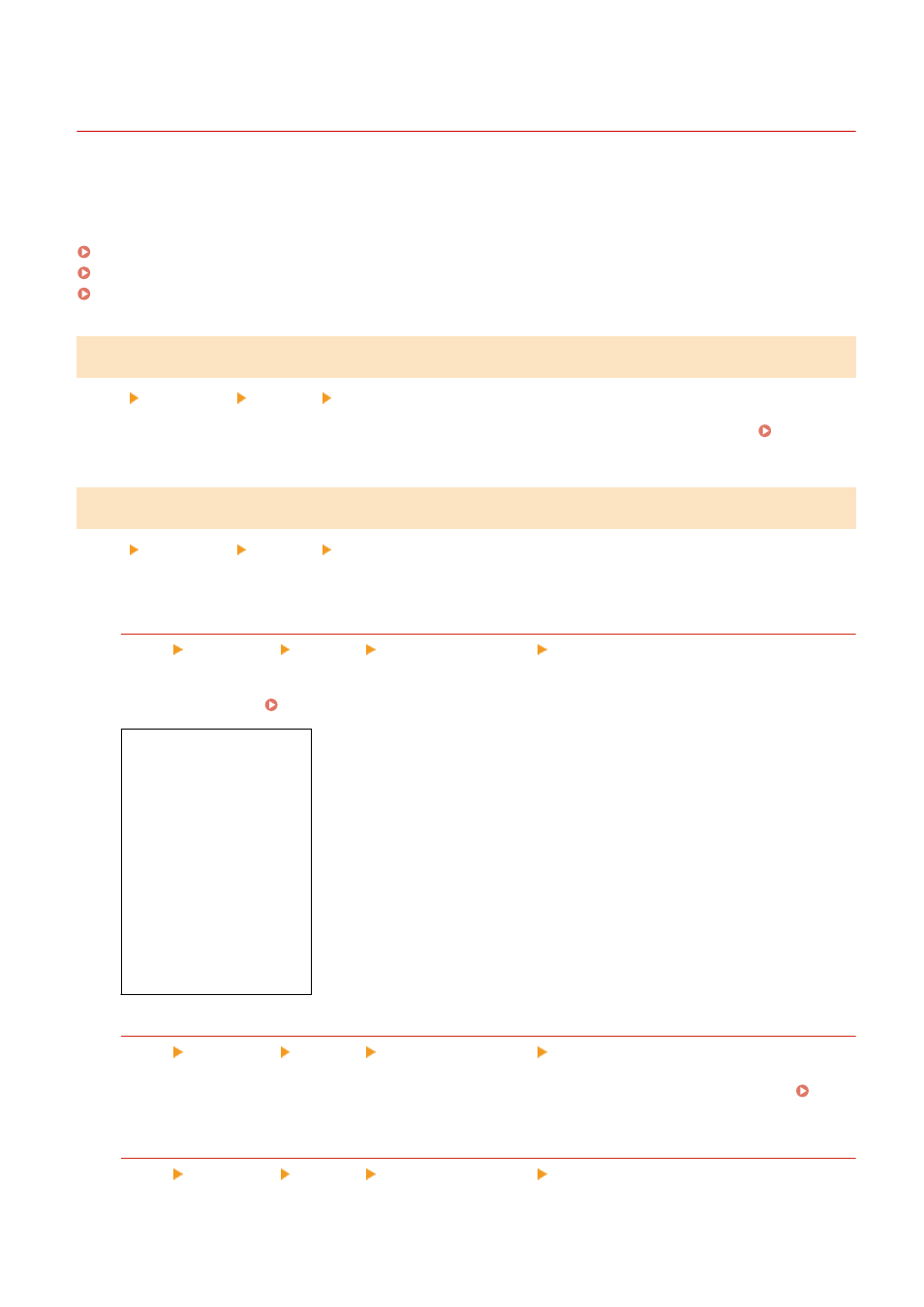
[Wireless LAN Settings]
94LS-09Y
Specify the settings for connecting the machine to a wireless LAN and to save energy while the machine is connected
to a wireless LAN.
* Values in bold red text are the default settings for each item.
[Select Network](P. 392)
[Other Connections](P. 392)
[Connection Settings](P. 393)
[Select Network]
[Menu] [Preferences] [Network] [Wireless LAN Settings]
Select a wireless LAN router (access point) from the displayed list and enter the network key to connect. Connecting
to a Wireless LAN by Searching for a Router (Access Point Setup Method)(P. 63)
[Other Connections]
[Menu] [Preferences] [Network] [Wireless LAN Settings]
Connect to the wireless LAN by a method other than selecting the wireless LAN router from a list.
[Manually Enter Network Name]
[Menu] [Preferences] [Network] [Wireless LAN Settings] [Other Connections]
Connect to a wireless LAN router by manually entering all the router information, such as the SSID, network key
and security settings. Connecting to a Wireless LAN by Setting the Details (Manual Setup Method)(P. 66)
[Security Settings]
[None]
[WEP]
[
Open System
]
Encryption keys 1 to 4
[Shared Key]
Encryption keys 1 to 4
[WPA/WPA2-PSK]
[
Auto
]
[AES-CCMP]
[WPA/WPA2-EAP]
[WPS Push Button Mode]
[Menu] [Preferences] [Network] [Wireless LAN Settings] [Other Connections]
Connect to a wireless LAN by pressing a button on a LAN router that supports WPS push button mode.
Connecting to a Wireless LAN by Using the Router Button (Push Button Mode)(P. 58)
[WPS PIN Code Mode]
[Menu] [Preferences] [Network] [Wireless LAN Settings] [Other Connections]
Settings Menu Items
392