Canon imageCLASS MF275dw Wireless All-In-One Monochrome Laser Printer User Manual
Page 226
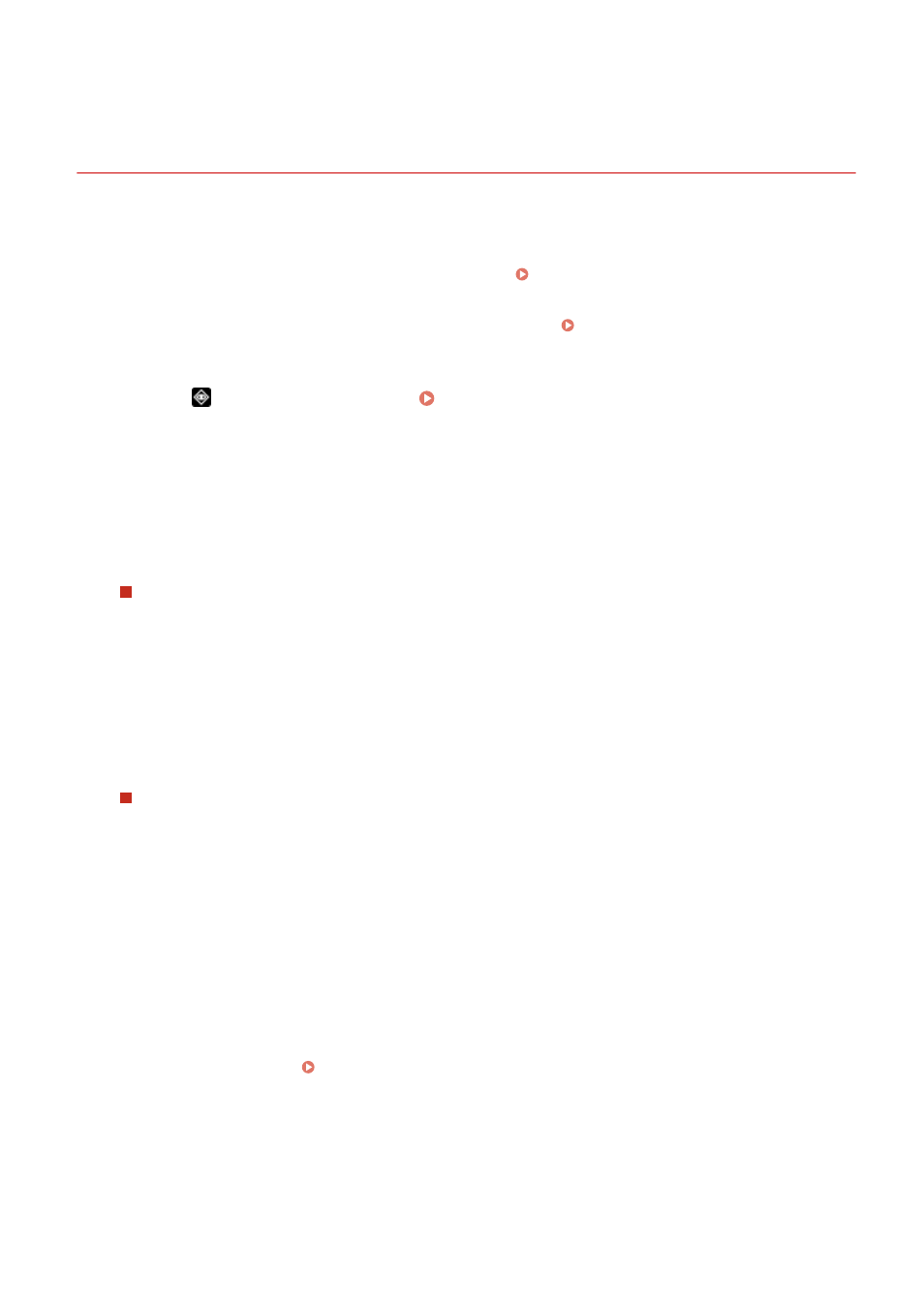
Checking the Save Status and Log of Scanned Data
(Touch Panel Model)
94LS-05W
You can check the save status and log of data scanned with the machine.
Processes handled by the machine, including saving scanned data, are managed as jobs. By checking the status and
log of jobs, you can determine whether a scan job was performed correctly and the cause of errors that occur.
* If the log is hidden, you can only check the send and save status. [Display Job Log](P. 452)
This section describes how to check the status and log using the operation panel.
You can also use Remote UI from a computer to check the status and log. Checking Usage and Logs with Remote
1
Press
on the operation panel. Operation Panel(P. 13)
2
Press [TX Job].
3
Check the status and log on the [Job Status] or [Job Log].
Checking the Save Status
1
On the [Job Status], check the job being processed or waiting to be processed.
2
Select a job to view its details.
➠
The job details are displayed.
3
Check the number of pages and the destination.
For jobs with multiple destinations, press [Destination: ] to display the list of destinations.
Checking the Save Log
1
On the [Job Log], check the completed save jobs.
2
Select a job to view its details.
➠
The job details are displayed.
3
Check the number of pages and the destination.
For jobs with multiple destinations, press [Destination: ] to display the list of destinations.
If Save Log Displays [Error]
Saving was canceled, or an error occurred.
If a three-digit number starting with "#" (error code) is displayed, you can check the cause and solution
using the error code. An Error Code Is Displayed(P. 575)
Scanning
217