Date format, Time format, Auto reset time – Canon imageCLASS MF275dw Wireless All-In-One Monochrome Laser Printer User Manual
Page 394: Function after auto reset
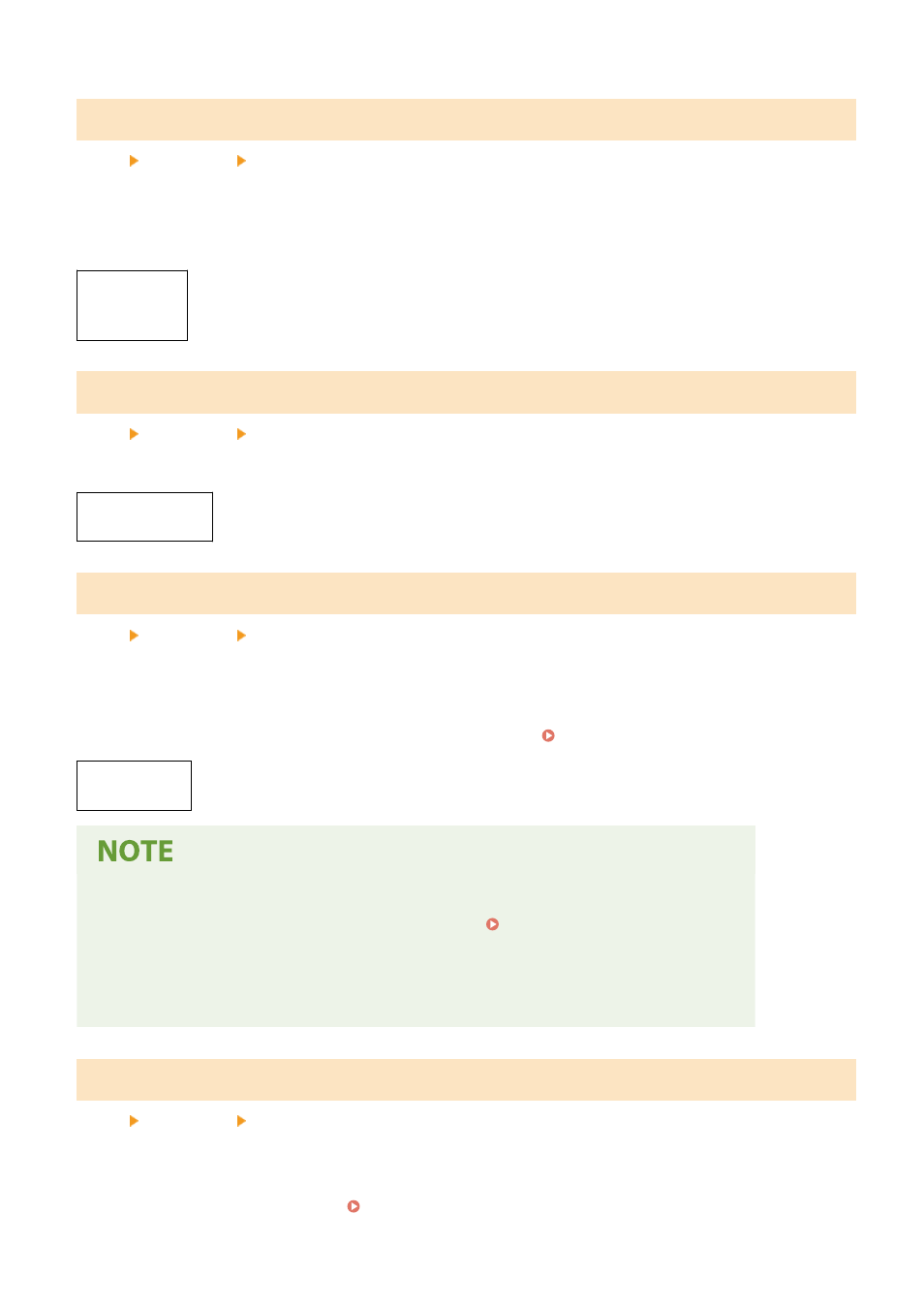
[Date Format]
[Menu] [Preferences] [Timer/Energy Settings]
Set the order in which the year, month, and day are displayed.
* Depending on your country or region, the [Date Format] setting may not be available, or its content or default
setting may be different.
[YYYY MM/DD]
[
MM/DD/YYYY
]
[DD/MM YYYY]
[Time Format]
[Menu] [Preferences] [Timer/Energy Settings]
Set 12 Hour or 24 Hour as the format for displayed time.
[
12 Hour (AM/PM)
]
[24 Hour]
[Auto Reset Time]
[Menu] [Preferences] [Timer/Energy Settings]
If the operation panel is not used for a set period, a function called "Auto Reset Time" automatically restores the
default settings. This setting specifies whether Auto Reset is invoked.
If you enable Auto Reset, you can then set the time after which it is triggered.
* You can also change the screen that is displayed after an Auto Reset. [Function After Auto Reset](P. 385)
0 (Off)
1 to
2
to 9 (min.)
Situations Where Auto Reset is Not Triggered
●
When the Error lamp on the operation panel is flashing Operation Panel(P. 13)
●
When the [Menu] screen or an error message
*1
is displayed on the operation panel
●
When processing of some sort (such as printing or sending and receiving faxes) is in progress
*1
Auto Reset is performed for some messages.
[Function After Auto Reset]
[Menu] [Preferences] [Timer/Energy Settings]
Set the screen displayed after an Auto Reset.
●
To view the specified screen, specify the screen in [Default Function]. Specify the displayed screen in [Default
Screen After Startup/Restoration]. [Default Screen after Startup/Restoration](P. 380)
Settings Menu Items
385