Printing reports and lists(p. 360) – Canon imageCLASS MF275dw Wireless All-In-One Monochrome Laser Printer User Manual
Page 369
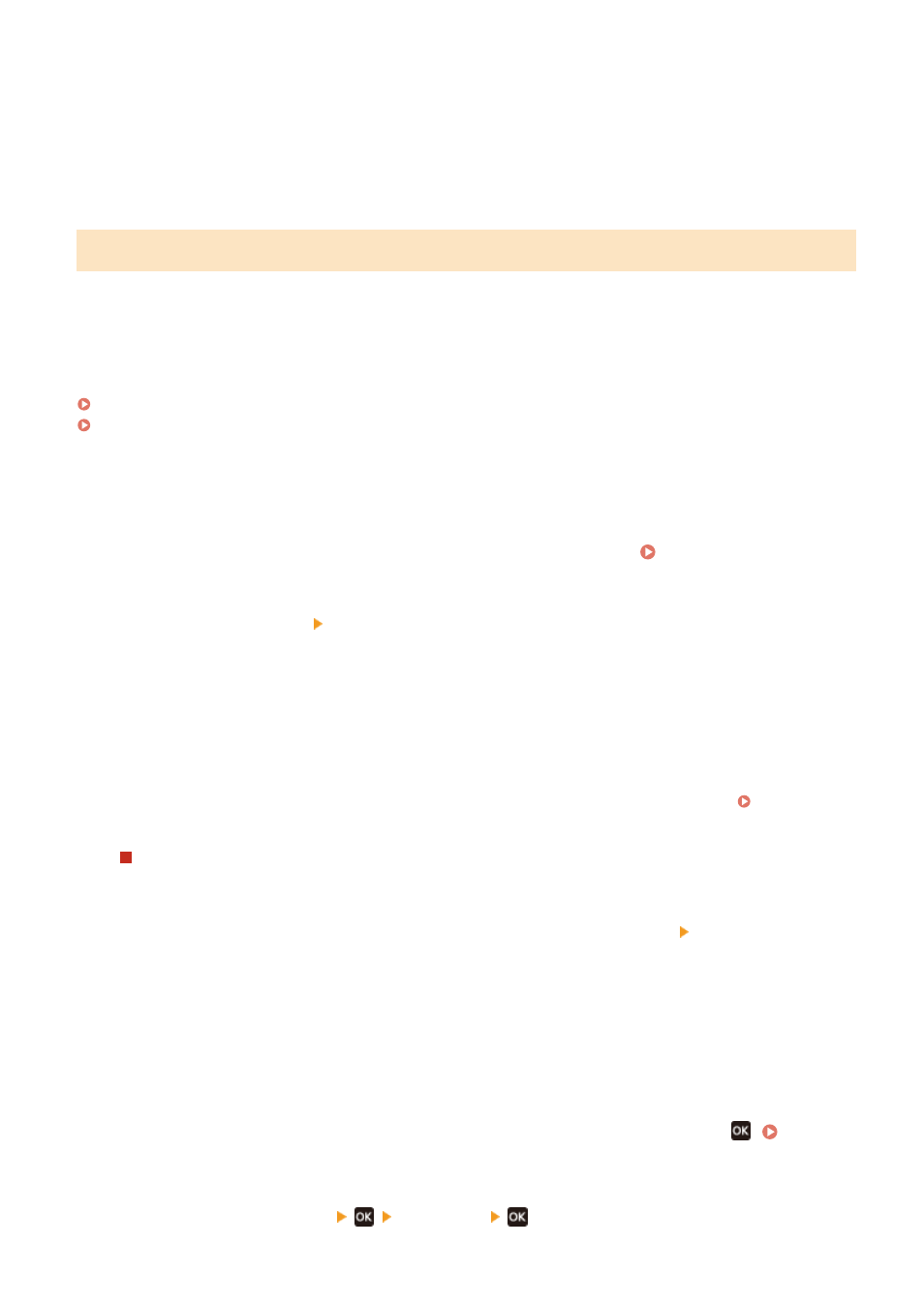
●
User Data List
Displays the serial number and other machine information as well as the settings that do not require
administrator privileges.
●
System Manager Data List
Displays the serial number and other machine information as well as the settings that require
administrator privileges.
Printing Reports and Lists
Print reports and lists using the operation panel. You cannot print these using Remote UI from a computer.
Administrator privileges are required to print the following reports and lists:
●
System Manager Data List
Touch Panel Model(P. 360)
5 Lines LCD Model(P. 360)
◼
Touch Panel Model
1
On the operation panel, press [Menu] in the [Home] screen. [Home] Screen(P. 113)
2
Press [Output Rprt.] [Print List].
➠
The [Print List] screen is displayed.
3
Select the report or list to print.
➠
A screen confirming the paper available for printing is displayed.
If the login screen appears, enter the System Manager ID and PIN, and then press [Log In]. System
To Print Address Book List
Select [Address Book List], and select the items to print.
4
Check that printable paper is set in the machine, and press [OK] [Yes].
➠
The report or list is printed.
◼
5 Lines LCD Model
1
On the operation panel, select [Menu] in the [Home] screen, and press
2
Press [Output Reports]
[Print List]
.
Managing the Machine
360