Canon imageCLASS MF275dw Wireless All-In-One Monochrome Laser Printer User Manual
Page 380
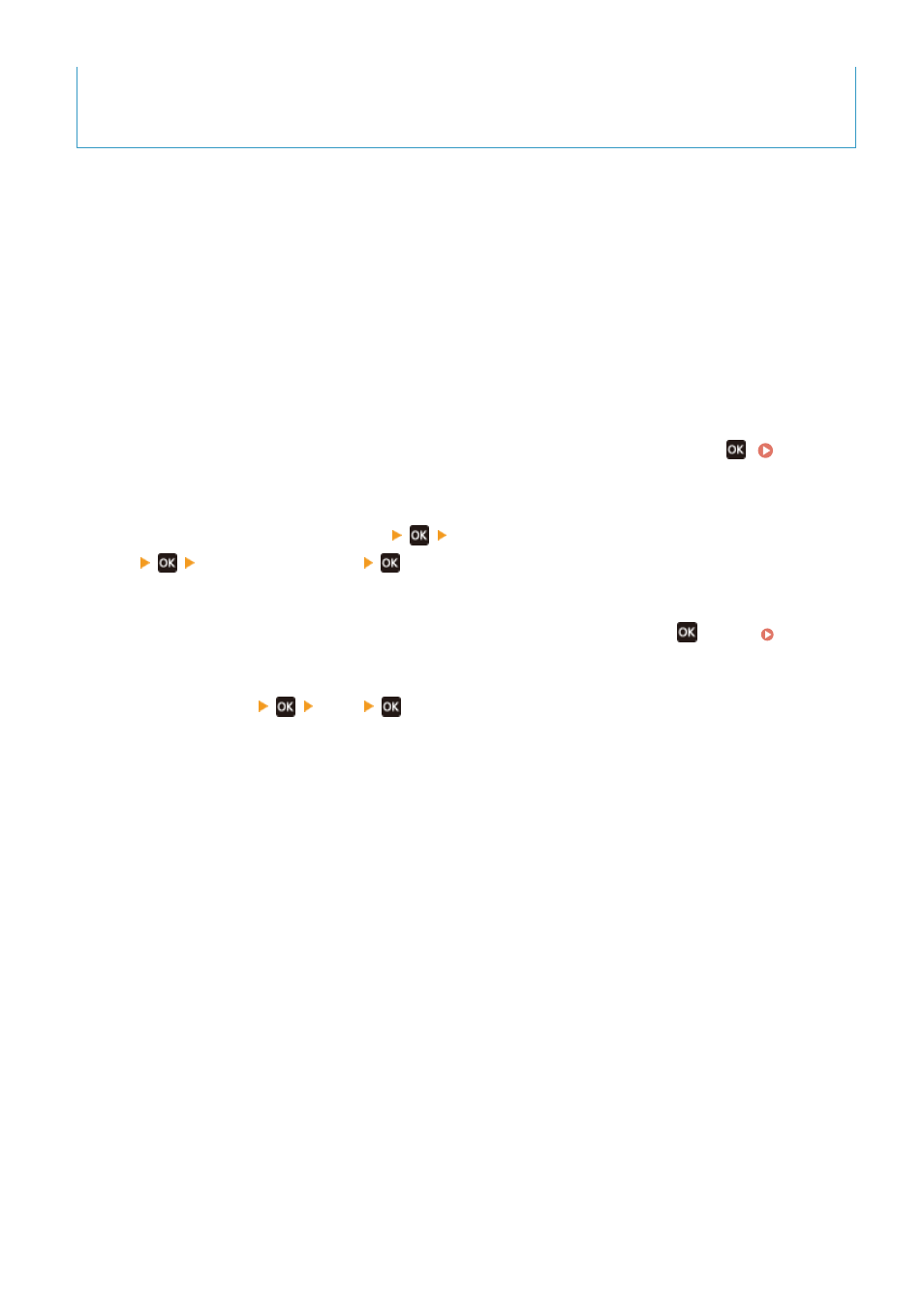
●
Download the latest firmware from the Canon website for your country/region to the computer performing
the update.
https://global.canon/en/support/
◼
How to Update from a Computer
See the "User Support Tool Operation Guide" included with the firmware.
◼
To Put the Machine into Update Waiting State (Download Mode)
Use the following procedure.
Use the operation panel to perform this operation. You cannot perform this operation using Remote UI from a
computer.
Administrator privileges are required.
1
On the operation panel, select[Menu] in the [Home] screen, and press
. [Home]
2
Press [Management Settings]
[Remote UI Settings/Update Firmware]
[Update Firmware]
.
➠
The [Update Firmware] screen is displayed.
If the login screen appears, enter the System Manager ID and PIN, and then press
3
Press [Via PC]
[Yes]
.
➠
Switches the machine to download mode and puts it into update waiting state.
Managing the Machine
371