Changing the report and list print settings, Changing, The report and list print settings(p. 362) – Canon imageCLASS MF275dw Wireless All-In-One Monochrome Laser Printer User Manual
Page 371: Touch panel model
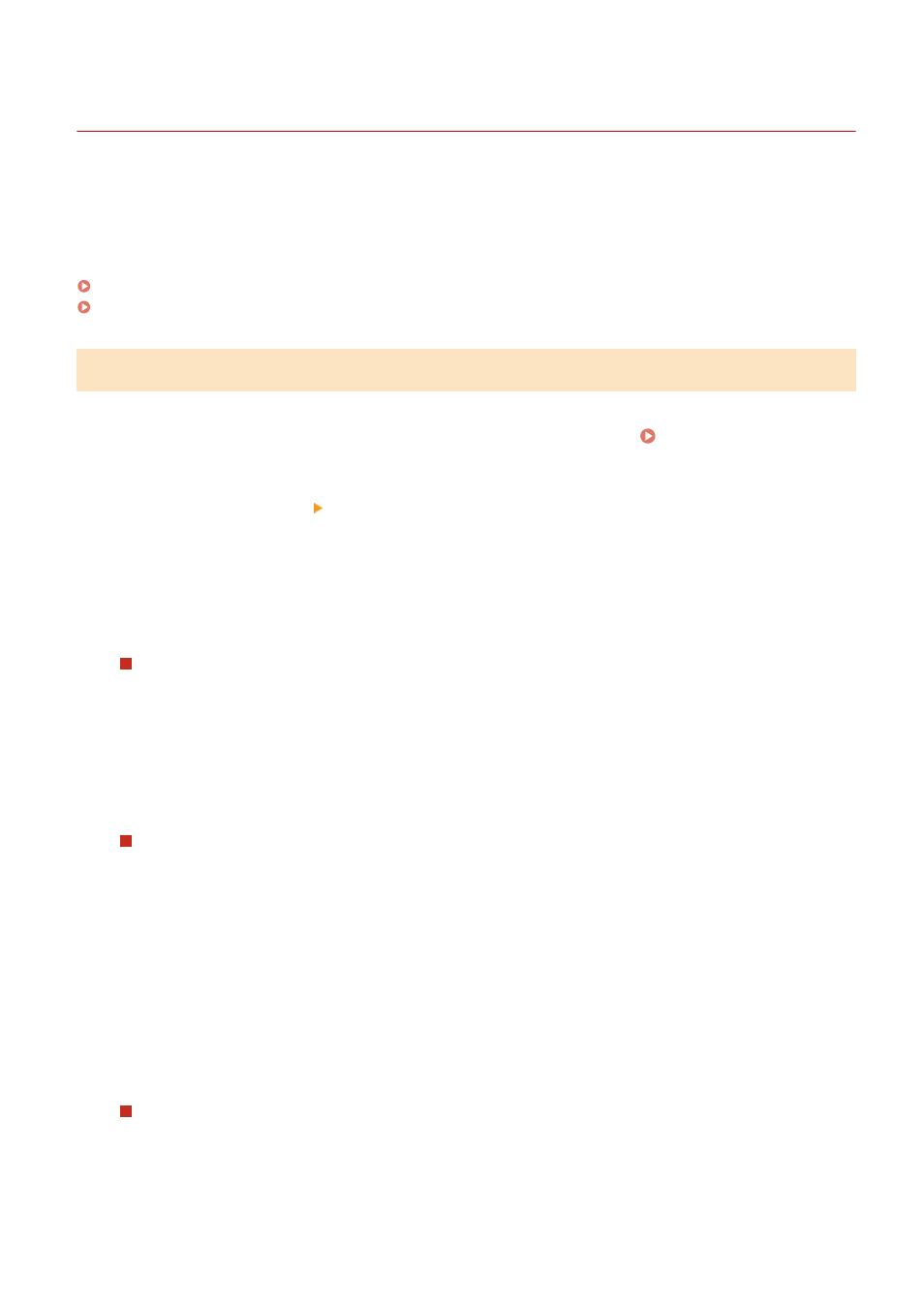
Changing the Report and List Print Settings
94LS-09F
Reports and lists are printed on paper on one side by default. You can change the setting to print on both sides. You
can also change the setting to automatically print communication results reports.
Use the operation panel to configure the settings. You cannot configure the settings using Remote UI from a
computer.
Touch Panel Model(P. 362)
5 Lines LCD Model(P. 363)
Touch Panel Model
1
On the operation panel, press [Menu] in the [Home] screen. [Home] Screen(P. 113)
2
Press [Output Rprt.] [Report Settings].
➠
The [Report Settings] screen is displayed.
3
Change the report and list print settings.
To Print Reports and Lists on Both Sides
1
Press [Default Settings for Report Output].
➠
The [Default Settings for Report Output] screen is displayed.
2
Set [2-Sided Printing] to [On].
To Change the Communication Management Report Settings
1
Press [Communication Management Report].
➠
The [Comm. Mngt. Report] screen is displayed.
2
Configure the report settings.
●
To print automatically after every 40 communication events, set [Auto Print (40 Transmissions)] to
[On].
●
To configure the settings to print sending and saving results and receiving results in a different
format, set [Separate TX/RX] to [On].
To Change the Fax TX Result Report Settings
1
Press [Fax TX Result Report].
➠
The [Fax TX Result Report] screen is displayed.
2
Select whether to print this report automatically.
Managing the Machine
362