5 lines lcd model(p. 264), 5 lines lcd model – Canon imageCLASS MF275dw Wireless All-In-One Monochrome Laser Printer User Manual
Page 273
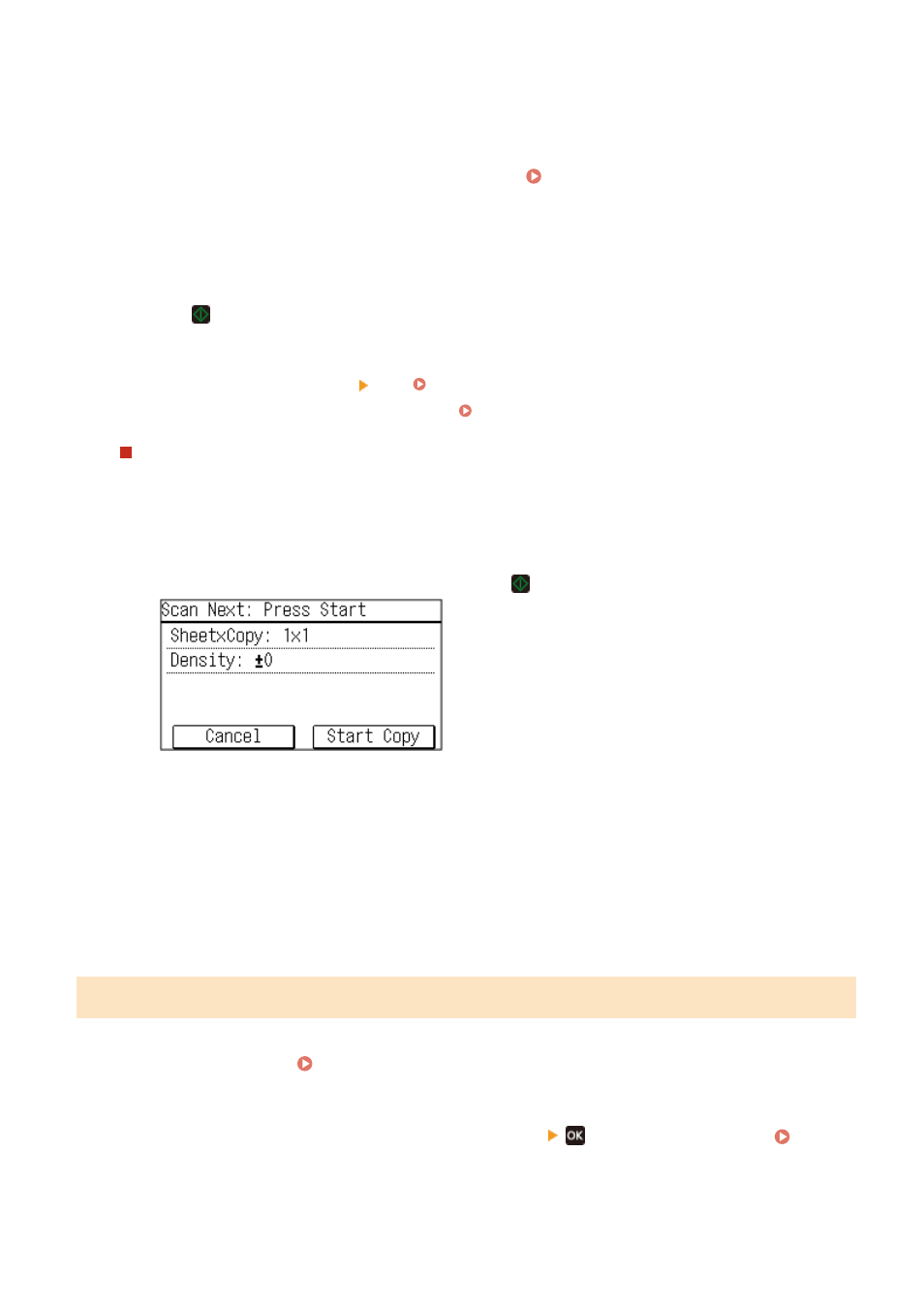
* When you use Paper Save to make copies, the copy ratio is set automatically according to the paper size
used for copying and the number of pages being combined. You can also press [Copy Ratio] to manually
change the copy ratio.
6
Configure the other copy settings, as needed. Additional Copying Features (Touch
Panel Model)(P. 251)
●
You can adjust the density and image quality.
●
You can change the number of pages to be combined and the 2-sided copy settings selected in 3.
7
Press .
➠
Copying starts.
●
To cancel copying, press [Cancel] [Yes]. Canceling Copy Operations(P. 275)
●
Use [Status Monitor] to view the copy job status. Viewing the Print Job Status and Log(P. 198)
When [Scan Next] appears
When an original is placed on the platen glass and copied using 2-sided copying , N on1 or collate, the screen
is displayed for scanning the next original.
1
Select the paper size.
Only displayed when 2-sided copying is specified.
2
Place the next original on the platen glass, and press
.
➠
The next original is scanned, and the same screen is displayed.
Repeat this process until scanning of all originals is completed.
●
You can also press [Density]to change the settings for each original.
●
If the size of the original is different, part of the image may be missing, or the image may be printed
smaller on the paper.
3
Press [Start Copy].
➠
The scanned originals are printed.
5 Lines LCD Model
1
Place the original. Placing Originals(P. 130)
2
On the operation panel, press [Paper Save Copy]
in the [Home] screen. [Home]
➠
The [Paper Save Copy] screen is displayed.
Copying
264