Canon imageCLASS MF275dw Wireless All-In-One Monochrome Laser Printer User Manual
Page 240
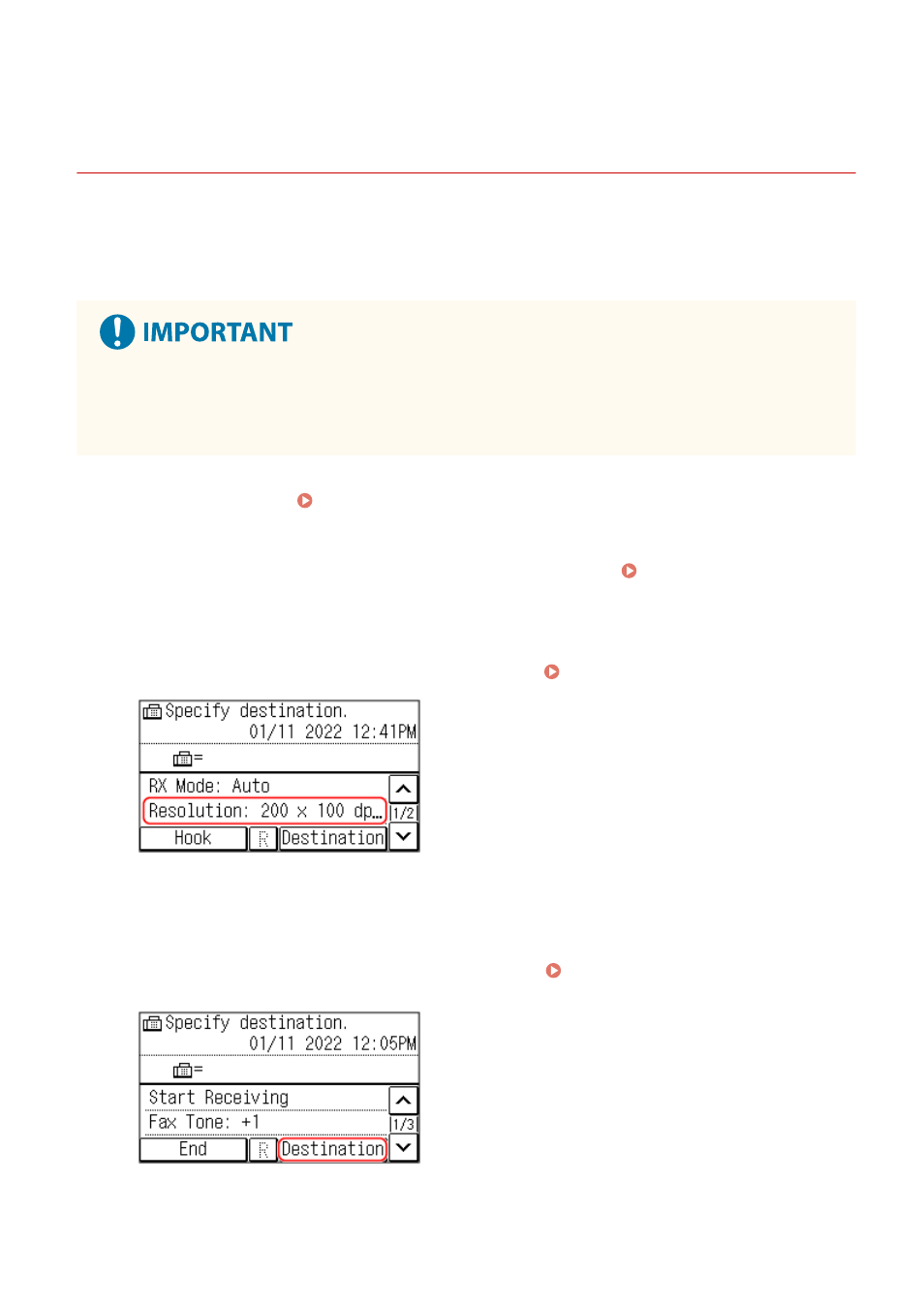
Sending a Fax after a Phone Conversation (Manual
Sending)
94LS-067
You can send a fax after a phone conversation. To make a phone call, an external telephone is required. This section
describes how to send a fax after a phone conversation.
When sending a fax during an incoming call, first pick up the handset to answer the call, and then perform the steps
below. You do not need to perform Steps 4 and 5 to make a phone call.
●
The pages that can be scanned and sent for manual sending are restricted as follows:
- When an original is placed on the feeder, only one side is scanned.
- When an original is placed on the platen glass, only one page of the placed original can be sent.
1
Place the original. Placing Originals(P. 130)
2
On the operation panel, press [Fax] in the [Home] screen. [Home] Screen(P. 113)
➠
The fax screen appears.
3
Configure the original scan settings, as needed. Fax Original Scan Settings(P. 237)
4
Pick up the handset.
5
Press [Destination], and specify the destination. Specifying Destinations (Touch
Panel Model)(P. 161)
Enter the fax number with the numeric keys or select a registered destination to make a phone call.
Faxing
231