Printing – Canon imageCLASS MF275dw Wireless All-In-One Monochrome Laser Printer User Manual
Page 184
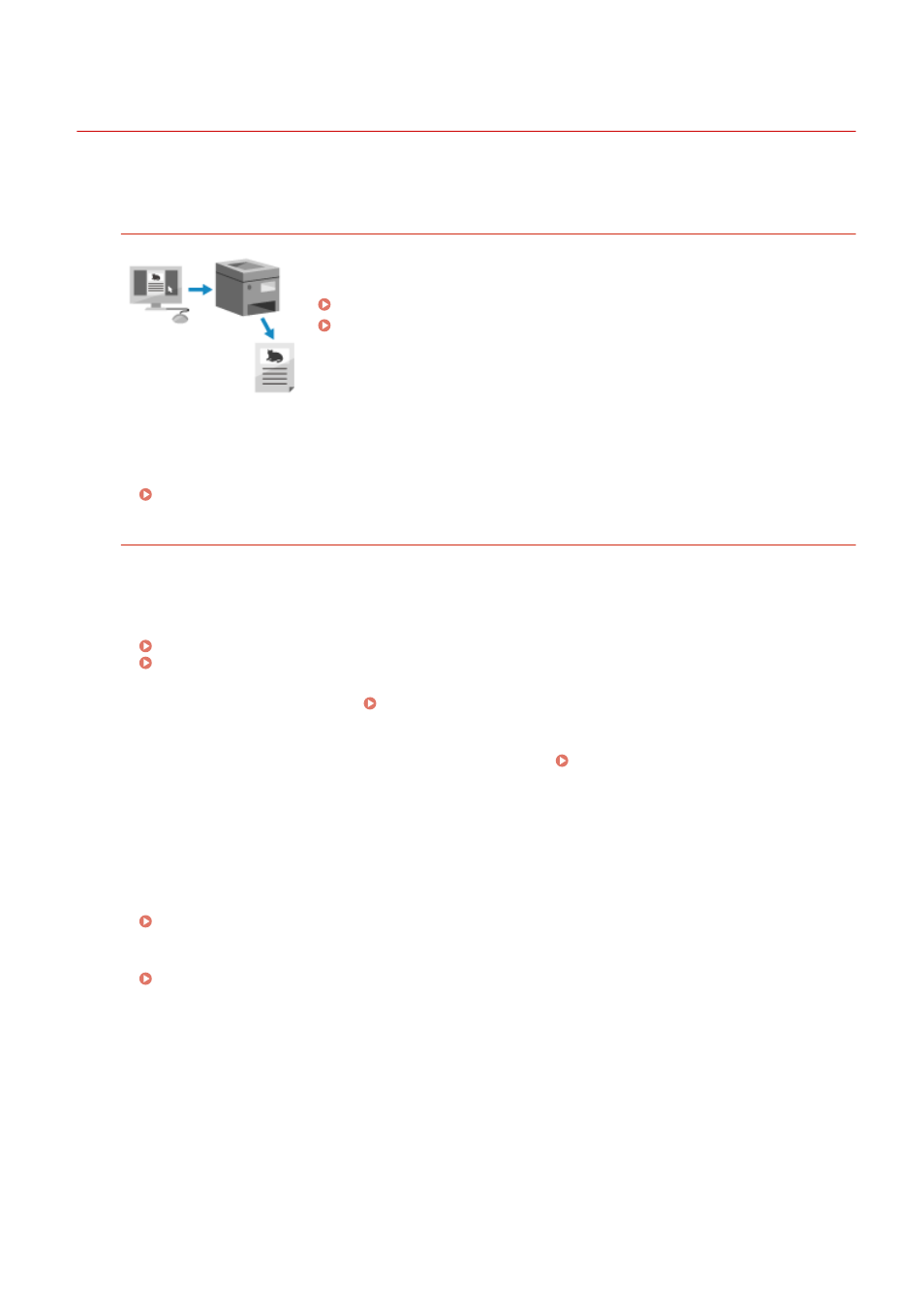
Printing
94LS-045
You can print documents and photos from a computer.
Printing from a Computer
You can print documents and photos via a printer driver installed on a computer
connected to the machine.
Preparing to Print from a Computer(P. 177)
Printing from a Computer(P. 189)
Setting Up a Print Server
By setting up a print server on a network, you can reduce the load on the computer that you print from.
In Windows, you can install the printer driver via the print server, which saves you the trouble of
downloading the printer driver to each computer on the network or using a CD/DVD-ROM.
Setting Up a Print Server(P. 181)
Printing with the Standard Functions of the Operating System and Cloud Service
You can print without having to install a dedicated application or printer driver.
Windows
You can use Microsoft's cloud service, Universal Print, to print data. The Universal Print driver is standard in
Windows 10, enabling you to also print from a remote location when the machine is connected to the
Internet.
Preparations for Using Universal Print(P. 184)
Printing with Universal Print(P. 194)
macOS
You can use AirPrint to print data. Using AirPrint Application to Print and Scan Data and Send
Chrome OS
Use the print function that is standard in the operating system. Printing from Chromebook or Other
◼
See Also
Printing from a Mobile Device
The machine can be operated from a smartphone, tablet, or other mobile device. By using a compatible
application or service, you can easily print photos or documents from a mobile device.
Linking with Mobile Devices(P. 280)
When Results Are Not as Expected
If print results are too dark or too faint, adjust the print density.
Adjusting the Print Density(P. 480)
Printing
175