Paper jams, Paper jams(p. 487) – Canon imageCLASS MF275dw Wireless All-In-One Monochrome Laser Printer User Manual
Page 496
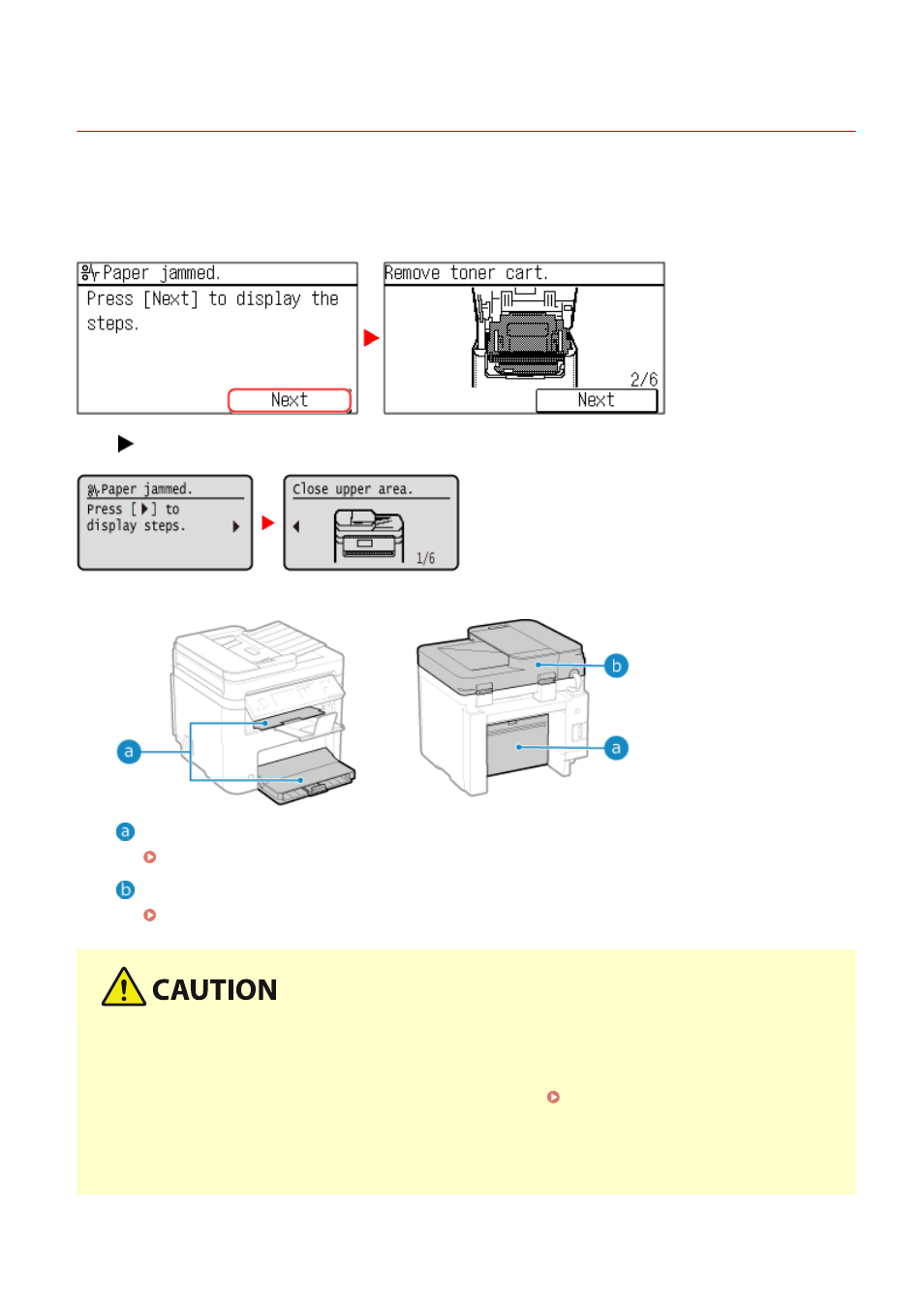
Paper Jams
94LS-0E4
If paper jams in the machine, [Paper jammed.] appears on operation panel.
Touch Panel Model
Press [Next], and follow the displayed instructions on how to clear the paper jam.
5 Lines LCD Model
Press
, and follow the displayed instructions on how to clear the paper jam.
For details about clearing paper jams from various parts of the machine, see below.
Paper drawer, output tray, and rear side
Paper Jams in the Paper Drawer, Output Tray, and Rear Side(P. 489)
Feeder
Paper Jams in the Feeder(P. 493)
Do not forcibly remove the jammed paper from the machine.
●
Forcibly removing the paper may result in personal injury or damage parts of the machine. If you cannot
remove the paper, contact your dealer or service representative. If the Problem Persists(P. 581)
When All Paper Jams Have Been Cleared
●
Immediately remove your hands from the machine so that your clothing and hands do not get caught in the
rollers.
Troubleshooting
487