Canon imageCLASS MF275dw Wireless All-In-One Monochrome Laser Printer User Manual
Page 292
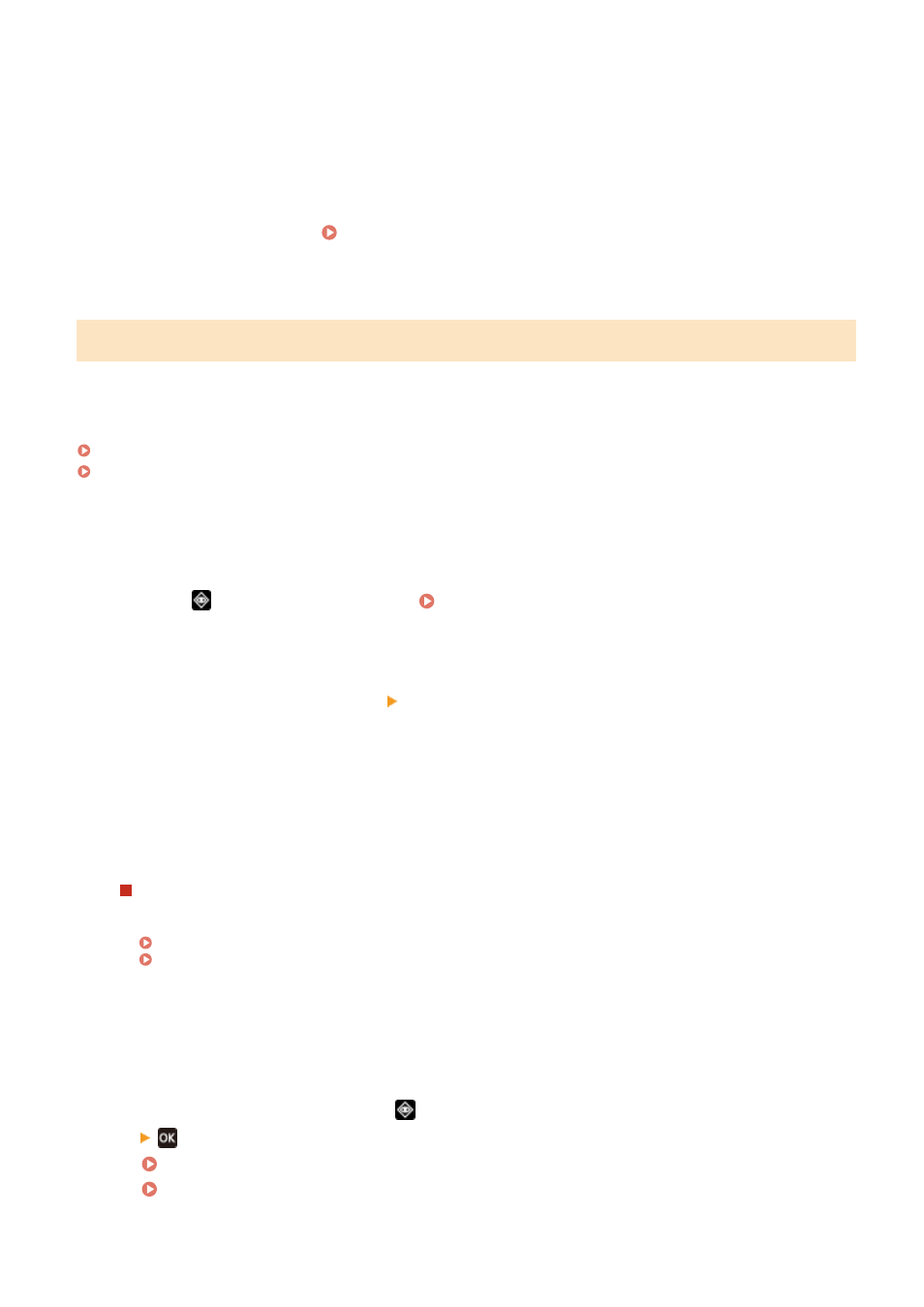
To allow mobile devices to always connect to the machine, in [Access Point Mode Settings], specify the SSID
and network key, and select the [Always Keep Enabled If SSID/Network Key Is Specified] checkbox in [Keep
Connection Enabled].
6
Click [OK].
7
Restart the machine. Restarting the Machine(P. 106)
➠
The settings are applied.
Checking the Network Connection Type of the Machine
If the machine is not connected to a network (wired or wireless LAN), check that the network connection type is set to
wired LAN.
If the machine is connected to a network, you do not have to check this.
Touch Panel Model(P. 283)
5 Lines LCD Model(P. 283)
◼
Touch Panel Model
1
Press
on the operation panel. Operation Panel(P. 13)
➠
The [Status Monitor] screen is displayed.
2
Press [Network Information] [Network Connection Method].
➠
The [Network Conn. Method] screen is displayed.
3
Check that [Wired LAN] is displayed.
If the connection type is set to wired LAN, you can establish a direct connection even if the machine is not
connected to a network.
When [Wireless LAN] Is Displayed in [Network Conn. Method]
When the machine is not connected to a wireless LAN, a direct connection cannot be established. Connect
the machine to a wireless LAN or switch the connection type to wired LAN.
Connecting to a Wireless LAN(P. 55)
Selecting Wired or Wireless LAN(P. 52)
◼
5 Lines LCD Model
1
On the operation panel, press
or press [Status Monitor] in the [Home] screen
.
Operation Panel(P. 13)
[Home] Screen(P. 113)
➠
The [Status Monitor] screen is displayed.
Linking with Mobile Devices
283