Checking the remaining amount of consumables – Canon imageCLASS MF275dw Wireless All-In-One Monochrome Laser Printer User Manual
Page 486
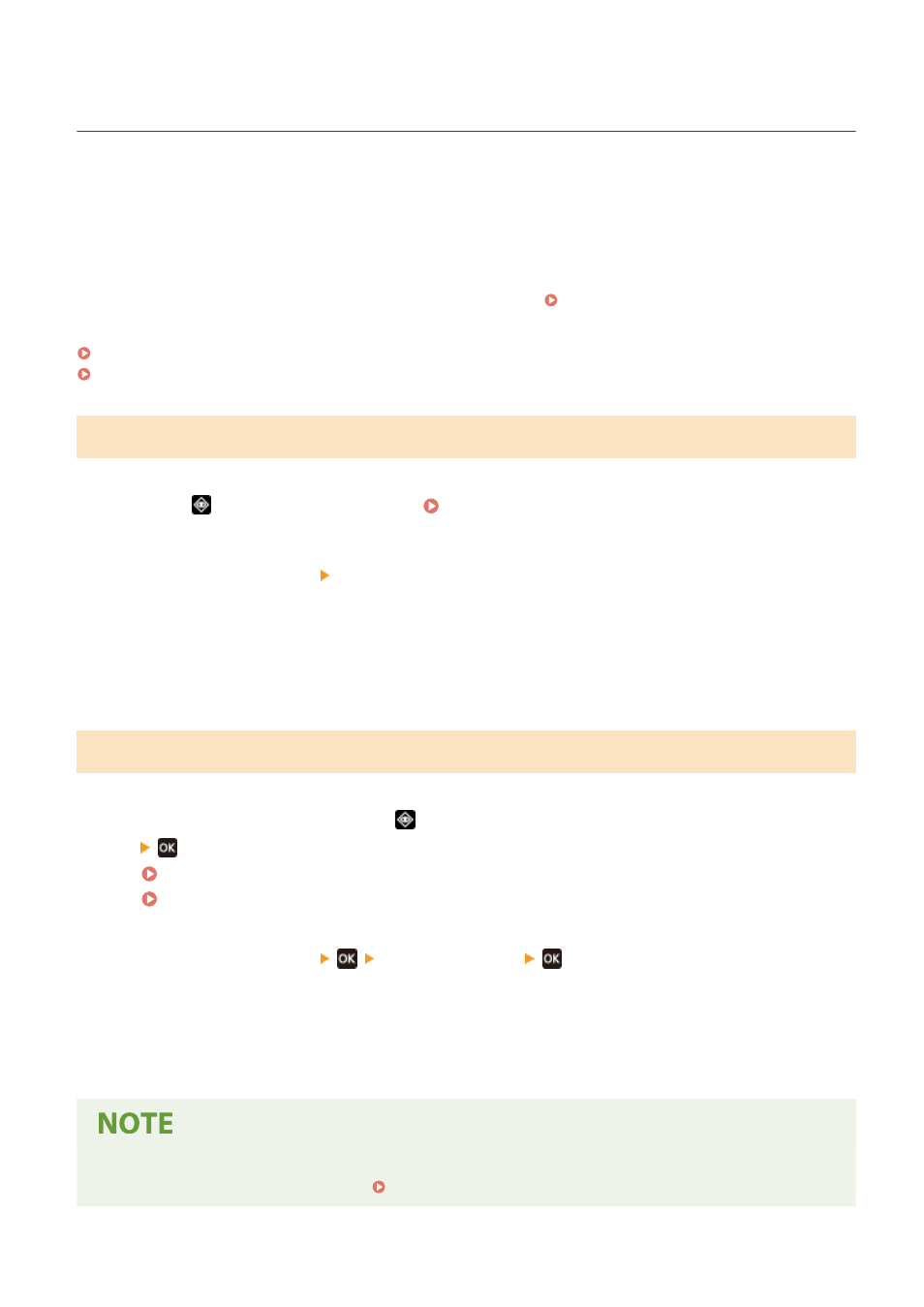
Checking the Remaining Amount of Consumables
94LS-0CS
You can view the percentage of the current remaining amount of toner in the toner cartridge in increments of 10%.
Check the remaining amount of toner in the toner cartridge, for example, to see if you need to prepare a new toner
cartridge before printing a large volume document.
* The displayed value for the remaining amount of toner in the toner cartridge is for reference and may not indicate
the actual amount remaining.
This section describes how to view this information using the operation panel.
You can also check this information using Remote UI from a computer. Managing the Machine from a Computer
Touch Panel Model(P. 477)
5 Lines LCD Model(P. 477)
Touch Panel Model
1
Press
on the operation panel. Operation Panel(P. 13)
2
Press [Device Status] [Cartridge Level].
➠
The remaining amount of toner in the toner cartridge is displayed by the color.
3
Check the remaining amount of toner in the toner cartridge.
5 Lines LCD Model
1
On the operation panel, press
or press [Status Monitor] in the [Home] screen
.
Operation Panel(P. 13)
[Home] Screen(P. 113)
2
Press [Device Status]
[Cartridge Level]
.
➠
The remaining amount of toner in the toner cartridge is displayed.
3
Check the remaining amount of toner in the toner cartridge.
●
You can configure the settings to notify you to prepare a new toner cartridge when the current toner
cartridge reaches a specified amount. [Displ. Timing for Cartridge Prep. Notif.](P. 382)
Maintenance
477