Step-by-step review – Teac GigaStudio 3 User Manual
Page 100
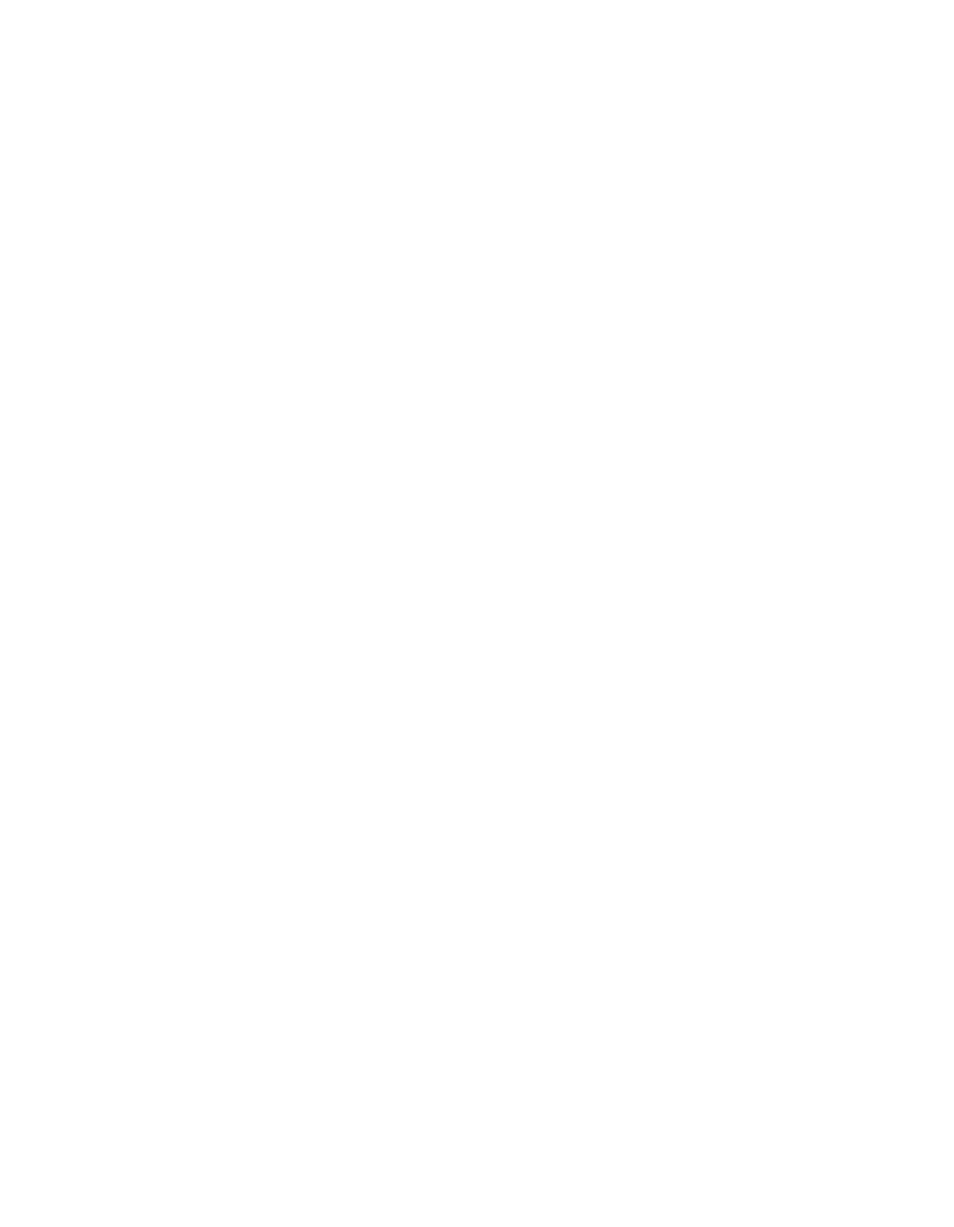
100
of this tutorial. For more details see the related reference section on QuickEdit. As you
can see, from the concepts already covered, a lot can be done with an instrument with-
out ever leaving the GigaStudio environment.
Step-by-Step Review
1. To use QuickEdit on a loaded instrument, click the Q button on the MIDI Mixer load-
er channel pane. You can QuickEdit any instrument, including those within a stacked
instrument, but you cannot QuickEdit a stacked channel master.
2. By default, an instrument loaded in QuickEdit has all its regions and splits selected.
To make an edit to any parameter at this point will affect the entire instrument.
3. To make a partial or individual split edit, first make the selection(s). Use the mouse
or enable MIDI Select to make selections from your keyboard.
4. Edit any of the articualtion parameters. All edits are updated in real time so you
can listen as you make adjustments.
5. Save the changes you have made with a performance. Remember, there are two
types of performances, so you can save the entire GigaStudio session environment
(.GSP) or a specific instrument level performance (.GSI) for loading into other perfor-
mance sessions. (.GSPs).
The edits you make with QuickEdit are non-destructive edits. The parameter changes
are saved as offsets within their respective performance (.GSI or .GSP) file. The original
.gig files are not affected. To make a permanent edit to a .gig file, it will be necessary to
load the instrument into the GigaStudio 3.0 Instrument Editor, make the edits, and then
save the changes over the old file, or Save As.. to a new instrument file.