Convolution/modeling, Trouble shoot – Teac GigaStudio 3 User Manual
Page 40
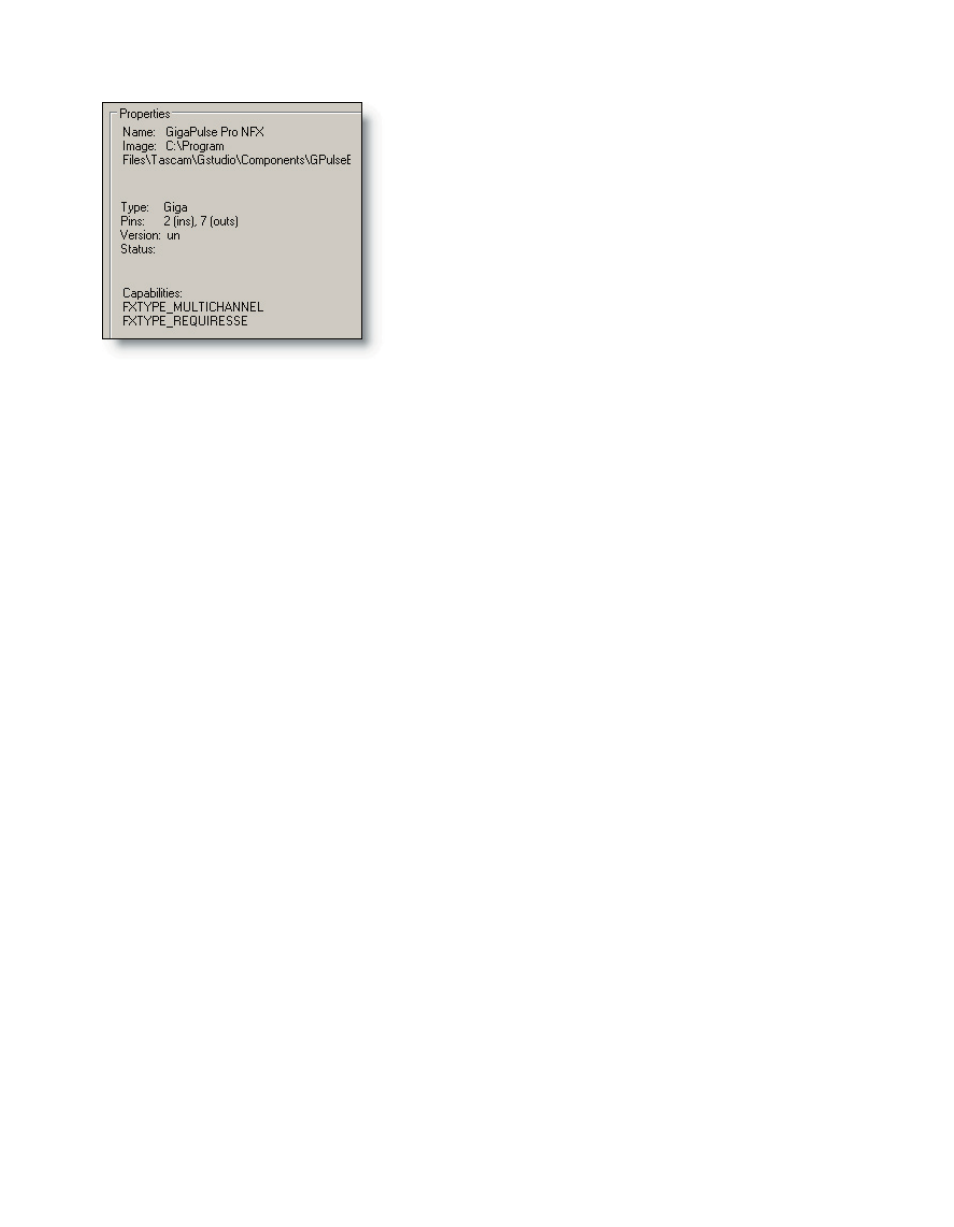
40
A plug-in’s Name and associated image file loca-
tion are displayed.
Type indicates Giga or VST. Pins indicates input
and output configuration. This is a stereo in and
7-channel surround output plug-in.
Capabilities include “Multi-Channel” and “Re-
quires SSE” so to take full advantage of this plug-in
you should have the appropriate hardware to do so.
Convolution/Modeling
IIS configuration settings. See the electronic release notes for the latest information.
Trouble Shoot
If you should have trouble with getting GigaStudio 3.0 to run properly, there are a
number of helpful options for isolating the source of the problem. See the Reference
section for more details on this tab.
Startup Options
Options are available for disabling GigaStudio’s awareness of the selected options. A
thorough test with each of the options enabled or diabled and in varying combinations
can help to isolate the source of a given difficulty. This is also helpful information for
anyone who is helping you to solve a technical issue.
QuickSound Database Options
Create a log file in case you have trouble with the database updating. This feature
can help you track down a corrupt or missing file.
Warning Messages
These are all enabled by default. Un-select an option to disable any warning mes-
sages. If you have no Giga compatible (GSIF) sound card installed, you may still run in
ReWire mode, but you will always get a warning that you have no Giga compatible
cards installed ay time you launch GigaStudio. So in this case, it would be a good idea to
un-select the “No Giga Compatible Cards” warning message.
Diagnostics
It is possible to run a diagnostic utility with several levels of options and e-mail the
report to Tascam tech support. The Debug mode is a sophisticated extension of the di-
agnostics utility recommended for advanced users only.