Teac GigaStudio 3 User Manual
Page 31
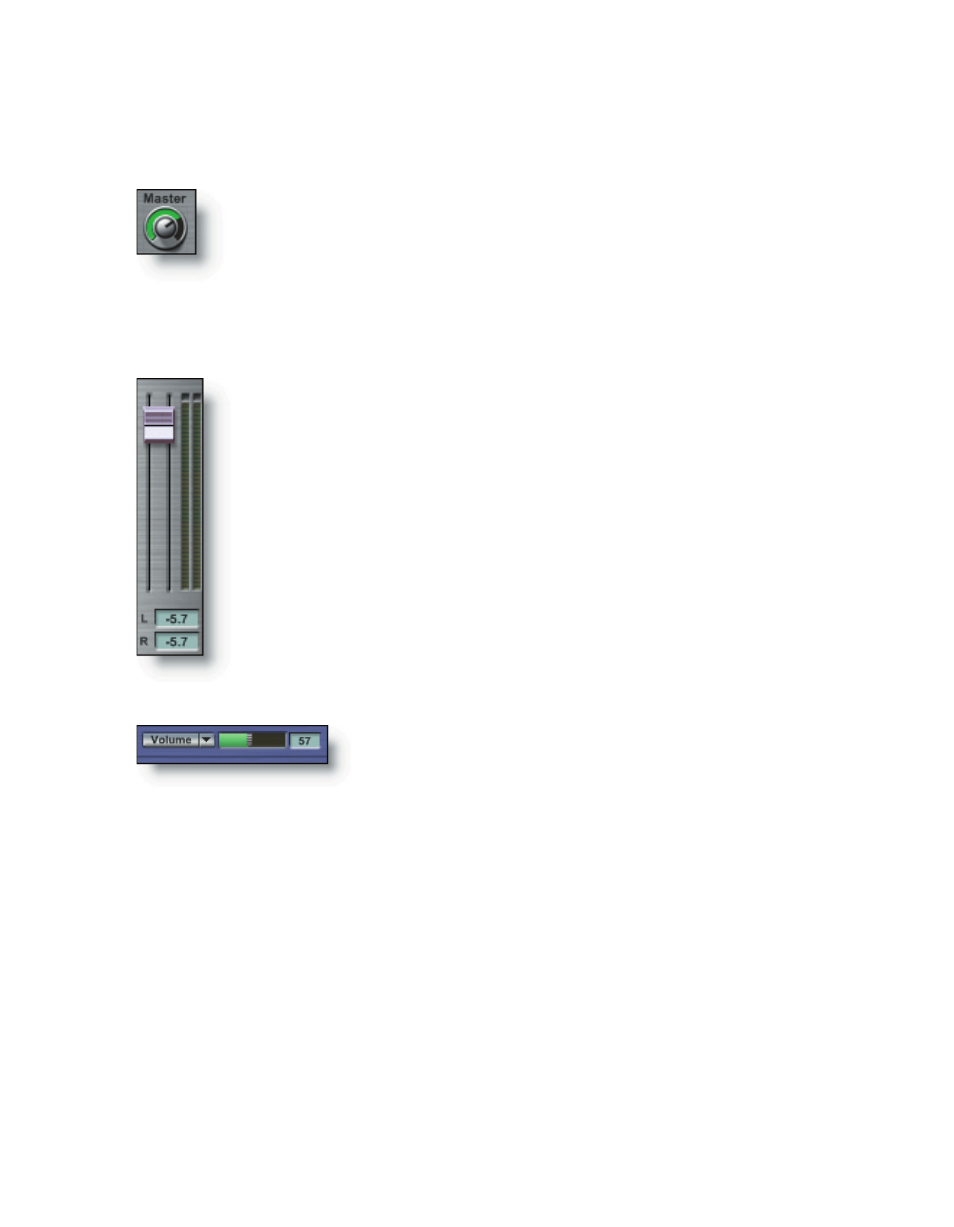
30
31
The direction in which you drag the cursor will determine the behavior of the widget
movement:
For Knobs, click and drag the cursor:
Move cursor up to adjust knob clockwise.
Move cursor down to adjust knob counter-clockwise.
Move cursor right to adjust knob clockwise.
Move cursor left to adjust knob counter-clockwise.
Move cursor diagonally for fine adjustment.
For Faders (vertical), drag the cursor:
Up to adjust the fader upward.
Down to adjust the fader downward.
Diagonally left to right to make fine adjustments upward.
Diagonally right to left to make fine adjustments downward.
For Sliders (horizontal), drag the cursor:
Right to adjust the slider right-ward.
Left to adjust the slider left-ward.
Diagonally left to right to make fine adjustments right-ward.
Diagonally right to left to make fine adjustments left-ward.
Hold the [Alt] key while dragging for fine adjustment both ways.
In review, you will notice that the default behavior of the cursor is to automatically
hide while you are making adjustments to a knob, fader, or slider (widget). To disable
this behavior, simply go the GigaStudio Settings General page. Under the Visual Prefer-
ence section, un-select the “Auto Hide Cursor” option.