Teac GigaStudio 3 User Manual
Page 19
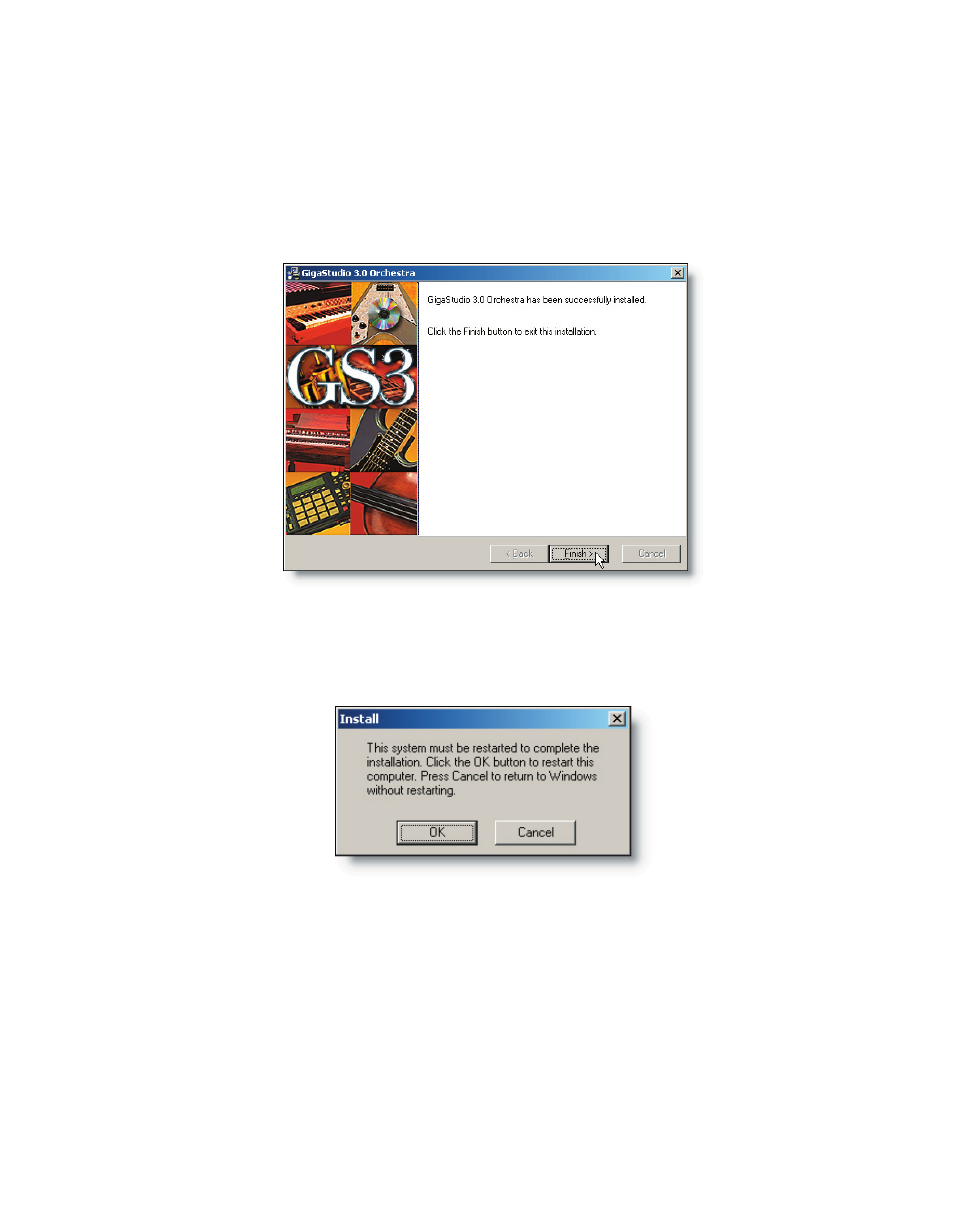
18
19
Your selections will be displayed here for you to verify that they are correct. If you
happen to have made a mistake or just want to change your mind about one or both of
the locations you specified, click the “Back” button. Otherwise, click the “Next” button to
begin the automated installation process.
When the installer finishes, you will be prompted to restart the computer. At this
point you may want to save any open files and close other any open programs.
Once the computer has restarted you will have successfully installed GigaStudio 3.0
along with any optional content. When you run GigaStudio for the first time, you will
need to make some settings and specify some user information, as well as register the
product. See Registering GigaStudio 3.0 instructions on getting through the process as
painlessly as possible. See the GigaStudio Configuration Manager section for details on
setting up your GigaStudio information with your sound and MIDI hardware installed
on your system.
If you just want to keep working and run GigaStudio 3.0 later you can choose not to
restart at this time. You must restart the computer in order for GigaStudio 3.0 to run
properly.