How to rewire gigastudio 3.0 with sonar – Teac GigaStudio 3 User Manual
Page 90
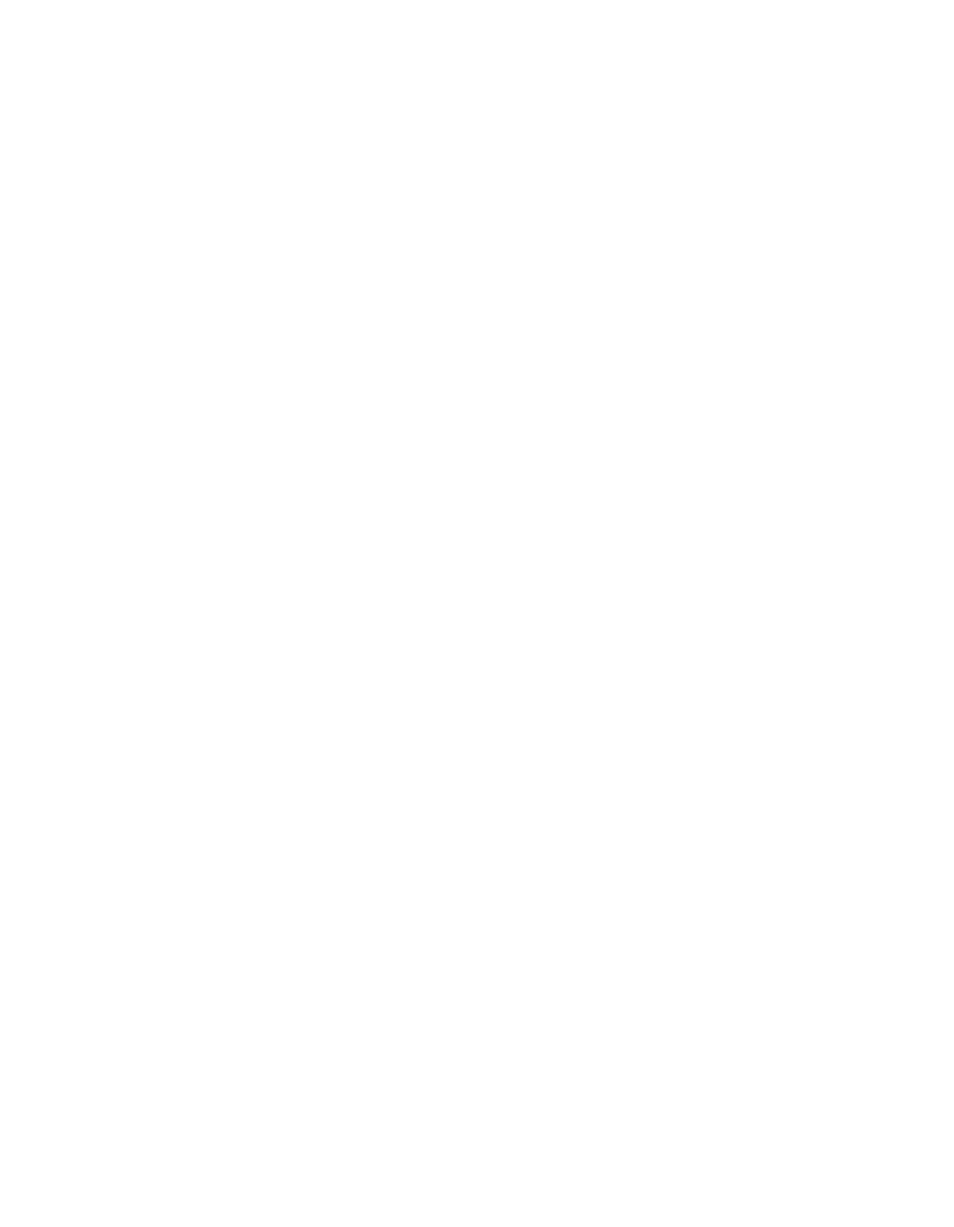
90
91
• For Pro Tools LE systems, in addition to the normal Pro Tools LE hardware system
requirements, a 3GHz or faster computer with at least 1GB of memory is recommended
for use with GigaStudio 3.0. There may also be a reduction in the overall number of con-
current RTAS plug-ins possible while running concurrently with GigaStudio 3.0.
• If you are using an Mbox USB / Pro Tools LE system, lowering the default 1024 ‘H/
W Buffer Size’ buffer size may help improve latency performance, but the amount of
achievable polyphony will also be reduced. Due to the high latency system timing of the
USB interface, an MBox USB system may not be suitable for some live MIDI input, such
as keyboard playing, needs with GigaStudio 3.0.
• Run the Windows XP ‘Defragmentation’ tool on all hard drives containing .gig files.
How To ReWire GigaStudio 3.0 with Sonar
This description is based on Sonar version 2.0 or later for Windows XP.
1. If you have not used Sonar yet, please be sure to run it at least once before proceed-
ing. This is so that Sonar can install its ReWire engine in your system.
2. Go to the Sonar Insert menu and select Giga3 from the ReWire Device sub-menu.
You can set the following options in the DXi Synth Options dialog:
• Create MIDI Source Track - If selected, this option will create a new MIDI track
named “Giga3”.
• First Synth Output - If selected, this option will create a new audio track that uses
the first output of Giga3 as the input. This would select Giga3’s DSP Station Output
Master channels for the new track.
• All Synth Outputs - This option automatically creates audio tracks for each ReWire
channel available in Giga3, and sets the input for each track to the corresponding
channel.
• You also have the option of opening Giga3 from within Sonar by checking the
“Synth Property Page” box in the dialog. By doing so, GigaStudio will launch when
you click OK in the dialog.
3. If you did not select the “Synth Property Page” option, launch GigaStudio 3.0 man-
ually.
4. Now open the “In” pop-up for a Sonar audio track and the Giga3 ReWire applica-
tion will now be available on the menu, with GigaStudio’s ReWire channels listed
on the sub-menu. Selecting a channel will direct the output from GigaStudio to
the selected track. Repeat this step for all the ReWire channels you wish to use in
Sonar.