Loader channel menu – Teac GigaStudio 3 User Manual
Page 162
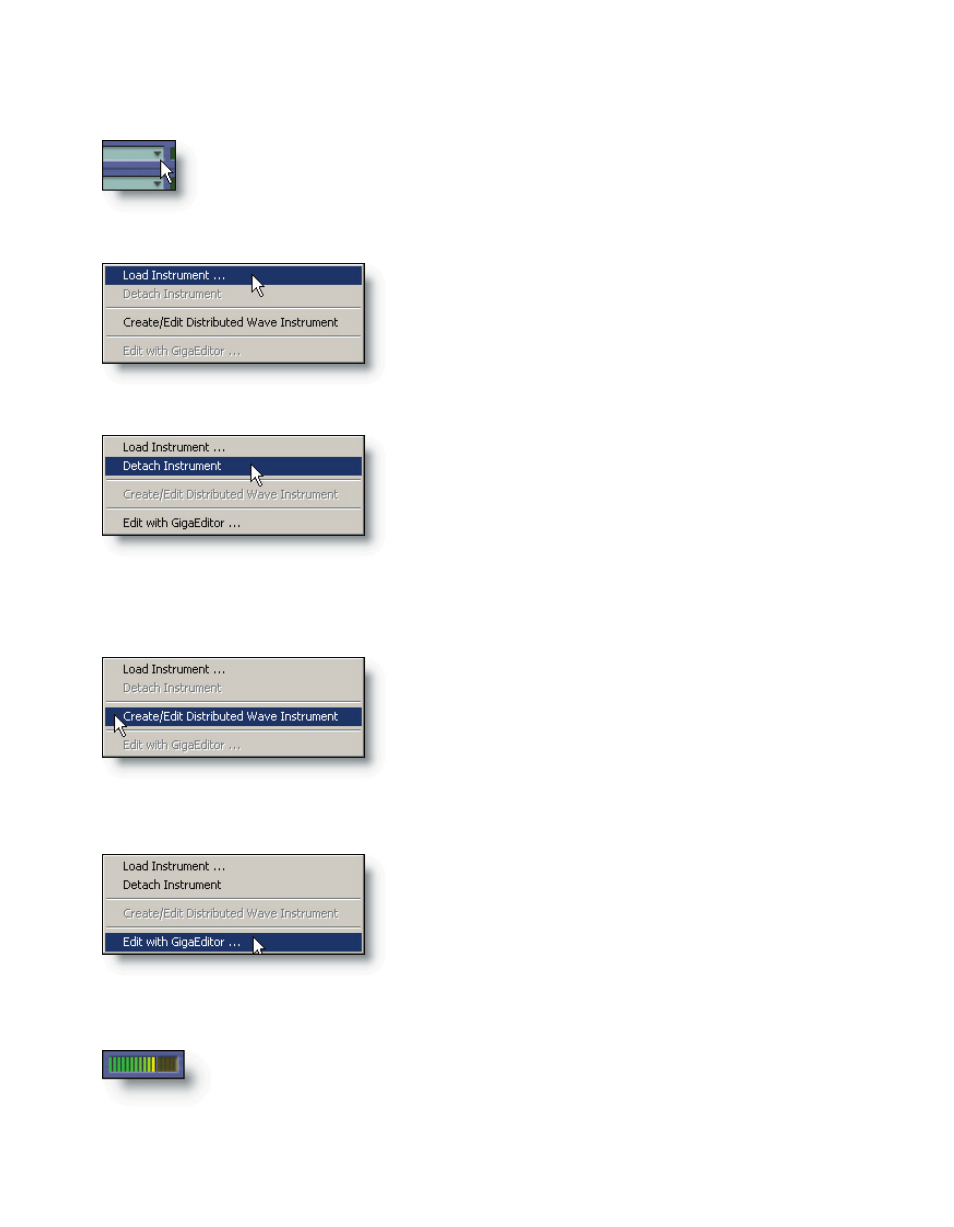
162
163
Loader Channel Menu
At the right-most end of the descriptive name field, there is a down-
ward pointing arrow. With an instrument loaded, click on this to bring
up a loader menu.
Load Instrument...
Detach Instrument...
Create/Edit Distributed Wave Instrument
Edit with GigaEditor...
Select the “Load Instrument…” option to open a
file browse dialog. This provides an alternative to
using the QuickSound Loader window for finding
and loading instruments.
Detach the instrument. This will release the in-
strument, clearing the selected MIDI channel, leav-
ing the instrument loaded in memory for recall by a
program change in this or any other MIDI channel.
To remove the instrument completely from mem-
Select the “Create/Edit Distributed Wave Instru-
ment” to work with the Distributed Wave utility on
the selected channel.
Launch the GigaStudio 3.0 Instrument Editor
with the loaded instrument. You can edit the in-
strument directly, save the changes, and exit the
editor with the selected instrument loaded in its
edited state to the same loader channel.
ory, use the UNLOAD function of the QuickSound
loader window.
Channel Velocity Meter
The MIDI Mixer port channel velocity meter lights up to reflect the
velocity of the incoming note-on messages. The level indicator will re-
main active (sustained notes) until a note-off message is received.