Gigastudio 3.0 configuration manager, First time startup procedure – Teac GigaStudio 3 User Manual
Page 33
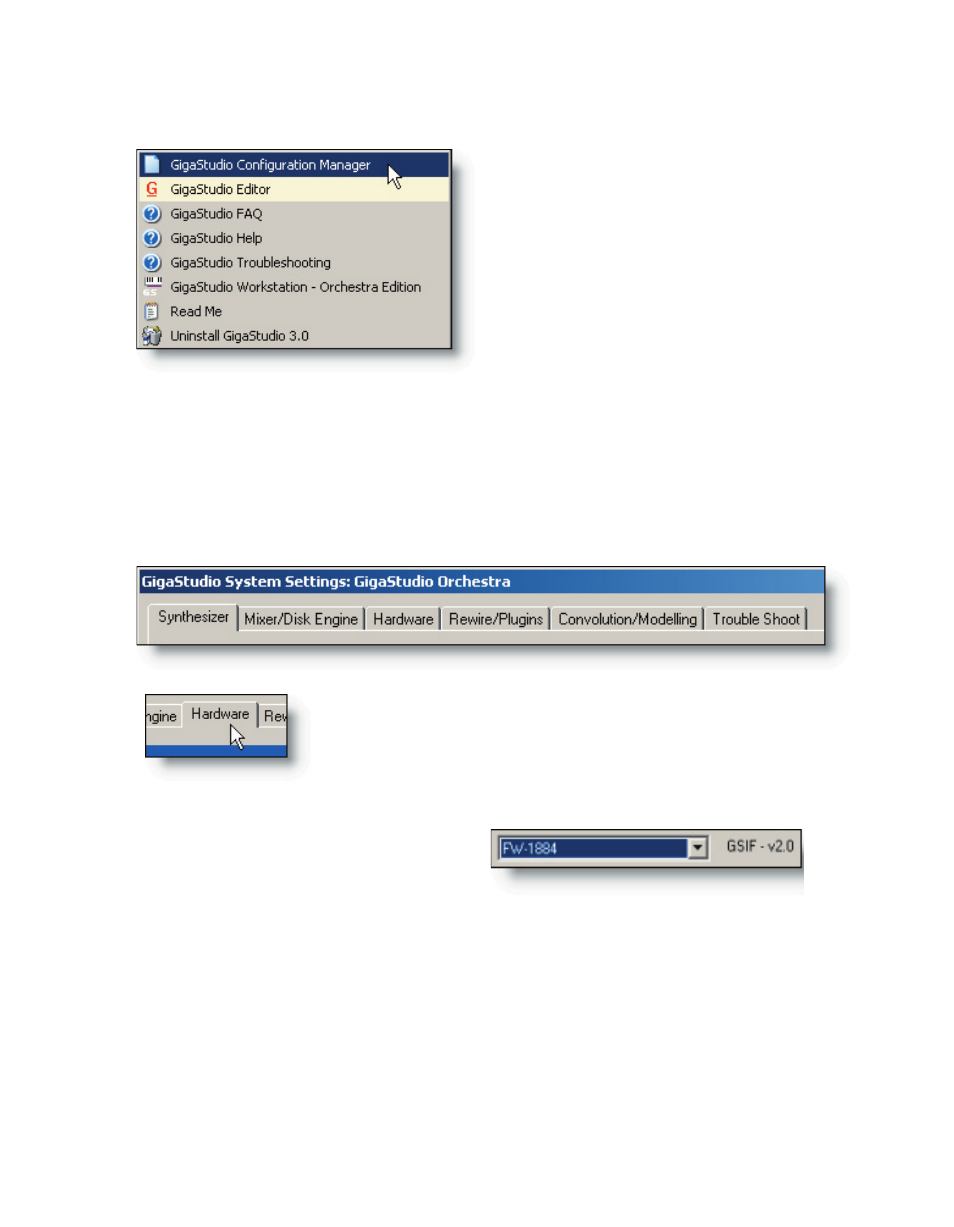
32
33
GigaStudio 3.0 Configuration Manager
Before running GigaStudio 3.0 for the first
time, it is highly recommended you open the
GigaStudio Configuration Manager directly
from the Windows Start Menu.
This will enable you to configure MIDI and
audio hardware and software settings and
will help to minimize any potential conflicts
with other demands already placed upon
your system resources.
First Time Startup Procedure
Upon launching the Giga Configuration Manager, you will be presented with a set of
comprehensive dialogs for making adjustments for making the most of your particular
needs. As you become more accustomed to working in the Giga environment, you may
wish to revisit this dialog and revise these settings as you continue to work with your
sampled instruments.
You should first select the Hardware tab and assign the Hard-
ware Adapter (sound card) and MIDI Port Configuration for your
Giga system.
Select Audio Hardware
Select the drop-down menu for the
hardware adapter and choose the audio
interface you wish to use with GigaStu-
dio.
In this example, we have only one option to choose from. It is possible that multiple
cards are installed on a given system. It will be necessary to dedicate at least one pair of
audio outputs to be used by GigaStudio.
Keep in mind that you must have a GSIF supported driver for your audio hardware
adapter to work with GigaStudio. Most professional sound card manufacturers have
GSIF driver support for their products. If you do not have a GSIF supported sound card,
you can still run GigaStudio in ReWire mode. You can only use it as an integrated sam-
pler in your ReWire host DAW application if you are running in ReWire mode.