Multi-track capture and distributed wave – Teac GigaStudio 3 User Manual
Page 145
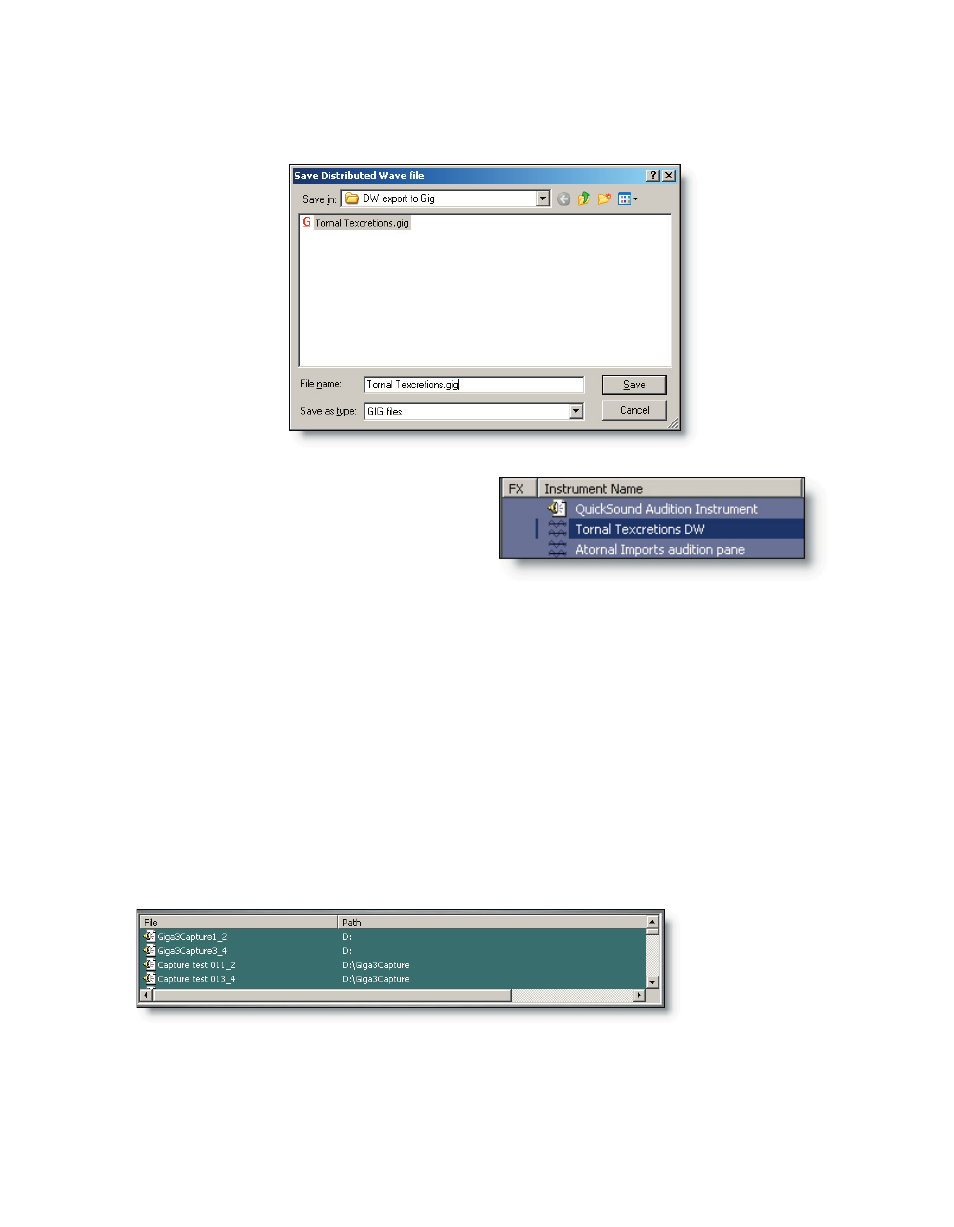
144
145
Another option is to export the collection to a .Gig instrument. Simply click the “Ex-
port to .gig” button, give it a name, and click “Save”.
QuickSound has added the new Dis-
tributed Wave Instrument to the loaded
instruments list. Notice its identifying
characteristic is the double wave icon.
You can load and save Distributed Wave Instruments in both the Audition Panel and
the Distributed Wave Instrument area. You can also export waves in both areas to .gig.
Having both work areas opens up many possibilities for loading, auditioning, sorting,
and saving.
Another powerful function of both the Audition Panel and the Distributed Wave In-
strument area is the “Extract from .gig” function. Click this button and browse to a .Gig
instrument and its waves will be extracted for you across the keyboard. You can then
audition and sort it into a new collection or .Gig instrument.
Multi-Track Capture and Distributed Wave
Now we can direct our attention to the bottom area of the Distributed Wave inter-
face, the Recent Wave Captures list.
Whenever you use the GigaStudio 3.0 Capture Tool, GigStudio keeps a record of every
created wave files from your capture sessions. Utilizing Distributed Wave in conjunction
with the Capture Tool, you can create large collections of cues, foley tracks, and instru-
ments very quickly by monitoring the Recent Wave Captures list. Since the Capture Tool