Menus, File menu – Teac GigaStudio 3 User Manual
Page 147
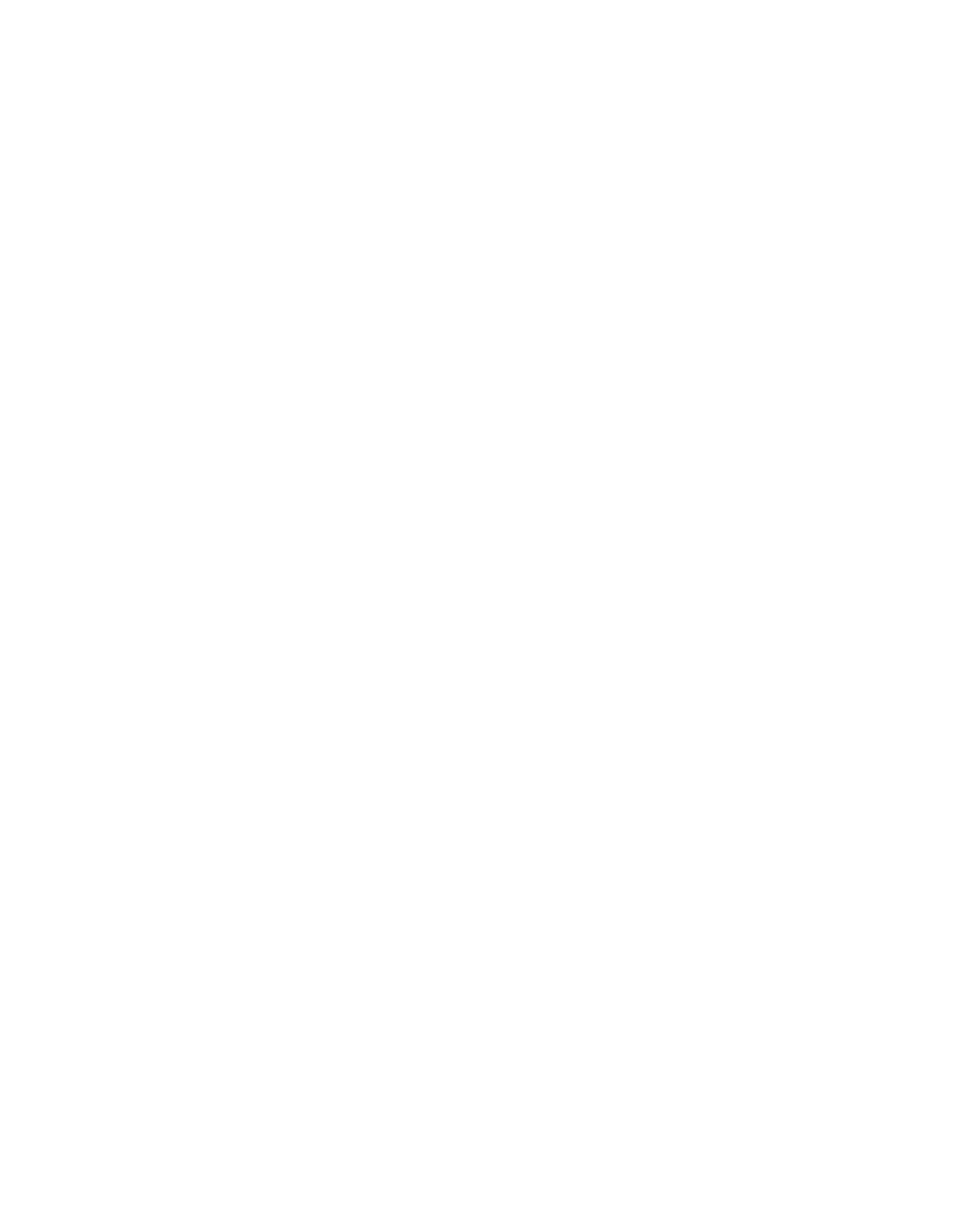
147
Menus
File Menu
File Operations have a direct effect on performances. A performance file is used to
preserve and restore the state of your sampler. This state includes loaded instruments
files, MIDI Mixer settings, DSP Station, and MIDI Controller surface.
Here are the menu commands. The functionality for each command is explained as
well as recommended sections to find out more information and related tasks. There is
also a comprehensive listing of all keyboard shortcut keystrokes in the appendix section
of this manual.
The left half of the Tool and Command bar contains the drop down menu com-
mands. These provide you access to categorized functionality. Clicking on any of these
provides the following dropdown menus:
New
Keystroke shortcuts: [Ctrl]+[N] or [Alt]+[F]+[N]
Create a new GigaStudio performance file based on the nominal factory default set-
tings. The performance type, whether .GSP (session environment) or .GSI (instru-
ment level) can be defined when the new file is then saved. If you already have a
performance open and have not saved your latest changes, you will be prompted
to do so.
Open...
Keystroke shortcuts: [Ctrl]+[O] or [Alt]+[F]+[O]
Use this to find and open an existing .GSP or .GSI file. This will bring up a file browser
dialog where you can browse the system as well as the network to find a perfor-
mance file to load.
Select the file type from the ‘Files of Type” drop-down selection in the open file dialog
from the following types:
• GigaStudio 3.0 Session Performance (.GSP) files
• GigaStudio 3.0 Instrument Performance (.GSI) files
• GigaStudio 2.x Session Performance (.GSP) files
• GigaSampler 1.x Session Performance (.PRF) files
When GigaSampler performance files are loaded into GigaStudio, they can then be
saved as .GSP files.