Backup license, Step-by-step review – Teac GigaStudio 3 User Manual
Page 25
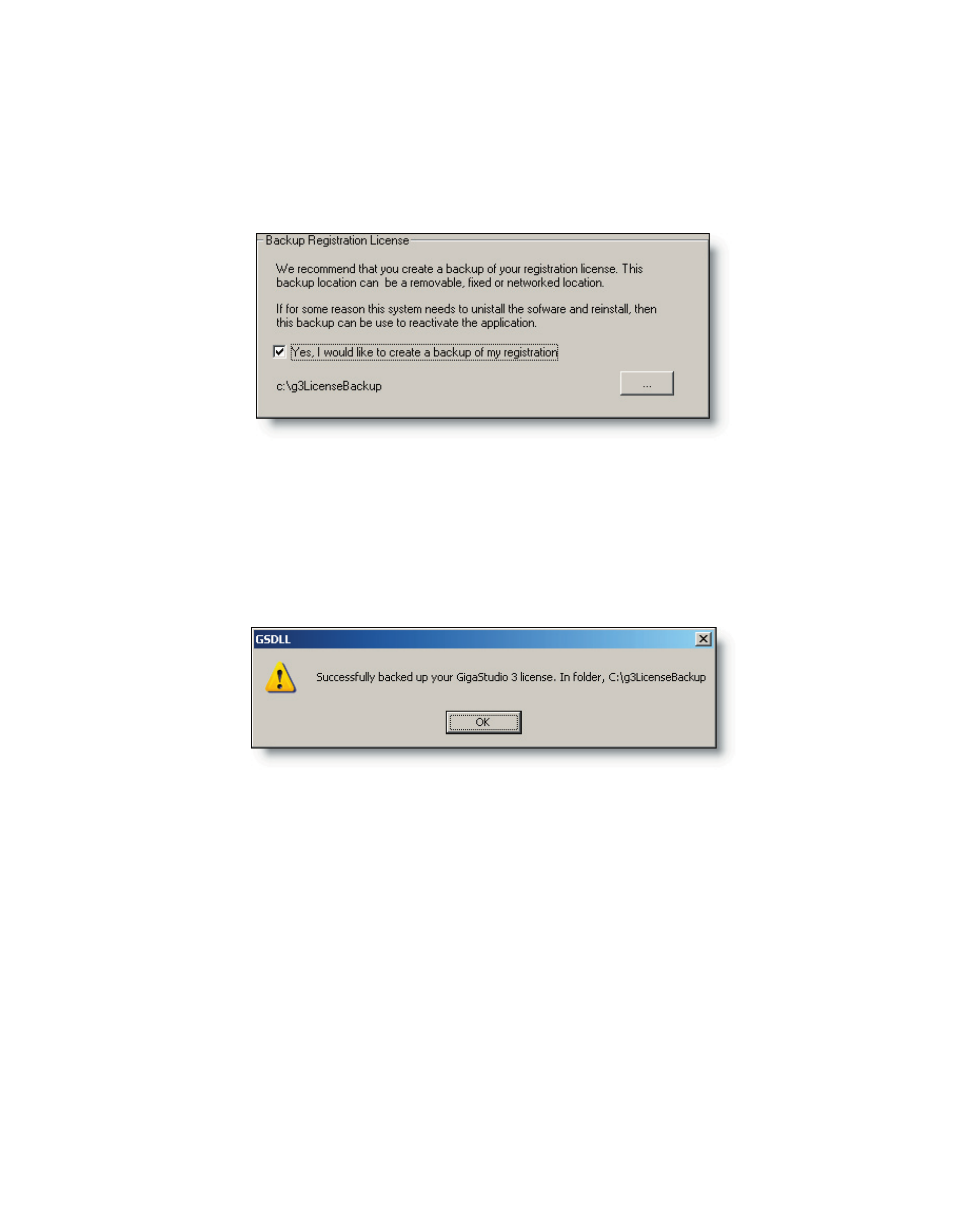
24
25
When you have chosen a location, by clicking the browse button, or using the default
location, you will see a message that you have backed up your GigaStudio 3 license with
the location shown as a file path.
Backup License
As soon as you have successfully registered GigaStudio, you will then have the opor-
tunity to back up your license to a location you specify. The default location is a direc-
tory created by the licensing manager at c:\g3LicenseBackup.
If you do not wish to back up your license (not recommended) you can de-select the
check box in the back up options section of the confirmation screen.
Step-by-Step Review
Removing a Previous Installation
1. Be sure that you back up any performance files (.Gsp), articulation files (.Art), and
instruments (.Gig) before proceeding.
2. Use the Windows Control Panel Add/Remove Programs to completely remove the
previous GigaStudio installation from your computer.
3. Restart the computer. You are now ready to begin installation of GigaStudio 3.0.
Installing GigaStudio 3.0
1. Place the GigaStudio 3.0 CD in your drive. If the installation wizard does not start
automatically, browse the CD contents and select the “Setup” file to begin the in-
stallation.