Teac GigaStudio 3 User Manual
Page 34
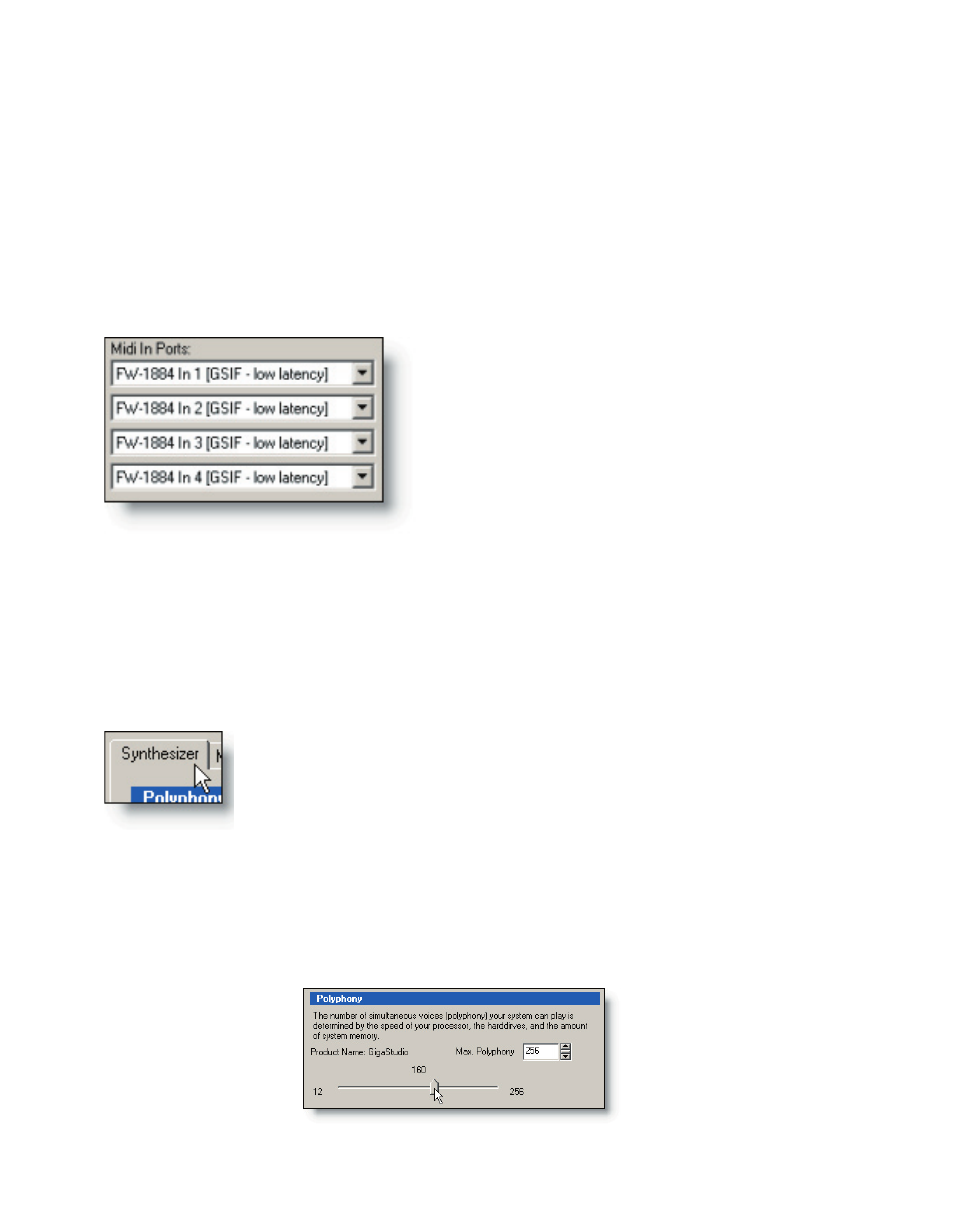
34
35
Sample rate and bit depth can be configured as well. It is very important that these
settings remain consistent throughout all of your integrated audio programs (sequenc-
ers, audio editors, multi-track audio DAWs) and sound card settings so that resampling
is not required at any step along the way to the finished master (unless desired, of
course). This will also keep any sync, tuning, and timing consistent with other aspects of
your project, such as video and other time-specific cues.
Select MIDI Hardware
Next, select the MIDI Port configuration. It
is not necessary to enable all eight MIDI ports,
but you must have at least one port enabled
for external MIDI input. In this example, we
have selected a virtual MIDI cable from a net-
worked computer running a sequencer over a
LAN connection.
In this dialog, we can choose from a number of software and hardware MIDI In de-
vices. Each of the eight MIDI In Ports can be configured with a discrete “cable” for up to
128 MIDI channels. Advanced methods for utilizing MIDI resources such as port linking
and stacked instruments will be covered in more detail in their respective sections. For
now, simply assigning one MIDI Port will be sufficient.
Configure the Synthesizer
Next, select the Synthesizer tab. Here are settings for polyphony,
capture as well as other settings in GigaStudio 3.0.
The Polyphony Settings
Looking at the polyphony slider, we see that it is set at 160, but this is not anywhere
near the maximum setting. In fact, maximum polyphony is ultimately determined by
the performance and hardware capabilities of each individual system. Above the po-
lyphony slider and slightly to the right is a setting for maximum polyphony.