Teac GigaStudio 3 User Manual
Page 62
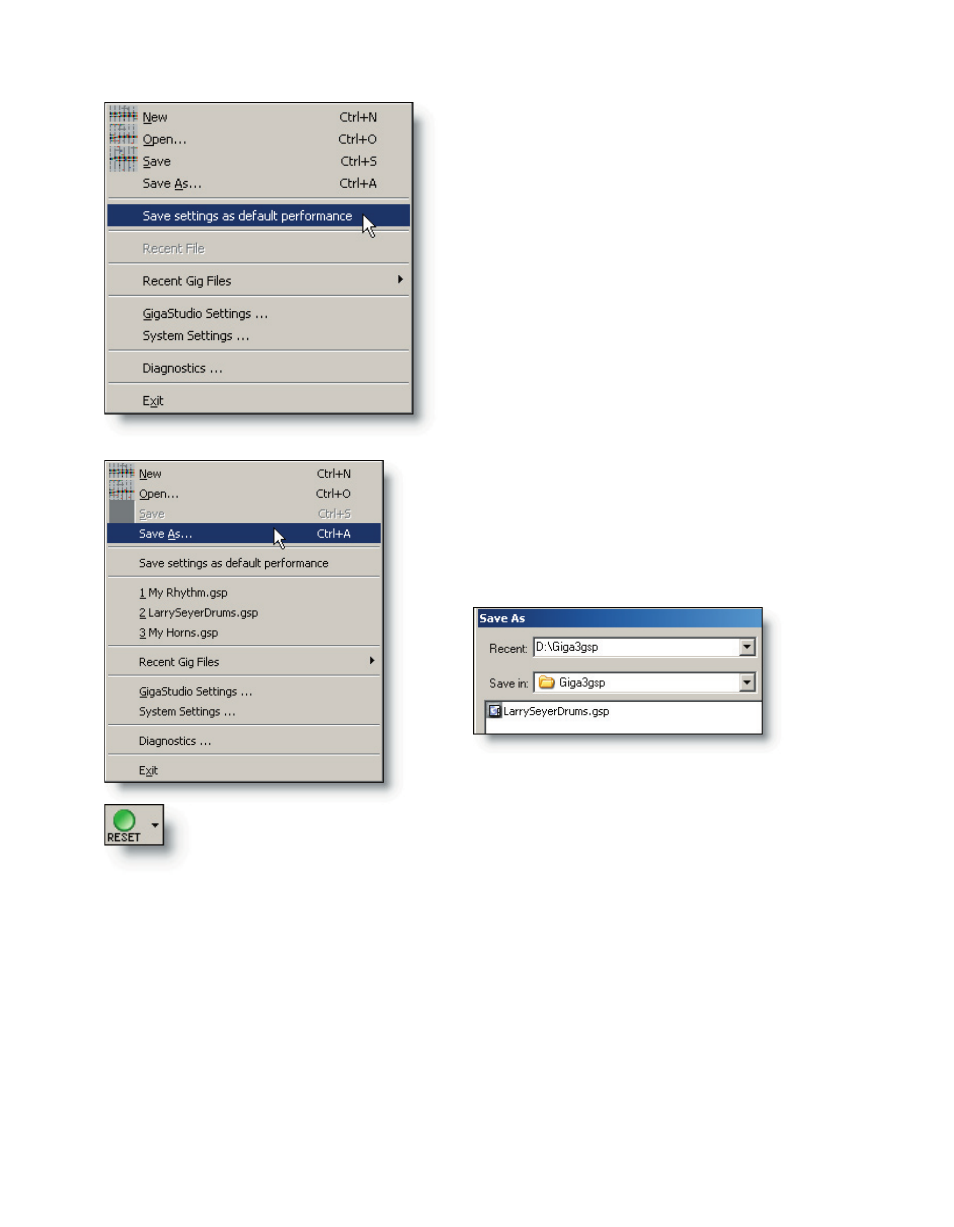
62
63
One way is to use the file menu option to
“Save settings as default performance”. As you
build and experiment with your settings you
can update your default state by selecting this
option from time to time.
When you are presented with the file
browser dialog check the “Save as default per-
formance” box in the “Customize the perfor-
mance Save” area of the dialog.
The other method is to use the file menu
option to “Save As..” to open the dialog for
more available options.
You can configure the “Reset” tool bar button to load the default perfor-
mance upon reset. Take note that you can further customize the default
performance settings by selecting the “Use customize performance” option
on the “Save As..” dialog. There are many options available such as how to
handle instruments, mixer, port and channel assignments, as well as the look and feel
of the graphical components of the interface.
In this tutorial, we will only cover a few of these options in order to explain the over-
all concept of loading multiple performances together. See the Reference->Save As.. sec-
tion for more details on every possible option available here.