Teac GigaStudio 3 User Manual
Page 180
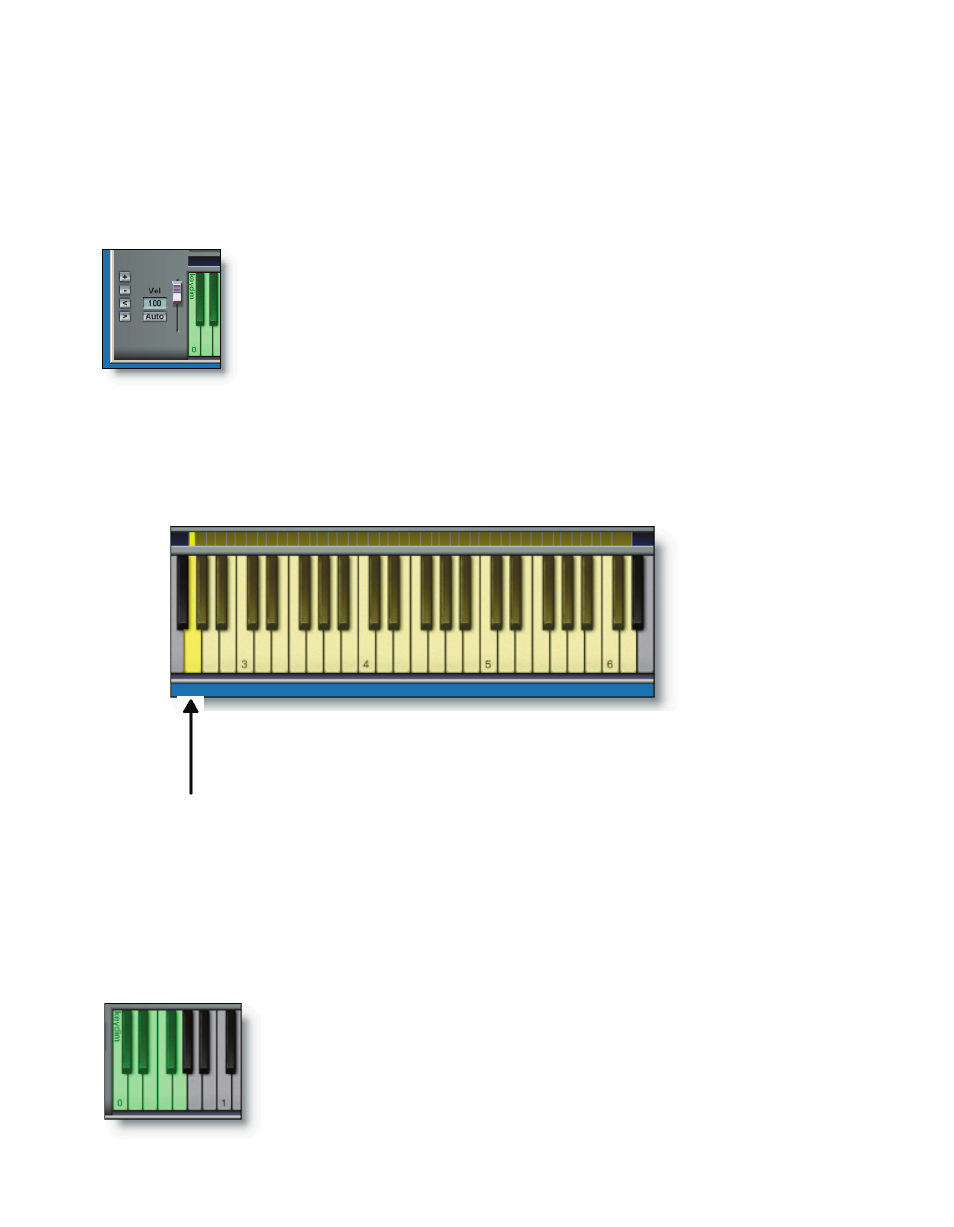
180
181
The note range of a loaded instrument is represented by the grey, white, and yellow
keys. The color corresponds with their selection. Notes that are outside of an instru-
ment’s playing range and have no special function will be grey and remain inactive. A
note key that is an active part of an instrument’s range will be white, unless it is part of
a selection, in which case it will be yellow.
In this keyboard view with a keyswitched violin section loaded, there are green di-
mension keys located at the far left end of the keyboard and outside the normal playing
range of the instrument (C0-G0). The playable range of the instrument is shown in the
middle area of the keyboard (G2-D6) The corresponding note regions are displayed in
the region bar above the keys.
To manipulate the displayed view of the keyboard, click the scroll
and zoom buttons. Click the + / - keys to zoom the view of the key-
board. Click the < / > keys to scroll the view of the keyboard.
This loaded instrument has a range of G2-D6. All of its notes within this range are
selected. The default selection for any instrument loaded in QuickEdit is to have all its
note regions and splits selected. Performing an edit with this selection type is essen-
tially a global edit, as it will affect every region and split within the loaded instrument.
Any available dimension keys will be placed outside the normal playing range of the
loaded instrument and will be represented as a group of green keys.
These green dimension keys (shown to the left) have a range of
C0-G0. The first available dimension controller key is labeled ‘key-
dim’.
The first, or lowest note in an instrument’s range is the default
selection and will be a brighter yellow than other notes in a
multi-selection. This note region’s properties will be displayed
in the Articulation, Dimension, and Audio views.