Virtual keyboard – Teac GigaStudio 3 User Manual
Page 187
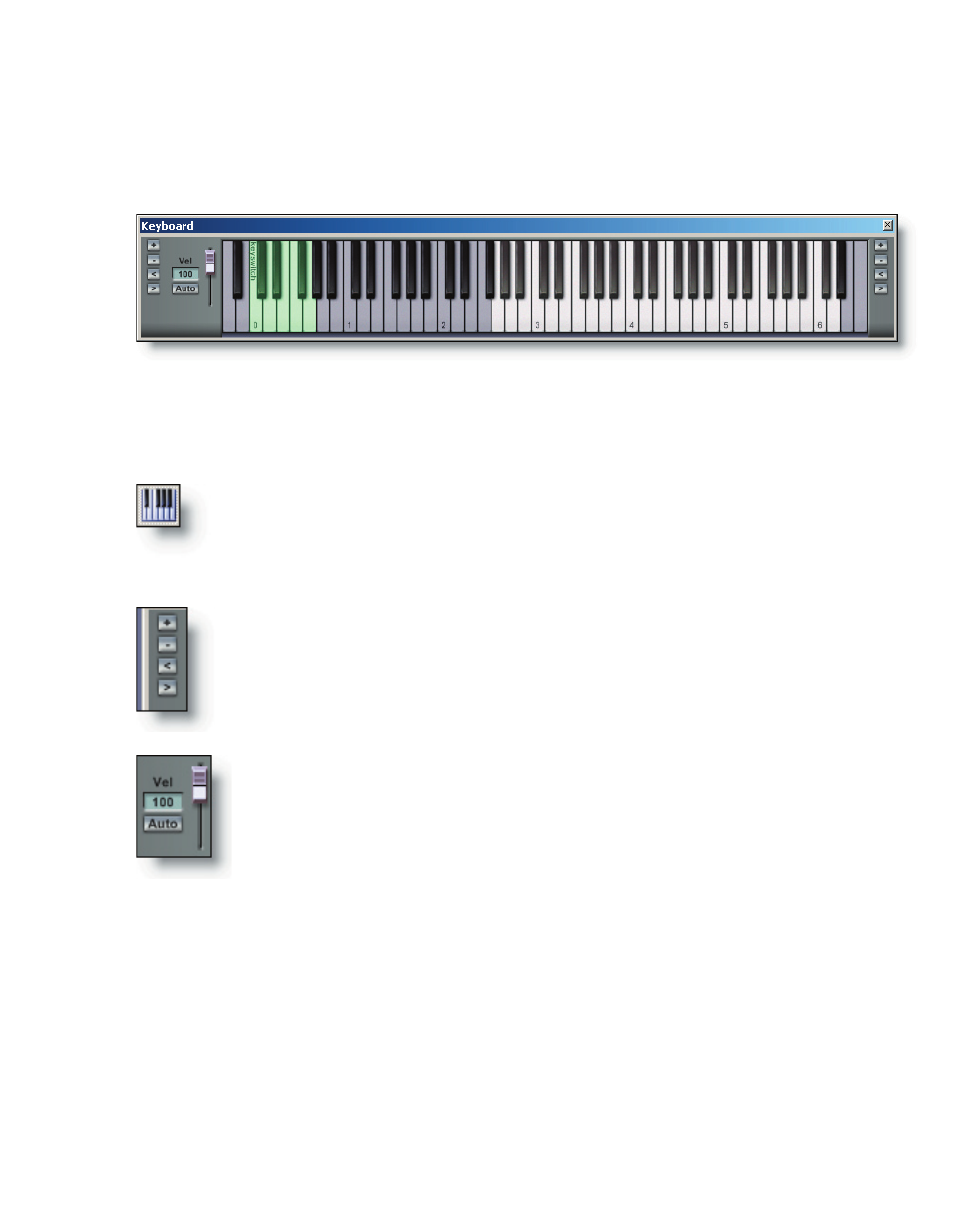
187
Virtual Keyboard
Display Options
The Virtual Keyboard display is a dockable and floatable component of the GigaStu-
dio 3.0 interface. It can also be hidden form view and then recalled and made visible in
its exact previous location using the hide/show keyboard button on the tool bar.
Show and hide the Virtual Keyboard with the tool bar button. Optionally
Select the View menu “Keyboard” option to show and hide the Virtual Key-
board.
Use the zoom (+ /-) buttons to zoom in and out on the keyboard view.
Use the scroll (< /> ) buttons to scroll left and right on the keyboard.
When playing the Virtual Keyboard it is possible to set the input velocity
with the vertical fader. This limits any note played to a constant and exact
velocity. Set the “Auto” mode to play the keys with dynamic velocity. At the
bottom area of clicking each key will input a higher velocity value while
clicking toward the upper area on each key will play a lower velocity value.
Application Options
At any time it is only possible to play one MIDI channel with the Virtual Keyboard. If
the selected MIDI port channel instrument is linked and/or stacked with other instru-
ments, then those will be triggered as well.
The Virtual Keyboard monitors MIDI note on activity on all port channels.
The Virtual Keyboard display can be used in creative conjunction with the QuickEdit
keyboard as well as the two Distributed Wave keyboards. With multiple instances of
QuickEdit and Distributed Wave, it is possible to have as many different keyboard dis-
plays active at one time as you have screen space for and can keep up with.