Groups, Step-by-step review – Teac GigaStudio 3 User Manual
Page 78
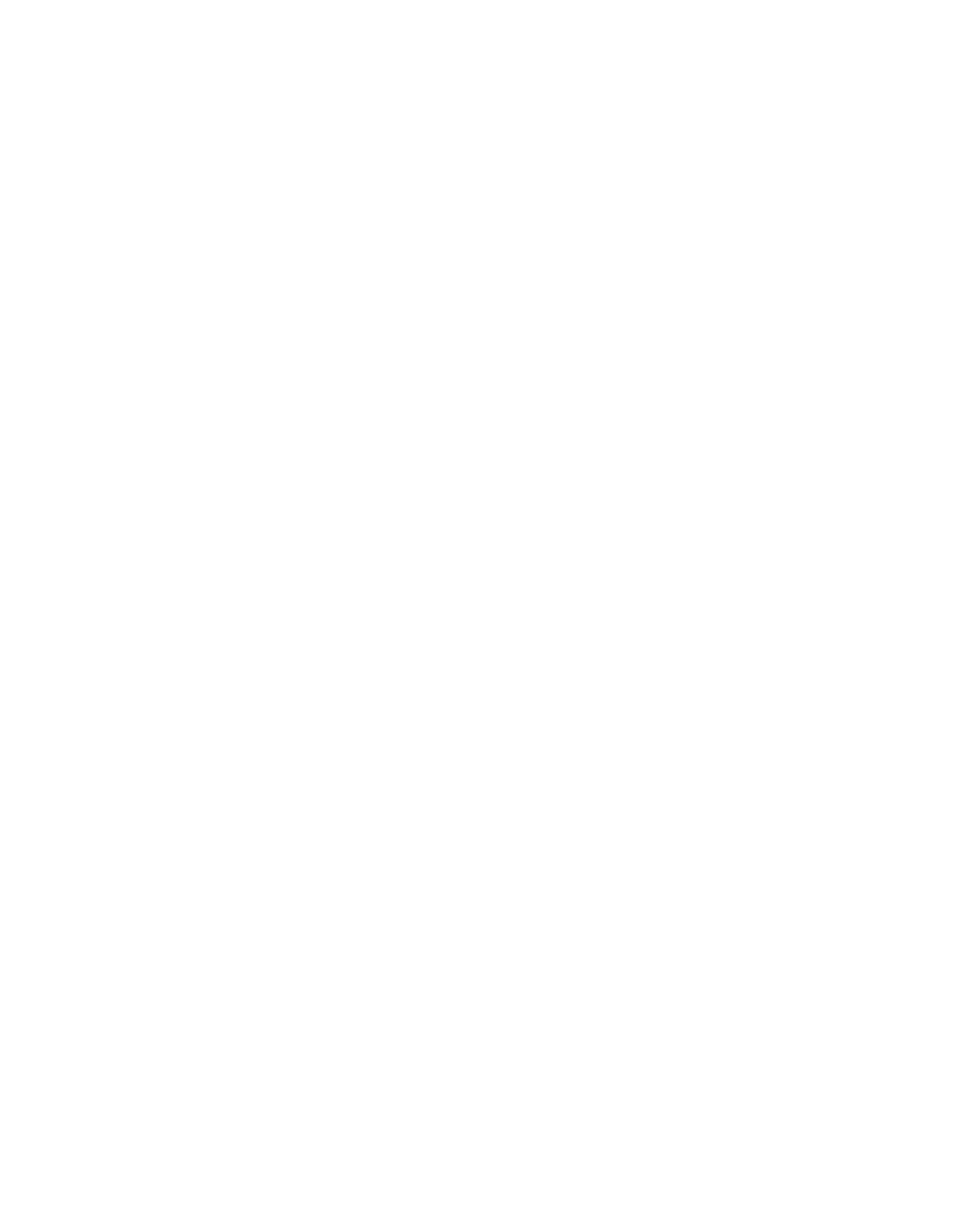
78
79
Groups
Group channel pairs are identical to the Input channel pairs, except that their out-
put routing goes directly to the selected Output Masters section. Simply select from the
available outputs.
One method of utilizing a Group fader is to load individual drums to Input channels,
use the Aux sends for processing the individual drum plug-ins, and route all the drum
tracks to the same Group channel pair. The level of the entire group can be controlled at
a single Group channel fader, while the individual drums in the mix can be adjusted at
the Input channel faders.
The name field for a Group channel can be edited in the same way that an Input
channel can.
Groups can utilize their own Inserts, Dynamics, EQ, and Aux Sends as well as fader
level and pan position controls. They have all the functions and features of the Input
channel pair strips with the one exception that the output must be routed directly to
an Output Master channel pair.
Step-by-Step Review
1. Load an instrument into a MIDI port channel (port 1 ,channel 1) in the GigaStudio
MIDI Mixer.
2. Assign the instrument to a mixer input channel pair in the DSP Station. You may
choose to use the default assignment (Port 1, channel 1 defaults to DSP station in-
put channel strip 1,2).
3. Switch to the DSP Station view [Ctrl] + [D] and locate the mixer input channels
your instrument is assigned to. While playing the instrument, adjust the level of
the faders. You can unlink them and adjust either left or right fader individually.
4. Expand the channel strip to wide view by clicking in the top of the channel strip.
Here you can assign insert effects, EQ, compression, and route signal to aux busses.
5. By clicking the INS, DYN, EQ buttons, you can monitor and bypass any of the active
DSP processes on each of the mixer channels. Remember an active processor that
is bypassed will have its button displayed as a dim green color. Click the M and S
buttons to mute or solo a channel strip.
6. Utilize the aux busses for shared effects to conserve computational resources. Re-
member that each instance of a plug-in will increase the demand on your system.
Aux buss routing is a good way to make efficient use of your system resources.