Teac GigaStudio 3 User Manual
Page 105
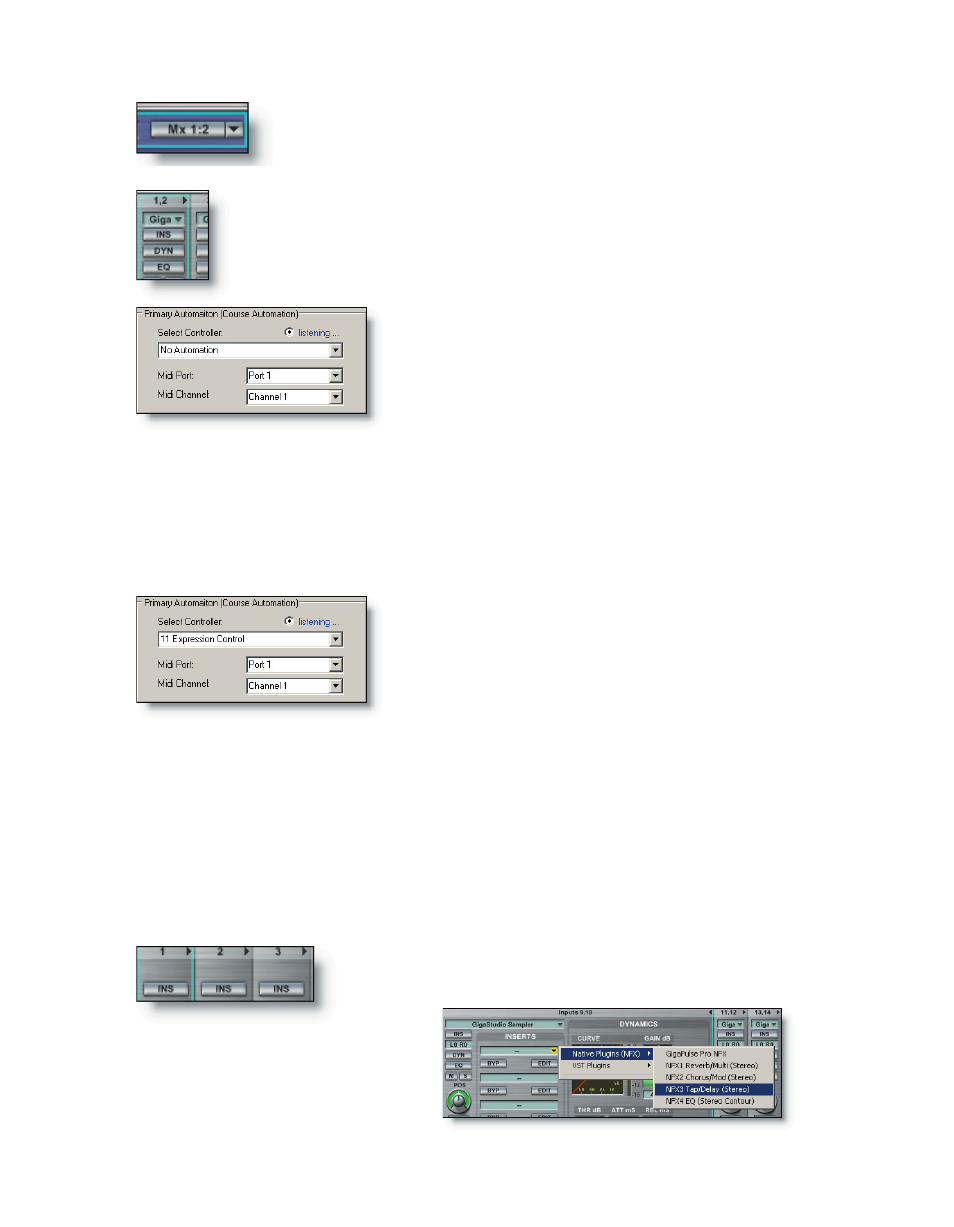
104
105
The default output of the instrument loaded on this port channel is
assigned to DSP Station mixer input channel 1:2. Leave it as it is.
Switch to the DSP Station Inputs view and locate the first mixer in-
put channel pair labeled 1,2 at the top of the channel strip. Right-click
on the channel pair fader to invoke the MIDI Control dialog.
Notice the default state of the Primary MIDI Control
is in the “listening” mode. This is the mode we want to
use so leave it set as it is and leave the dialog open for
the time being.
Now switch back to the MIDI Mixer Port 1 view using either the tool bar button or the
keystroke [Alt+1]. Notice the MIDI Control dialog remains on top of the GigaStudio inter-
face and continues listening for a control source. Using the mouse, grab the first slider
set to expression (cc11) and move it back and forth a bit. The active MIDI Control dialog’s
Primary Control will automatically recognize the controller and display it in the Select
Controller field.
Notice that the “listening” mode is still active. We
can change our mind at this point, just move a different
widget or keyboard controller, and the new controller
will be automatically set. Different MIDI port and chan-
nels can be assigned as well. For our example, leave
everything as it is.
To accept the current MIDI Control source settings, click the “Set MIDI Control” button
to dismiss the dialog.
To test out the slider, play the instrument you have loaded and adjust the expression
slider with the mouse. You should hear the level change accordingly.
Next, we will configure the second MIDI Mixer channel 1 slider to adjust the level of
the Aux 1 Send on Mixer Input 1. To do this, we will first need to set up the Aux Bus with
GigaPulse NFX plug-in. Switch to the DSP Station Aux Returns view and locate the Aux
Buss 1 channel pair.
The Aux Busses are identified by the number at the top of
each channel strip. Click on the first Insert slot and assign a
Reverb plug-in from the “Na-
tive Plugins (NFX)” sub-menu.