Teac GigaStudio 3 User Manual
Page 264
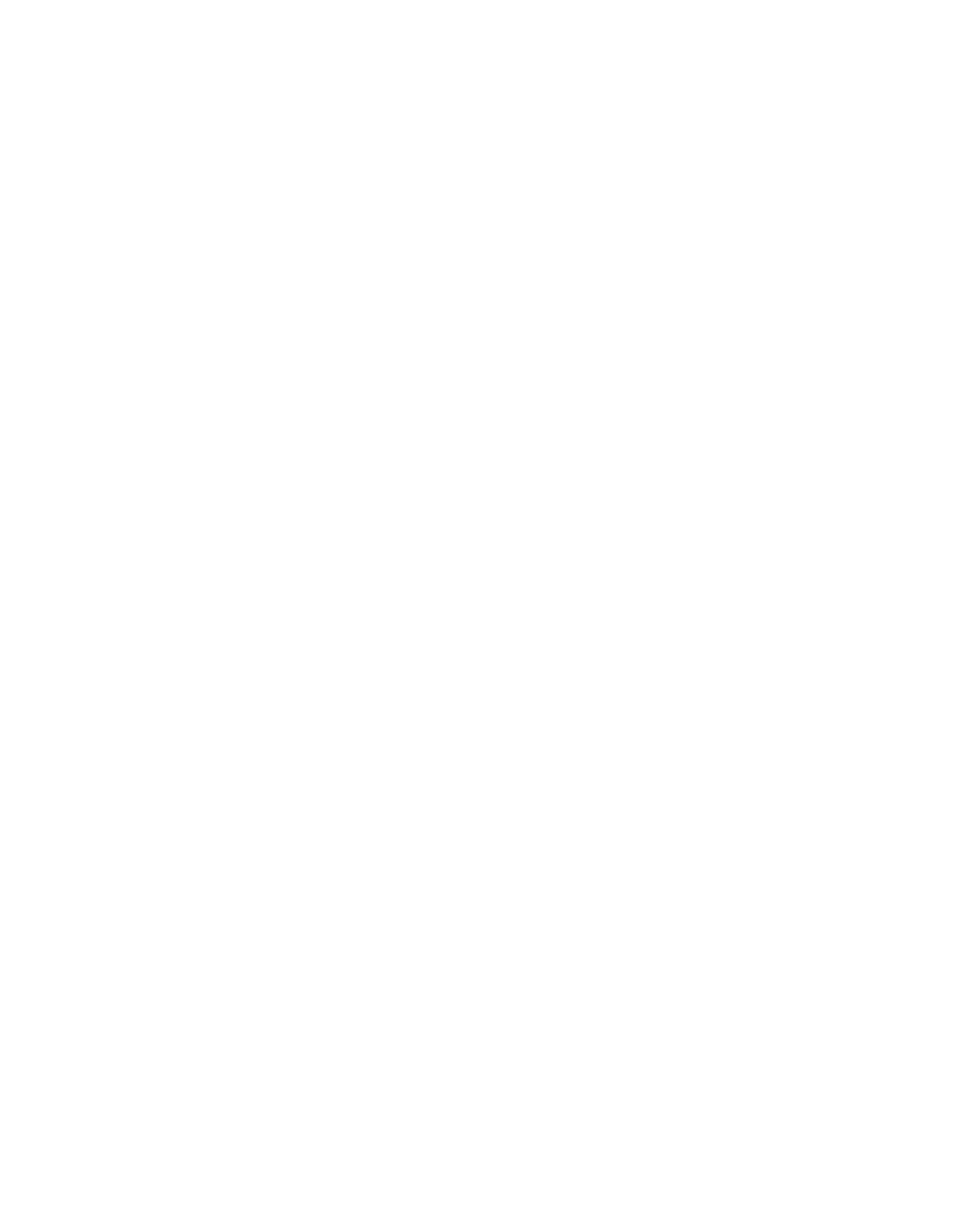
264
265
With the mics set up in the room, and take the IRs at all the desired locations. In
this example there are 18 different locations in the room. So we have 7 different micro-
phones all recording each of the 18 different locations. These are the actual IRs used to
derive all other virtual placements, after the fact, through the GigaPulse convolution
engine.
NOTE: the virtual placement works best on instruments that have a fairly localized
sound radiation pattern, for instance a single clarinet, oboe, or trumpet, since the sound
is more or less coming from a single point in space. Placement of these type instru-
ments is very simple. Just click on a placement (numbered square button) and you have
located that instrument within the room.
Recommended for most stereo instruments is Multi-Placement mode. This provides
a huge benefit using the convolution technology:
• preserve the spatial cues that are already in the stereo image.
• even create surround variations on top of that.
Surround String section example:
The instrument used in this example is SISS Stack Con Sordino.
1. Load a GigaPulse on the channel, but bypass for now. In this string section example,
the violins have strong left-channel orientation inherent in the stereo source sam-
ple due to the placement and mic’ing done in the sampling session. Moving down
through the range of the instruments in each section the source moves from left
to right according to the original instrument placements in the source sampling
session.
2. Enable (turn off bypass) GigaPulse. By doing a single placement within the room,
for instance 11, we have moved the entire string section to a single location in the
room. It’s nice that we have the option of moving a string section around in a
room, but it does not make much sense to do it in this way.
To do this correctly with Multi-Placement mode:
• [ctrl]-click on the left mic (L) and a close left placement (2)
• [ctrl]-click on the right mic (R) and a close right placement (8)
• [ctrl]-click on the left wide or surround (Lw or Ls) and a distant left placement (12)
• [ctrl]-click on the right wide or surround (Rw or Rs) and a distant right placement
(17)