Resizing components – Teac GigaStudio 3 User Manual
Page 28
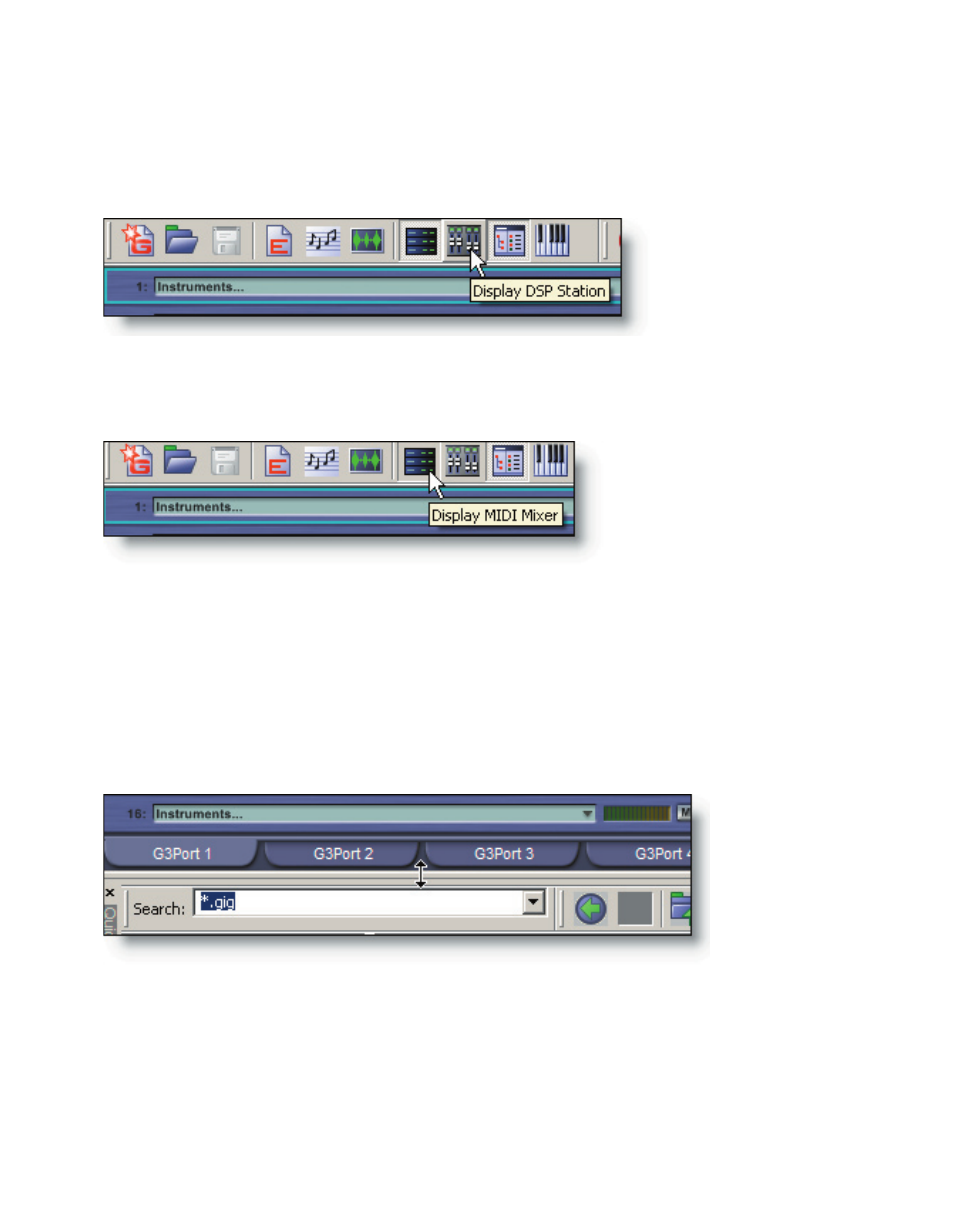
28
29
The tool bar can be used to select components as well. To switch to the DSP Station
view select the button on the tool bar and the DSP Station will be displayed in place of
the MIDI Mixer. Note that the tooltip text tells you what the icon button does, when
you hold your mouse cursor over the button.
To bring back the MIDI Mixer, click the MIDI Mixer tool bar icon and the last state of
the MIDI Mixer Port 3 view will be displayed in place of the DSP Station.
Using these tool bar buttons it is possible to toggle between the two component
views very quickly.
Resizing Components
Place the mouse cursor over the border between the MIDI Mixer Ports and the Quick-
Sound Loader and it will change to up/down arrows. Click and drag to move the divid-
ing line so that one view increases in size while the other diminishes.
The overall size of a component can be adjusted by placing the cursor over any of
its corners. When the cursor becomes a diagonal two-headed arrow, click and drag the
component to increase or decrease its size.