Teac GigaStudio 3 User Manual
Page 49
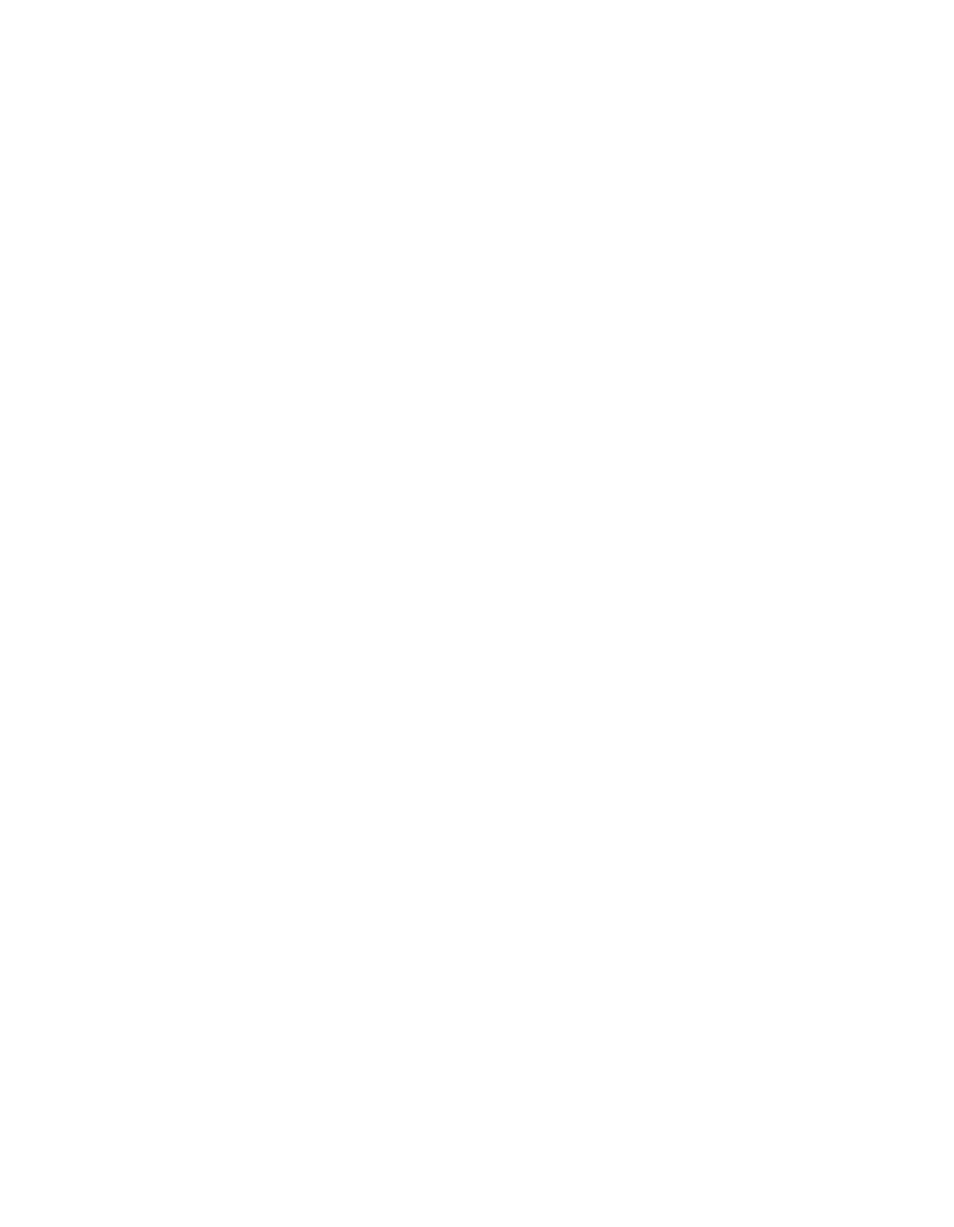
48
49
QuickSound Tutorial 1
Finding, Loading, & Playing Instruments
Once you have completed installation, the first thing you will want to do is to load
some instruments and make some noise- or, music! Perhaps you only have a few Gi-
gaStudio instruments. You may have many. Regardless of the quantity of instruments
and sample libraries you already have, we recommend you become familiar with the
basics of using the QuickSound database engine and the integrated instrument loader
window. Utilizing this powerful set of tools, you can quickly find, audition, and load in-
struments located on any storage medium connected to your GigaStudio workstation
computer.
Here is a quick overview of the procedure for finding. loading, and playing an instru-
ment:
1. Launch GigaStudio 3.0. You will see the MIDI Mixer view for Port 1 channels 1-16.
Each of these channel slots corresponds to the incoming MIDI data from your con-
troller keyboard or sequencer program.
2. Verify MIDI activity at the MIDI status indicator. Play some notes on your keyboard
or from your sequencer. You should see the incoming MIDI activity at the status
bar along the bottom of the GigaStudio window.
3. Choose Local Sampler in the QuickSound browser. The drive and directory tree view
shows all the hard drives and folders in the familiar branching view. Local Sampler
is the top level branch of the entire view.
4. Type in GigaPiano in the search field. You must have something in the search field
any time you wish to search, audition, and load instruments. The GigaPiano will
appear in the instrument list view.
5. Double click on the GigaPiano gig file. This action is the most direct method of
loading instruments to the MIDI Mixer. Note that the instrument will be loaded
to the aselected MIDI channel. A selected channel will have its border highlighted.
Click any port channel to select it.
6. Play your keyboard. As long as your keyboard is transmitting its MIDI data on the
same channel as GigaStudio is set to receive, you should hear the GigaPiano. If you
are not hearing the GigaPiano, check MIDI and audio hardware settings on your
keyboard, the sound card driver properties, and the GigaStudio System Settings.