Fader mode (link status), Insert assign slots – Teac GigaStudio 3 User Manual
Page 214
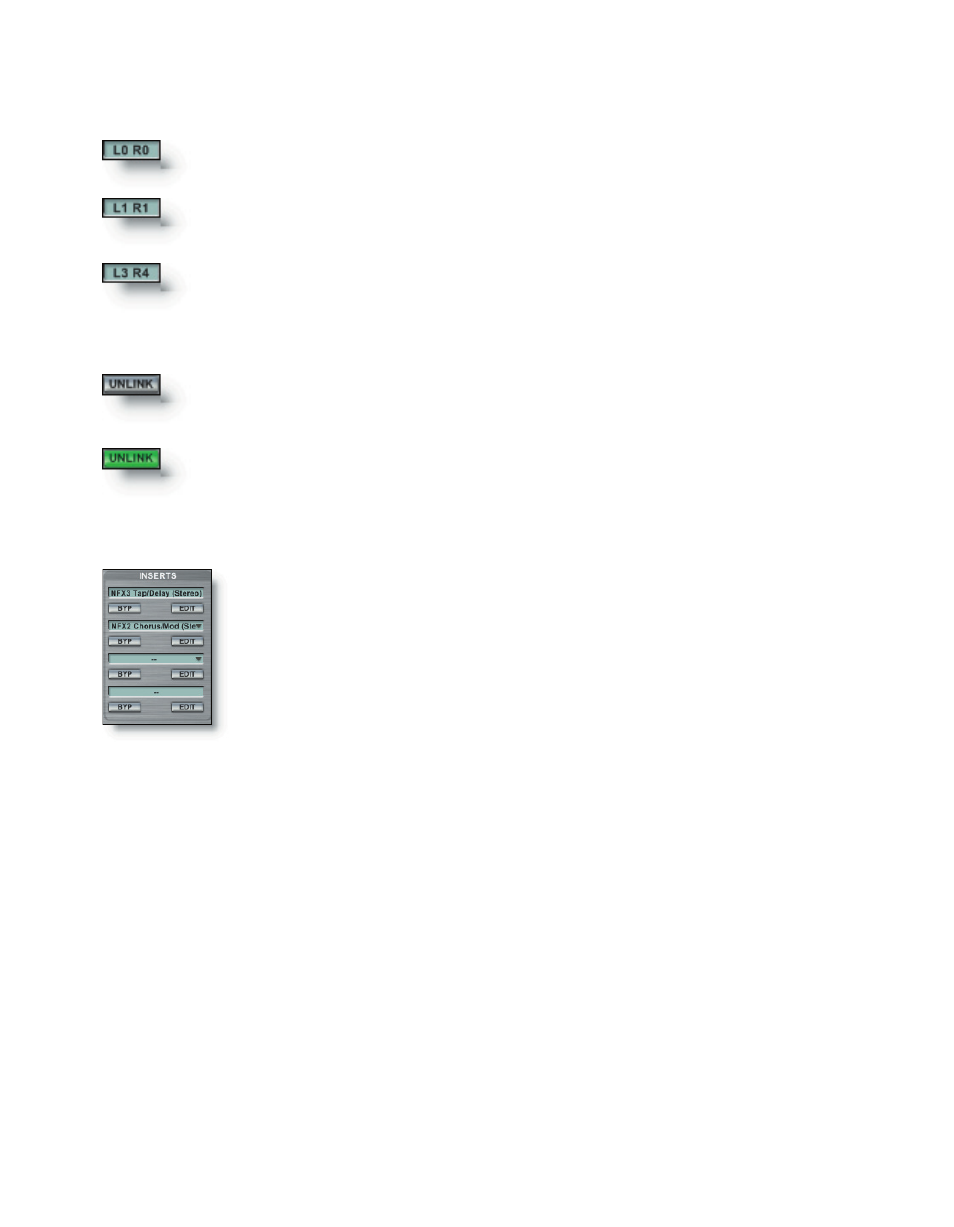
214
215
Fader Mode (Link Status)
Link or Unlink a channel pair. A grey button indicates normal linked
channel status. This the default state of a channel strip.
When a fader is in unlinked mode the unlink button will light and
the faders will split into two discrete faders.
Insert Counter
There are up to four stereo effect inserts available per group channel strip.
The display shows that there are no inserted effects. Mono FX are allowed.
The display shows that there is one stereo inserted effect. There are still
three left and right slots available.
The display shows that there are three stereo inserted effects and in addi-
tion, one mono effect on the right.
Native Plugins (NFX)
Select from any of the available GigaStudio native plug-ins such as GigaPulse, reverb,
chorus, or delay. Once the effect is selected, its name will appear in the Insert Assign
Slot.
VST Plugins
Select from any of the available VST effects. Once the effect is selected, its name will
appear in the Insert Assign Slot.
Insert Assign Slots
Assign insert NFX and VST effect plug-ins here. The Insert Counter
will show how many slots are in use. There are four stereo inserts us-
ing the available insert slots. You can bypass (BYP) or edit (EDIT) any
inserted effect by clicking on the respective button.
Each Insert Assign Slot has a pop-up menu for managing plug-in effects. Click on any
insert slot to bring up the menu.
Insert Menu