Finding instruments – Teac GigaStudio 3 User Manual
Page 51
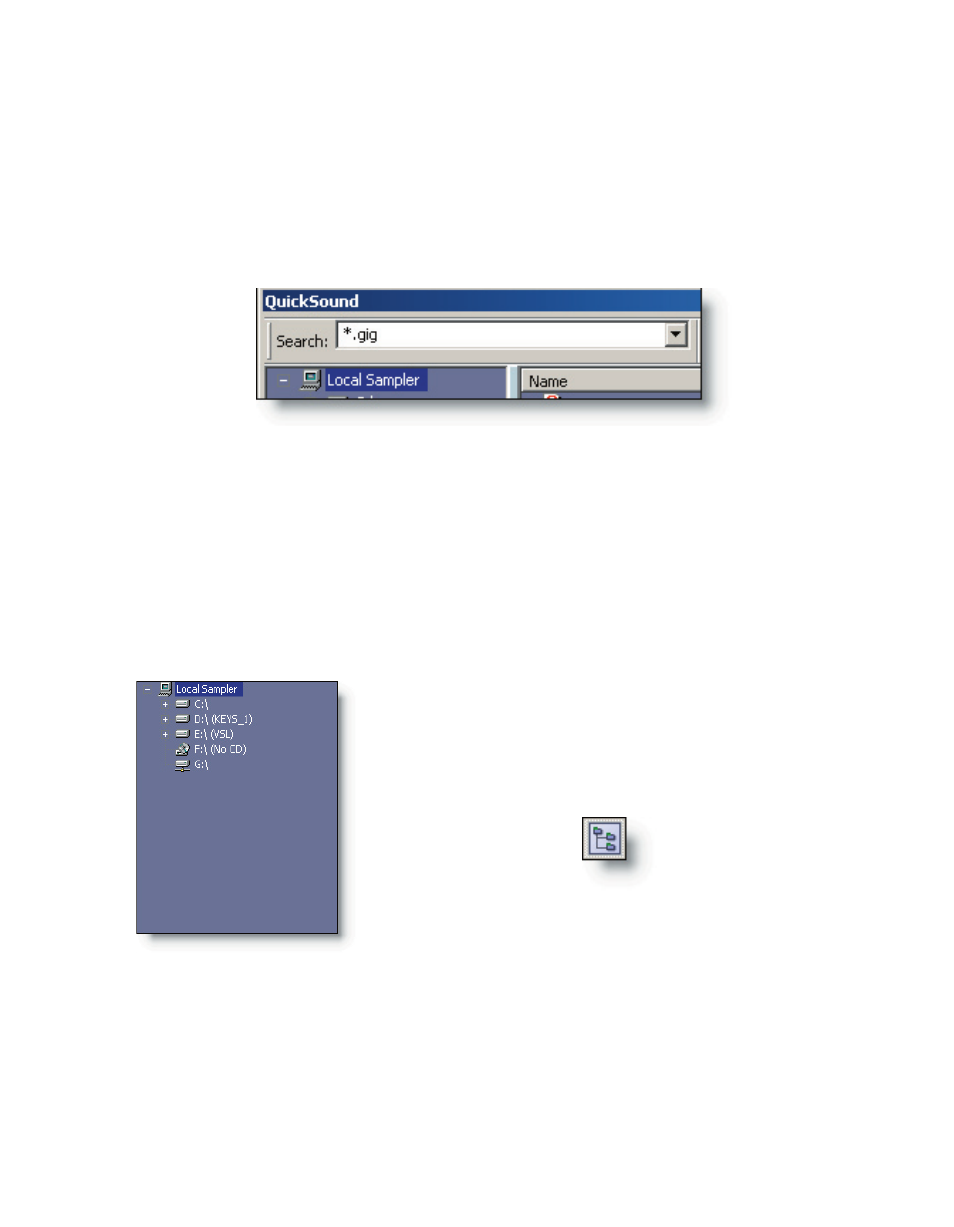
50
51
Finding Instruments
First of all, it is necessary to type in a search key word in the QuickSound Search field.
You must type at least two characters to activate a search of any kind. There are some
basic pre-defined searches available in the drop-down menu for the search field. To fol-
low this tutorial, select the “*.gig” option from the menu options. If you don’t have any-
thing typed in the QuickSearch field, you won’t be able to load an instrument.
The search field provides access to powerful filtering of a comprehensive database
of all your instruments and any other audio data files. For now, we are asking to see all
the .Gig type files available. Note that the search is always confined to the drive or folder
you have highlighted in the folder tree view. You should select the “Local Sampler” for
now. This will list every available .Gig file on the GigaStudio computer in the Instrument
list.
In addition to the Instrument List, in the QuickSound loader window there are two
other subsections. On the far left is the folder tree view.
This view shows the hierarchy of all drives and fold-
ers connected to the GigaStudio computer. This pane
will only reveal directories. Files will not be visible in this
pane.This view can be toggled on/off with the Drive Tree
tool bar button.
Click on a drive or folder to select it and narrow your
search to that selection. To expand a drive or folder, click
the plus sign (+) to select any of its sub folders.