Teac GigaStudio 3 User Manual
Page 16
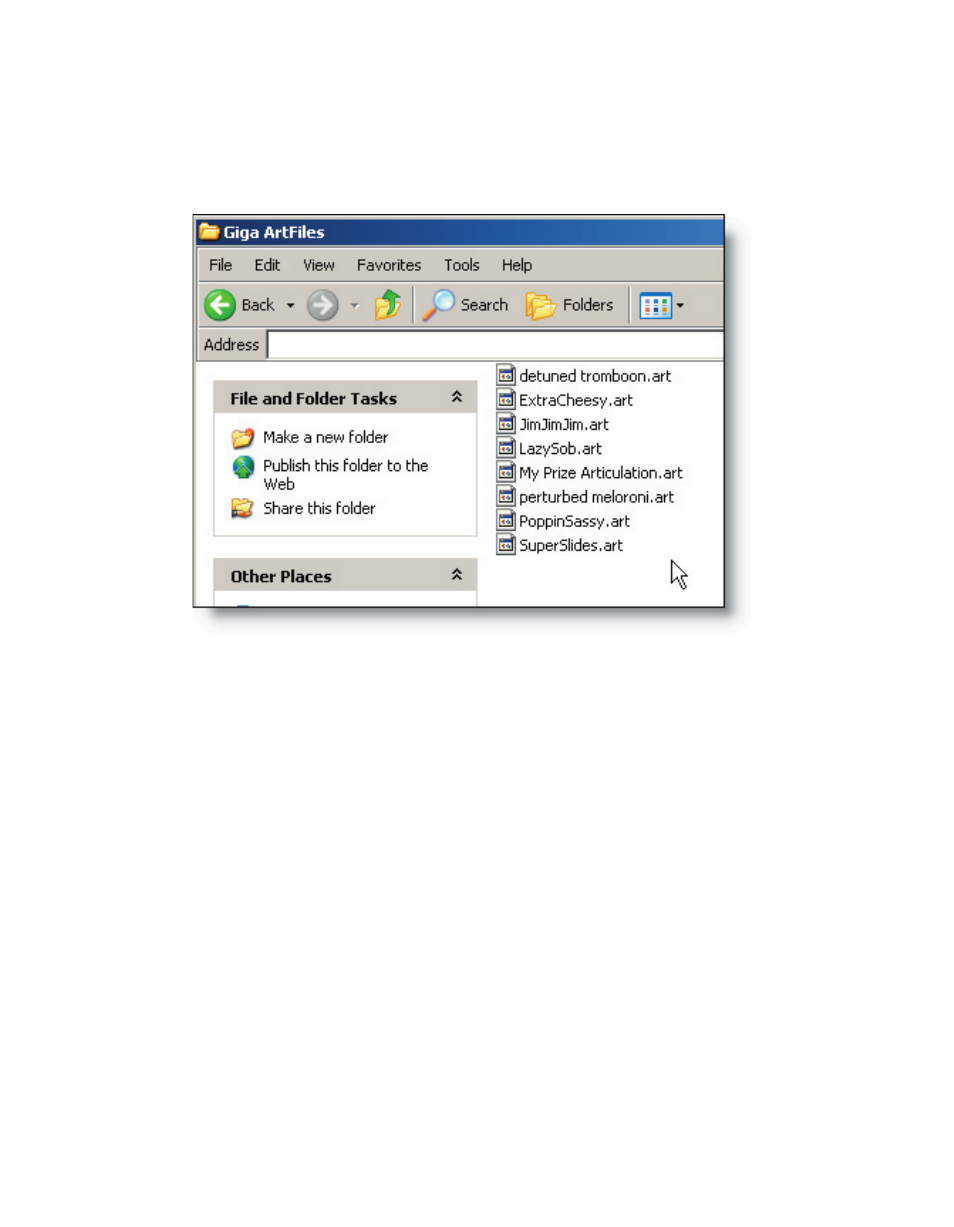
16
17
Save the folder to a backup location, or select the files within that folder and save
them to a backup location. You can then access the files at any time after you installed
your new copy of GigaStudio 3.0. Do the same with each of your performances and in-
struments as well.
1. To uninstall your previous GigaStudio installation, begin by clicking the Windows
Start button.
2. Go to the Control Panel item on your Start Menu. Double-click the Add or Remove
Programs option in the list.
3. In the installed programs list, select the Tascam GigaStudio item so that it is ex-
panded to show its details.
4. Click the Change/Remove button to remove the previous version of GigaStudio.
Windows will ask you to verify that you want to continue with the removal of the
previous version of GigaStudio. When the removal process is complete, you will be
prompted to restart the computer. At this point you may want to save any open files
and close other any open programs. If you just want to keep working and install Gi-
gaStudio 3.0 later you can choose not to restart at this time.
Once the computer has restarted, you have successfully un-installed your previous
version of GigaStudio as well as backed up your Giga-related project files. If after this
process, Giga still detects a previous version installed, browse your installation disc to
the “/Utilities/GigaClean.exe” file. Run this utility, restart your computer, and then in-
stall GigaStudio 3.0.