Tutorial 4 - rewiring gigastudio, Configuring gigastudio for rewire – Teac GigaStudio 3 User Manual
Page 81
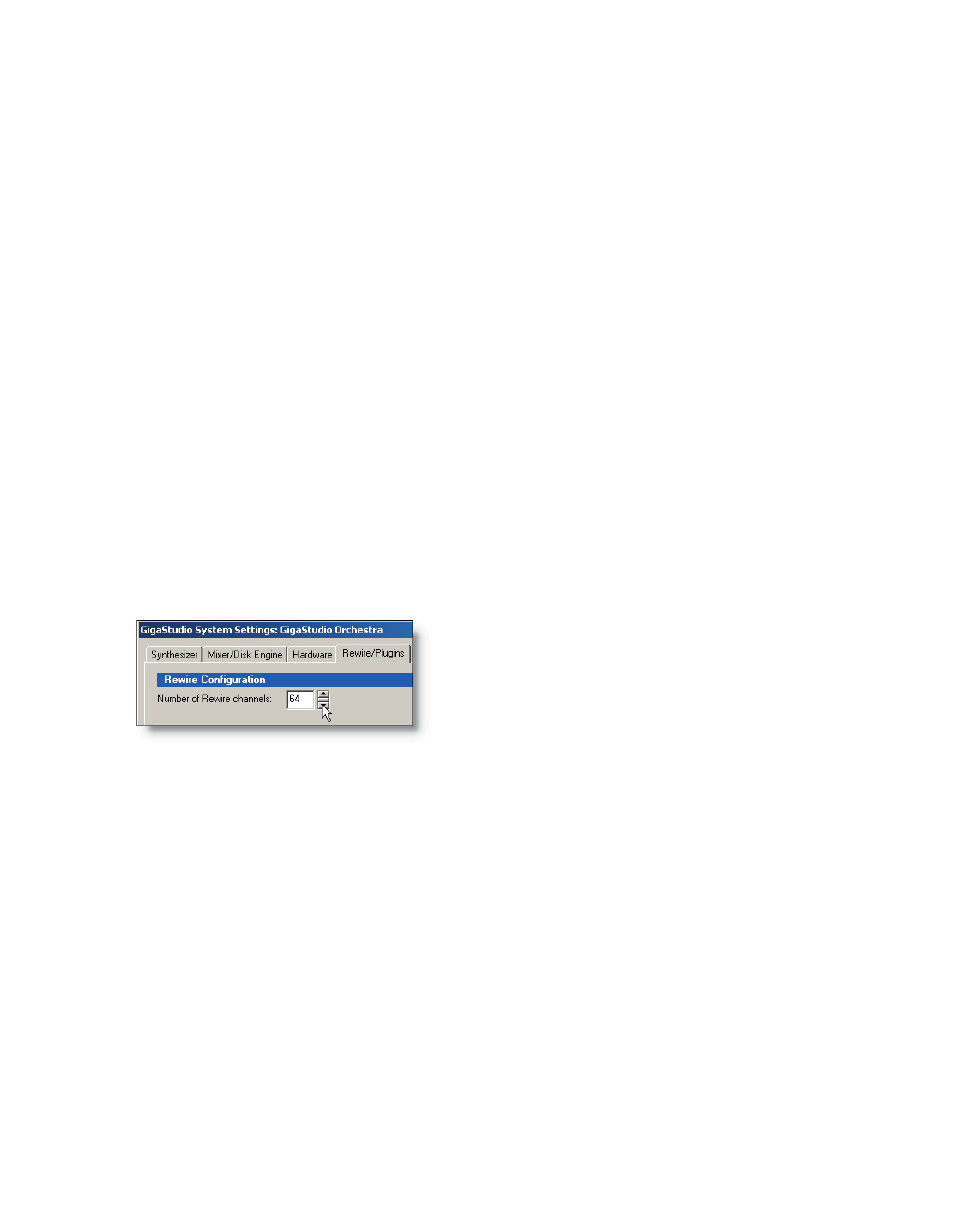
80
81
Tutorial 4 - ReWiring GigaStudio
GigaStudio works as a ReWire synth application (slave mode) with any ReWire 2.0
host DAW such as Cubase SX, Acid, Live, Nuendo, Sonar, or Pro Tools. Currently, both ap-
plications must be run on the same computer. First of all, here is a general discussion of
configuring GigaStudio and how to set up a ReWire mixer application. Following this
discussion are sections devoted to specific software applications. See the Appendix on
ReWire for more information about the ReWire specification and how it pertains to
GigaStudio.
Configuring GigaStudio for ReWire
GigaStudio can run in either of two modes, standalone or ReWire. In standalone
mode, the MIDI messages originate from an external source such as a sequencer or
MIDI controller keyboard. The MIDI source is connected directly to the GigaStudio MIDI
In ports. In ReWire mode, the MIDI input comes from a software connection from the
ReWire host or DAW application. Think of it as a virtual MIDI connection.
In the same way, the audio outputs of the GigaStudio are routed to the ReWire in-
puts of the host DAW. The number of audio channels available depends on how many
are configured in both the mixer application (ReWire master) and GigaStudio (ReWire
slave). Up to 64 audio channels are available in GigaStudio.
2. Before running GigaStuido, openthe Start/Programs/TASCAM/Configuration Man-
ager and choose the Rewire/Plugins Tab.
After setting the number of audio ReWire channels, be sure to click “Apply” or “OK”
and close the Giga Configuration Manager and close GigaStudio if it is running. It is
very important that you set up GigaStudio for ReWire first before opening the host
application and starting a ReWire session. Now the host application will be aware of
GigaStudio as a ReWire slave program and will see that we have set the number of Re-
Wire channels to 64.
Open the host application (audio sequencer) and verify that the audio and MIDI con-
nections are properly configured and everything works. Make sure your MIDI is coming
in from whatever input source you are using (MIDI controller keyboard) and you are
getting audio out (recorded track monitoring).
Insert at least one ReWire track in the sequencer/mixing application. The exact
method on how to do this will vary among host applications. In most cases, a menu will
list all available ReWire channels, allowing you to designate these to a sequencer track
There are two ways to access the ReWire set-
tings for GigaStudio:
1. While GigaStudio is running open, choose
File/System Settings, then choose the Rewire/
Plugins Tab.