Teac GigaStudio 3 User Manual
Page 113
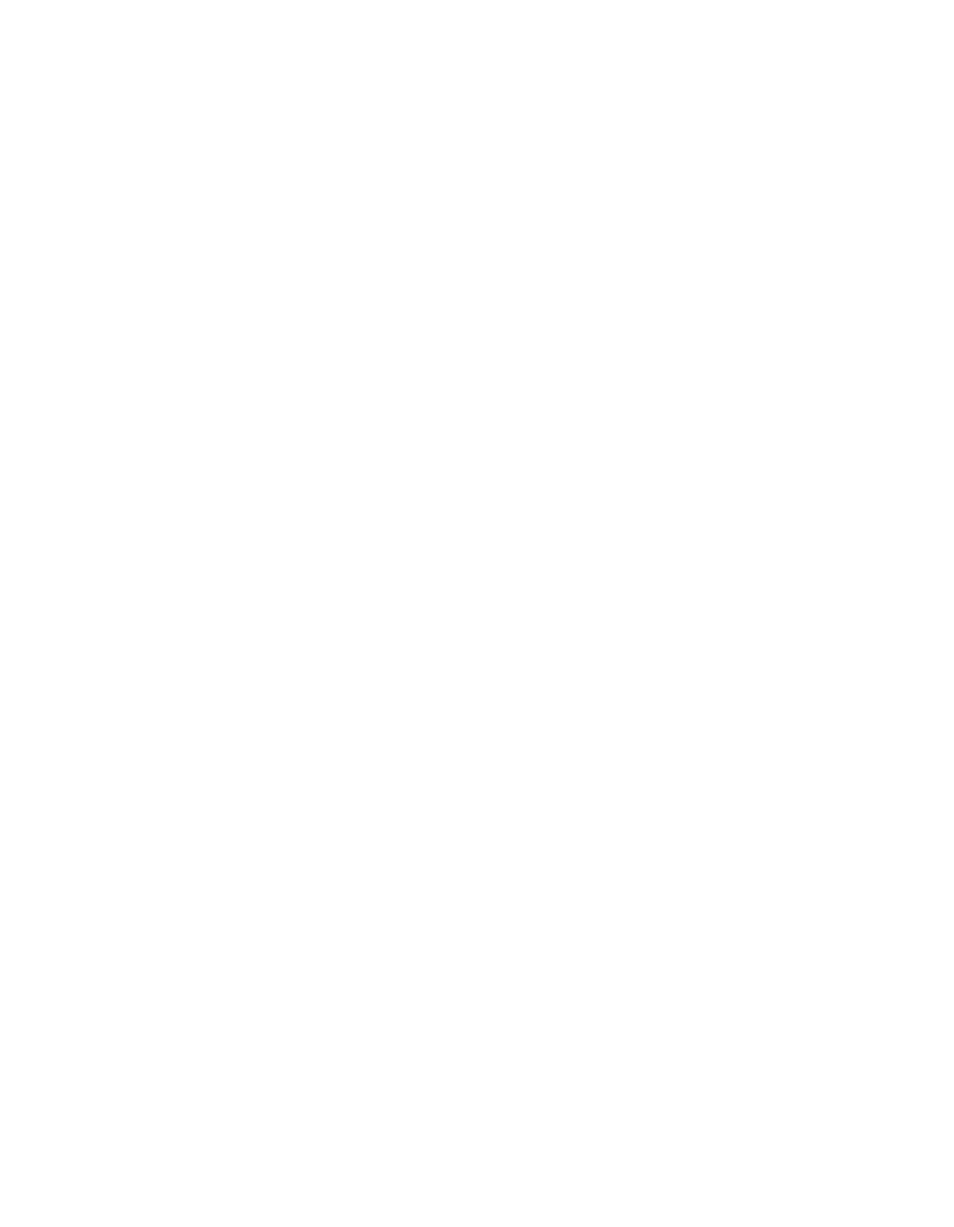
112
113
much data, introducing latency and other timing issues. Use this option to filter
out any of these messages.
Control Change - Use this option to filter any one, some, or all continuous controller
messages. It is important to note that enabling the Control Change option will
lock out your access to the list of controllers. You should first browse and select any
controller options, by double-clicking them, and then selecting the Control Change
option. If you wish to filter out all but one or a few controllers, use the [Filter All]
button to select all the controllers. Then un-select the Control Change option to
access the controller list and choose the one or few controllers by double-clicking
to un-select them.
Program Change - Use this option to ignore any incoming program changes. This is
handy when you have a performance session (.GSP) that has program (or patch)
numbers that could be reset by an external keyboard or DAW.
After touch - This is similar to Polyphonic key pressure where its data is generated by
individual keys, but is more of an overall control. Aftertouch is generated only by
the key with the highest data value and is often called Channel Aftertouch. Use this
option to filter out these messages.
Pitch Bend - Filter out any incoming pitch bend messages. Like the key pressure mes-
sages, fine resoultion pitch bend messages can overcome the MIDI data stream
and introduce timing problems.
Real-time Message - Start, Continue, and Stop control messages are ignored when
this option is selected.
Reset All - Clicking this button will return all the filter options to the default setting
of no filter options.
Filter All - Use this to instantly select all the filter options at once. Use this method to
work backward in order to filter all but one or a few incoming controller messages.
Close - There is no “save” or “apply” button. Any changes you make are instantly up-
dated with the current performance. You can close this dialog, and then open it
at a later time and it will be as you left it, as long as the performance file has been
saved.
To embed a iMIDI rule into an instrument permanently, use the GigaStudio 3.0 In-
strument Editor iMIDI rule manager.