Teac GigaStudio 3 User Manual
Page 261
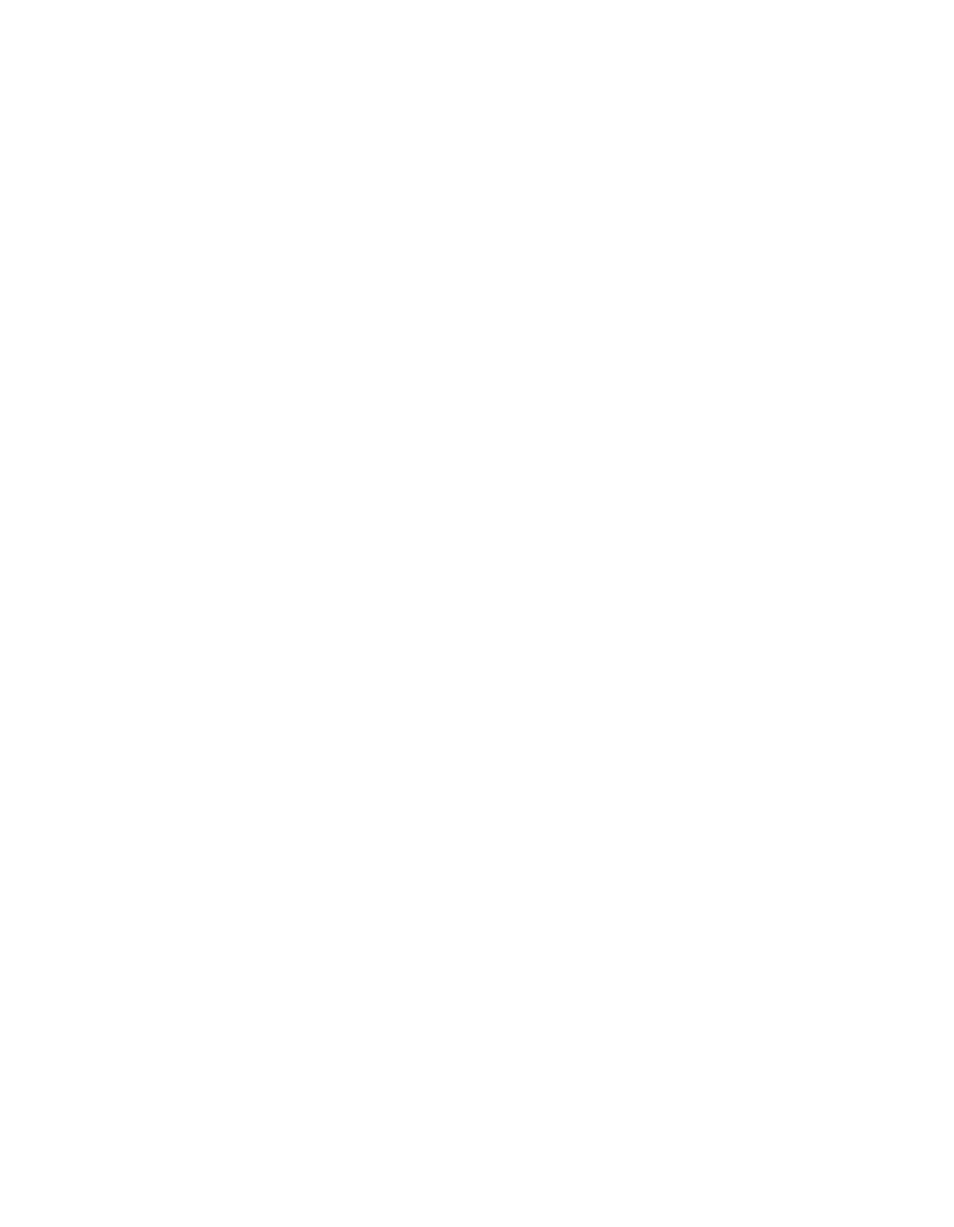
260
261
File Menu:
The File Menu consist of a list of options for creating, opening, saving banks and pre-
sets as well as building your own impulse sets. Please check the release notes and elec-
tronic documentation for the latest updates on the GigaPulse file menu options.
It is also possible to load your own impulse wave files and encode your own musical
context settings as instrument impulse sets or encode the impulses to a Gig instru-
ment.
New…
Create a new blank preset. Define your own parameters and save with options de-
scribed herein. You will be prompted to save the current active preset before proceed-
ing. You will then be able to create an Instrument Impulse Set (.iis) using the IIS Builder.
Using the builder, you will then be able to save these instances as preset bank (.fxb)
files.
Open Preset…
Open an existing preset (.fxp). You will be prompted to save the current active preset
before proceeding.
Open Bank…
Open an available bank (.fxb). A bank will contain from one to any number of defined
presets.
Save Preset Within Current Bank (as new)…
This is a shortcut operation. It enables you to quickly perform a save operation with-
out a prompt for a location and filename. Save the current active preset as new within
the current bank. This will add the preset to the bank and not overwrite the current
preset’s last saved state.
Save Preset Within Curent Bank (overwrite)…
Overwrite the current active preset within the current bank. This will replace the
preset from its last saved state to its current active state. The old preset will be gone
forever.
Save Preset…
Save a preset (.FXP) to a specified location within a standard file browser window.
Save Bank…
Save a bank (.FXB) to a specified location within a standard file browser window.