Teac GigaStudio 3 User Manual
Page 77
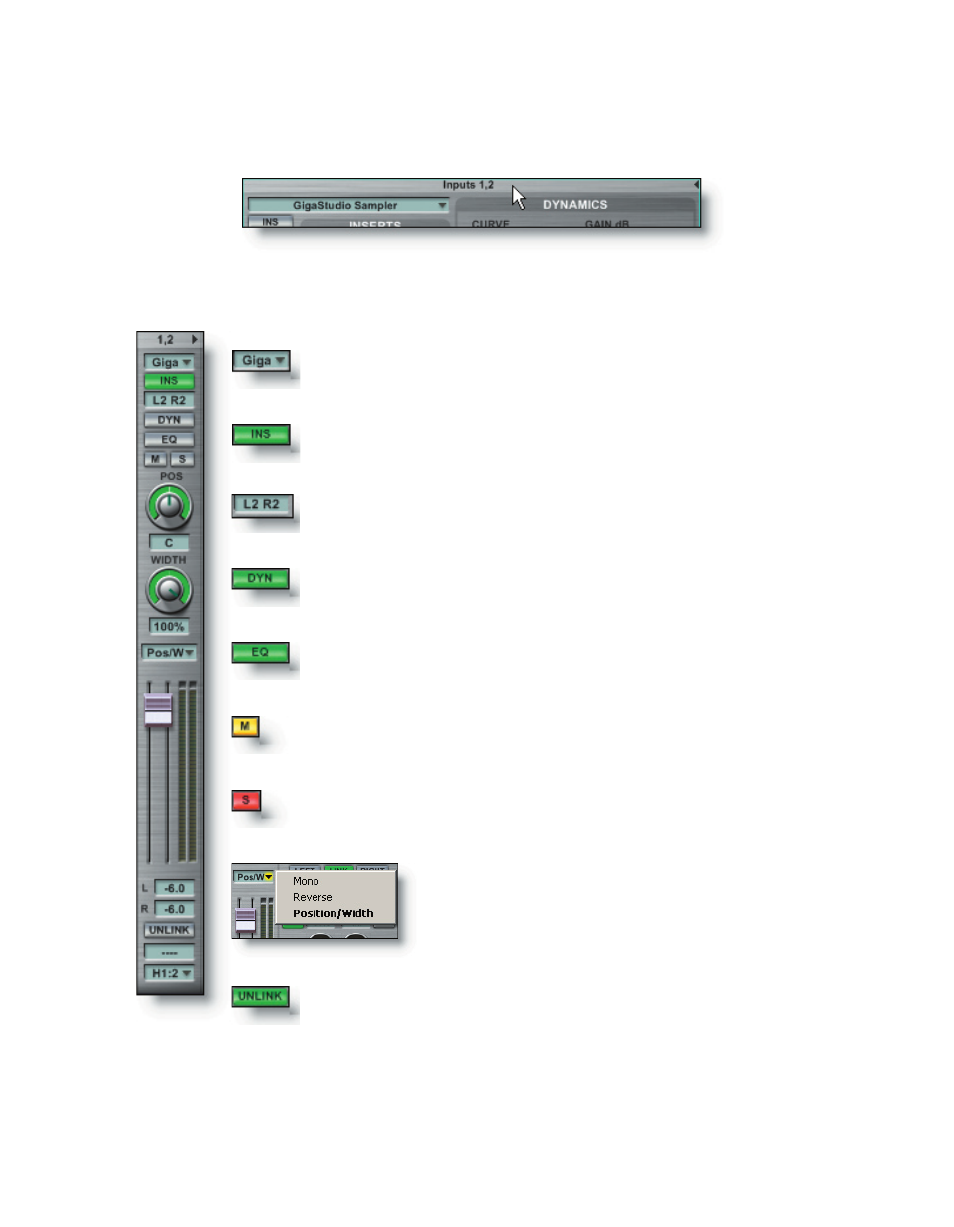
76
77
Click on the top where the channel strip numbers are displayed to toggle the chan-
nel strip back to Narrow Channel view.
Although the Narrow view hides all the Insert slots, Dynamics and EQ
controls, it is still powerful enough to do all of the following.
Select the channel input source from a loaded instrument in
the sampler or an allocated GSIF 2 audio hardware input.
Toggle the audio signal of all Insert assignments routed to the
output masters as a group. Off is muted and on is active.
Bypass or enable the Dynamics effect for the channel.
Bypass or enable all applied bands of EQ for the channel.
Mute and un-mute an individual channel.
Toggle the Solo mode of a channel strip.
Define the panning mode for the channel. See
the
Reference->DSP Station for more details.
Unlink and Link the fader mode. See the
Reference->DSP Station
for more details.
In addition, the name field can be edited and the output of the channel
strips can be selectively routed to a Group channel pair or to an Output
Master pair.
Channel Insert status monitor shows how many inserts are
placed on the channel strip.