Capture, Audio engine – Teac GigaStudio 3 User Manual
Page 154
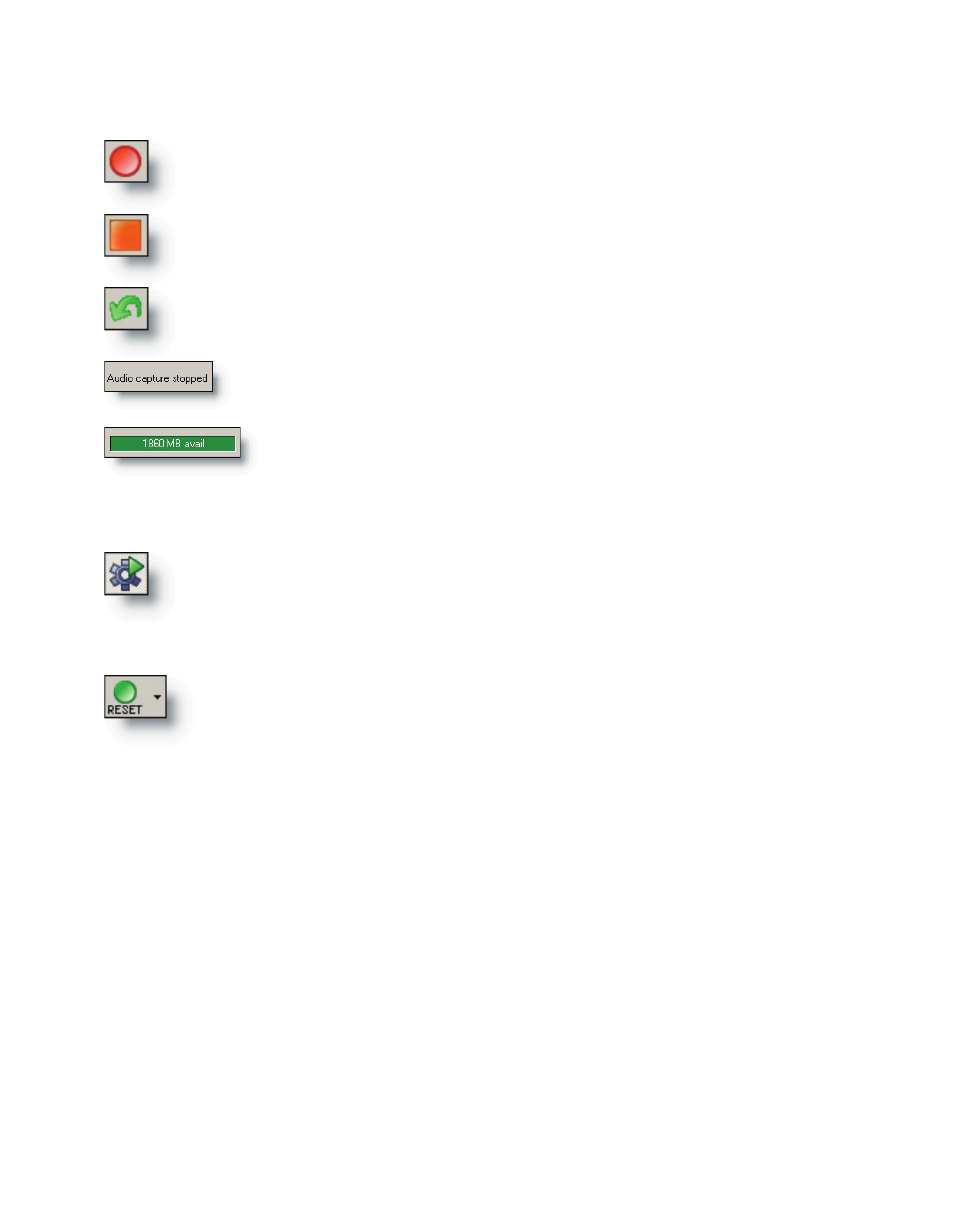
154
155
Begin recording the output of the armed tracks in the DSP Station out-
put masters section.
Capture
End recording the output of the armed tracks in the DSP Station output
masters section.
Discard a complete or partial recording. Track numbers for auto number-
ing will be reset as well.
Audio Engine
Halt or Start the audio engine. The default state is on (recommended).
It may become necessary, perhaps for troubleshooting , to temporarily halt
the GigaStudio 3.0 audio engine. Use this button to easily toggle the state
on or off.
Reset the GigaStudio program to a preferred state. There are several
user-defined options for the function of the Reset button accessible by an
adjacent drop-down menu. Using the Reset drop down menu you can select
what gets reset (Instruments, Hardware, and/or Mixer) and how they get
reset (using factory settings or to the values in the default performance file.
A drop-down menu is available at the reset button to define its behavior.
Instruments
Upon reset, all instruments will be unloaded from memory.
Hardware
Upon reset, the audio driver communication will be re-established. No audio hard-
ware I/O assignments will be affected in the GigaStudio DSP Station.
Mixer
Upon reset, all mixer settings will be returned to their default state.
Status of the Capture tool is displayed in the tool bar.
Hard drive space available to the Capture tool is displayed in
the tool bar.