Akai convertor – Teac GigaStudio 3 User Manual
Page 45
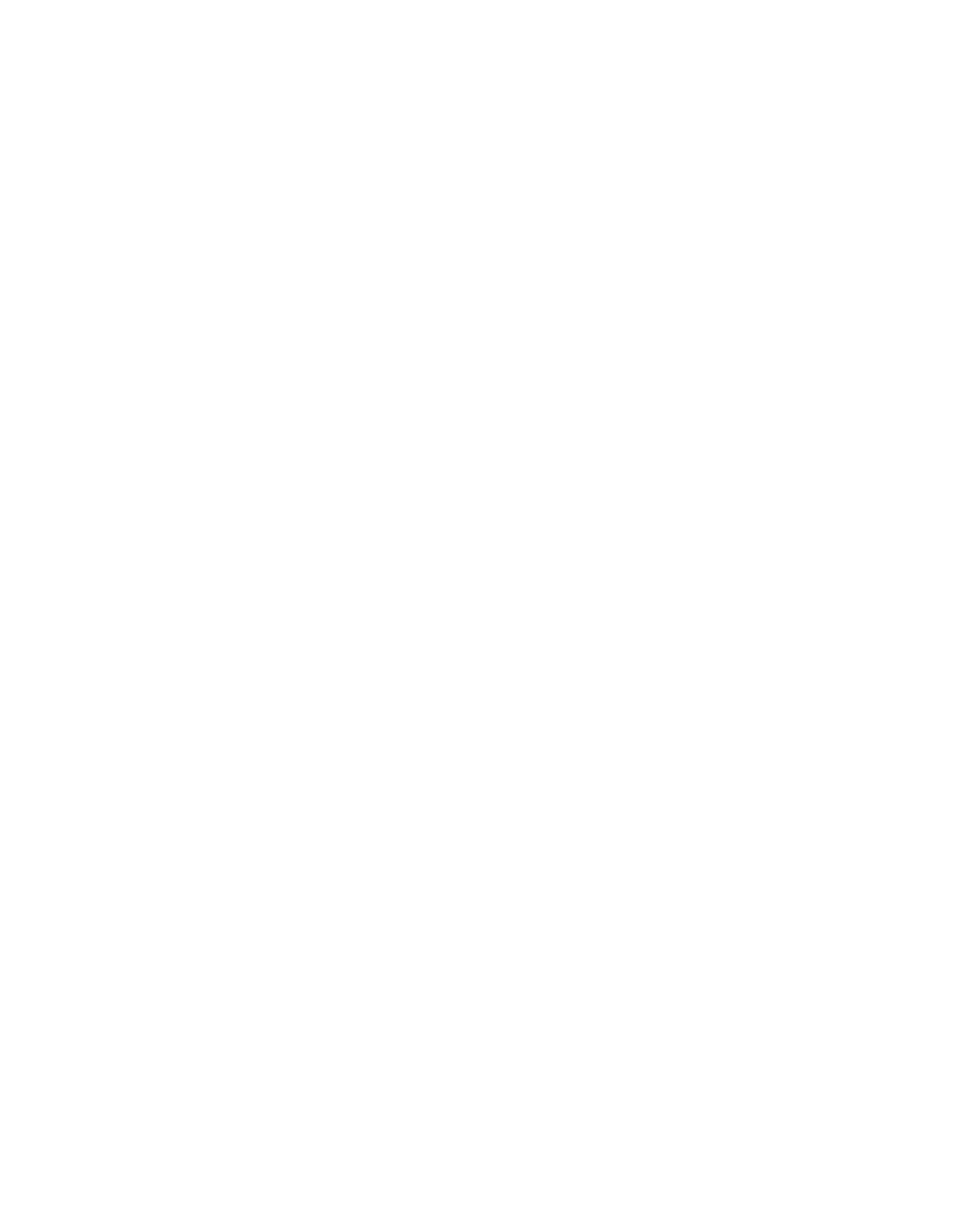
44
45
Modified displays the date and time the file was last edited or changed in some way.
MemFootPrint displays the amount of memory required in kilobytes to load the in-
strument.
Chans is for wave files and displays “stereo” or “mono” accordingly.
SampleRate is for wave files and displays its sample rate such as “44.1kHz”.
Group Flag displays a defined group for the instrument.
Usage displays a percentage, a bar display, as well as the number of times an instru-
ment, wave file, or performance has been loaded.
QuickSound Database Properties
Select the Monitor File Activity (default) to constantly monitor any changes made to
the system. This allows the QuickSound File Monitor to actively track all changes and
update the database instantly. To disable the File Monitor, de-select this option. This
may be necessary if you find that the File Monitor is causing problems with your system
while running programs other than GigStudio. You can always rebuild or update the
database manually at any time. It is recommended that you do this quite often if you
choose to disable the File Monitor.
Advanced Settings allows you to define which file types, drives and folders to include
or exclude in the database rebuilding process.
As a troubleshooting option, you can select the Display File Statistics as Database is
being built in order to monitor any possible corrupt files that are causing a problem
with the database building process.
To quickly restore defaults to all the file type, drive, and folder settings, click the Re-
store Defaults button.
To save a special set of defined file types, drive, and folder settings, click the Save Set-
tings button.
To rebuild the database, click the Rebuild Entire QuickSound Database Now button.
Akai Convertor
The SConv tab allows customization of GigaStudio’s Akai conversion utility, SCon-
verter. All of the configuration options on this panel are accessable from the SConverter
Context Menus.
Conversion Options
Akai format files are often dual mono. When SConverter converts Akai Programs, it
can detect if mono samples are intended to be used together as a stereo pair. To create
a merged stereo file select the Merge L/R Samples option.
The Akai convertor will attempt to emulate the filter settings of the imported file
when the Use Akai Filter Info option is selected.