Bounce to disk – Teac GigaStudio 3 User Manual
Page 36
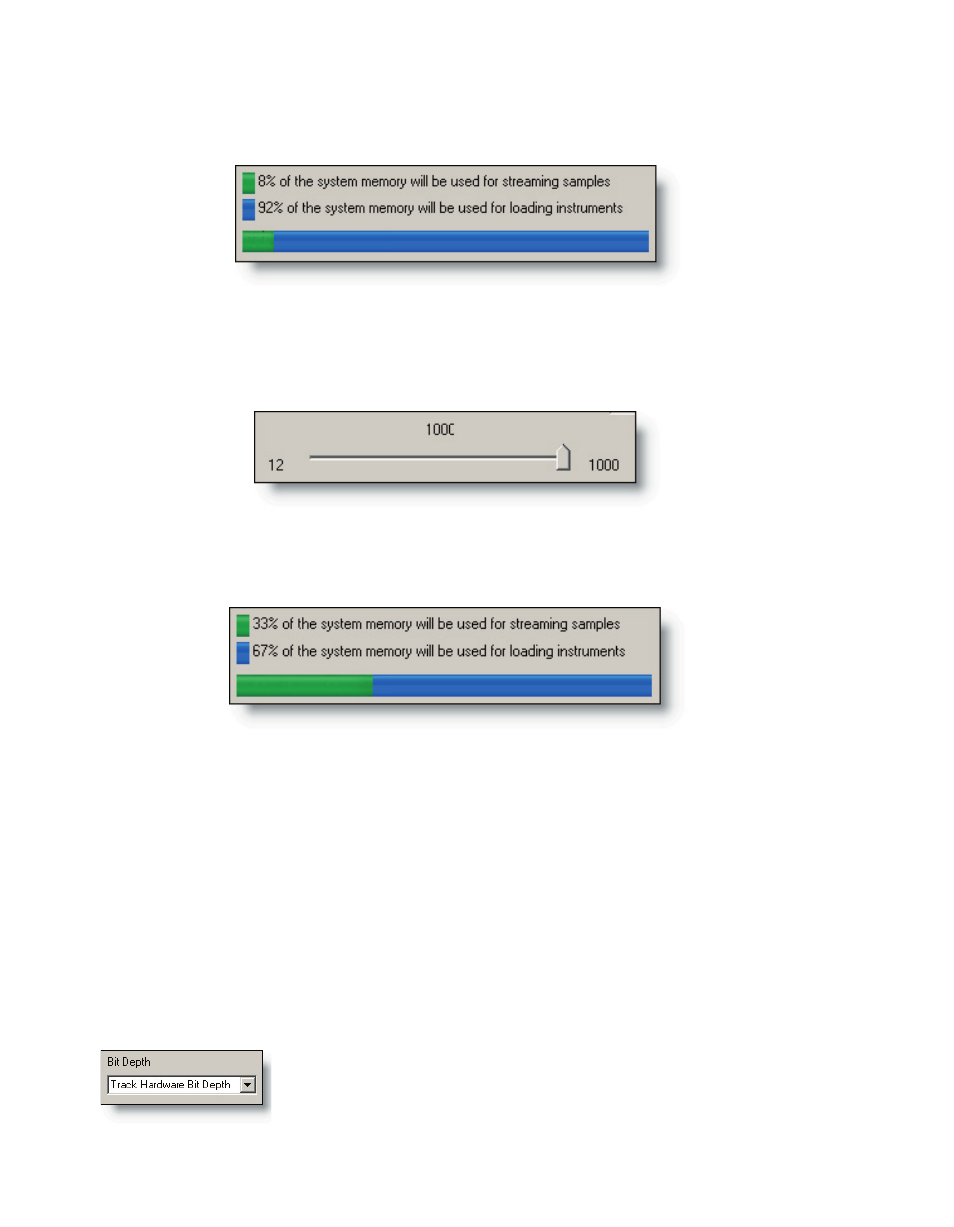
36
37
Notice that the graphic readout has increased slightly to accommodate the demands
of additional polyphony.
The remaining memory has decreased accordingly leaving slightly less RAM available
for loading instruments. A more extreme example shows how these demands make a
dramatic effect on the overall system resources.
The graphic readout has increased to show that 33% of the available memory is now
required to accommodate as many as 1000 simultaneous voice streams.
This readout also shows that the available memory for loading instruments has de-
creased accordingly.
It is not possible to allocate more than 50% of installed memory for polyphonic
streaming. Therefore the theoretical limitation placed on polyphony is derived, at least
in part, from the amount of physical RAM installed in the system.
Bounce To Disk
Capture bit depth is, by default, set to “Track Hardware Bit Depth”. This option will
set the capture bit depth to the same as that of the audio hardware bit depth setting in
the System Settings->Hardware tab discussed earlier.
This is essentially an enhanced “capture to wave” function allowing for muti-track
recording of the master channel outputs of the GigaStudio 3.0 DSP Station. Here are
settings for fine tuning that function.
You can select any bit depth that your audio hardware driver is
capable of supporting. In this case, we can select from 16, 24, or 32
bits per sample. You should consider the proper setting to match