Creating a unit configuration file – Verilink 9000 Series (34-00271) Product Manual User Manual
Page 100
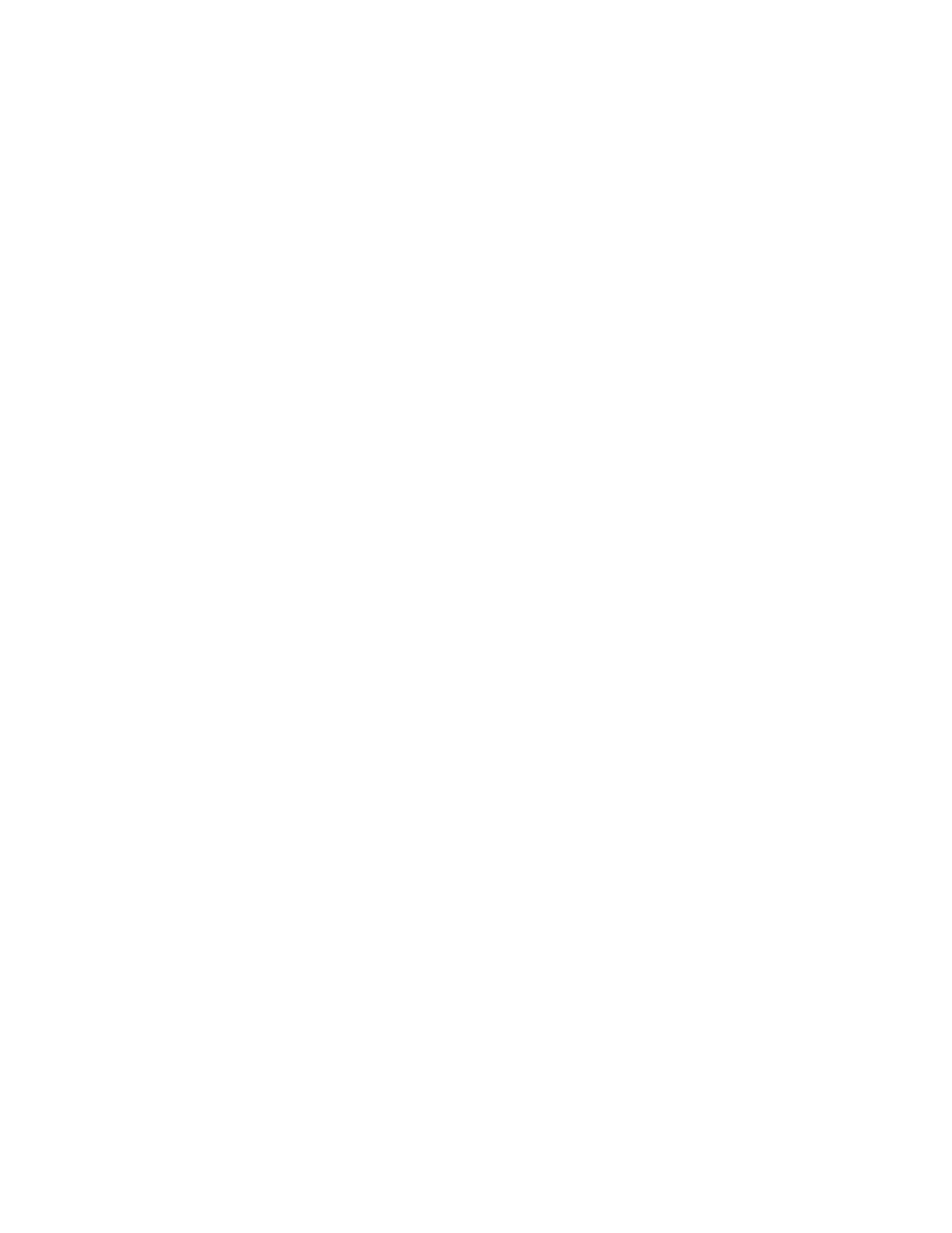
78
C
HAPTER
4: NMCS
The MultiPro unit front panel LEDs do not change while the monitor continues
displaying asterisks (*). After successfully loading, the display shows:
Wait result code
Transfer terminated normally [(number of bytes transferred
(This number varies.)
]
9101-, 9111-, and
9211-Specific
Task Download
Procedure
This procedure applies only in cases where the MultiPro unit is not configured using
NMCS. For units already running NMCS, go directly to step 6.
1
Connect PC COM port to Port 3 of the MultiPro unit using a straight RS-232 cable.
2
Press and hold the front panel Config button.
3
Press and release the Reset button located on the rear panel of the MultiPro unit.
4
Hold the Config button until the Mode LED blinks amber.
5
Release the Config button.
6
Type ICP on the PC with ICP.EXE installed.
Creating A Unit Configuration File
1
Create a download configuration number on the Main Menu screen. Beginning at
the Create Configuration field, assign a unique number.
2
Press F10 to access the Global Parameters screen. Program the listed parameters as
follows:
Configuration Title:
[Task_Download suggested (no spaces allowed)]
Download Station Address: 00 (mandatory)
Com Port Speed:
38400
TXPORT Model:
PDC9200
No. of Ports on Unit:
06
Firmware Version:
6.00 (revision of core firmware)
Network Unit No.:
000 (mandatory)
Power Supply Serial No.:
(optional, reference only)
Chassis Serial No.:
(optional, reference only)
Console Password:
(if necessary)
COM Port:
(mandatory; PC COM port)
3
Press F10, to access the Line Module Parameters screen is displayed. Program the
listed parameters as follows.
Line Module Type:
9000
Firmware Version:
must match the firmware version on the Global
Parameters screen.
✍