Verilink 9000 Series (34-00271) Product Manual User Manual
Page 303
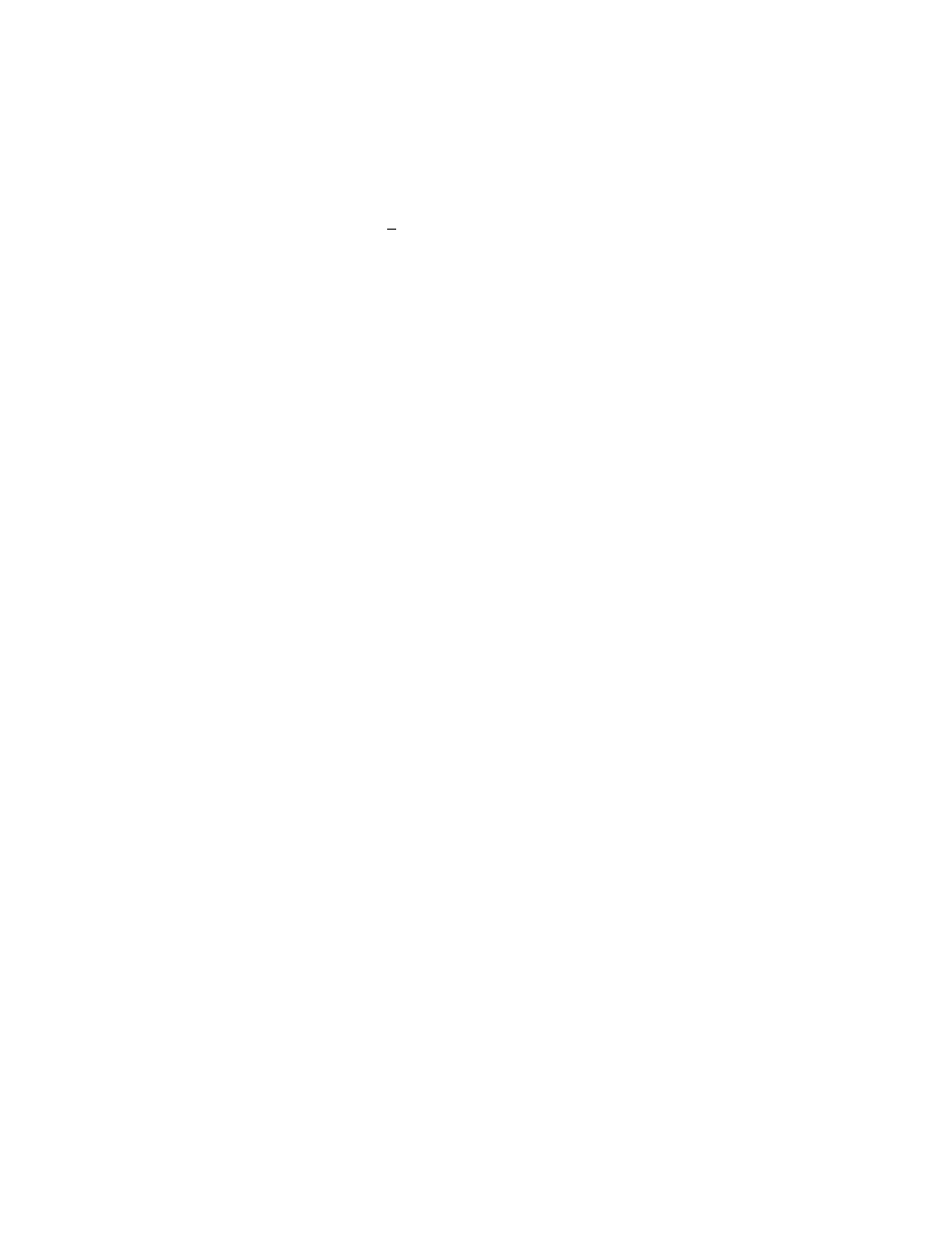
Configuration / Operation
281
Port ID
The port identifier consists of two parts: The priority field and the port number.
The TXPORT local port number is always 1. The port number is user configurable
or it could be allocated dynamically. In the case of a conflict between two bridges
with the same port numbers connected to a single LAN, the network administrator
can attribute port priority to a specific bridge port using the Port ID field. The
selections are 0 to 255.
Flush Frame with Unknown Destination
Setting this option prevents the port from forwarding a frame if the destination
address is not recognized as existing on the remote LAN attached to this port. The
lookup table is updated by the source address of frames received from this port and
the destination address is used to filter or forward the frame. With this option a
port does not send data to a remote destination if the remote destination did not yet
send a message. This could be useful in a request-and-response type of network.
The host unit should have this option set while the remote unit should not.
Flush Frame with Multicast Address Destination
Setting this option filters multicast messages to other LANs. This reduces the load
on the WAN connection when every LAN has its own multicast address.
Flush Frame with Broadcast Address Destination
Setting this option filters broadcast messages to other LANs.
Forward IP Frames Only
Setting this option forwards IP frames only and filters all other frames.
Prioritize IP Frames
When set, this option causes IP frames to have priority over other types of traffic
on the WAN link. This is useful in cases where workstations are communicating
via a Telnet session to a UNIX host and character echo response time must be
maintained.
Filter Appletalk
When set, this option causes the TXPORT LAN port to discard all Appletalk
frames. This prevents them from being sent on the WAN port and thereby reducing
the load on that port
Delete Bridge Application
Setting a Y in this field and pressing F9 or F10 removes the bridge application
from the configuration.