T1 auto-tuning, T1-02 motor rated power, T1-04 motor rated current – Yaskawa E7L Drive Bypass User Manual
Page 172: Auto-tuning using drivewizard
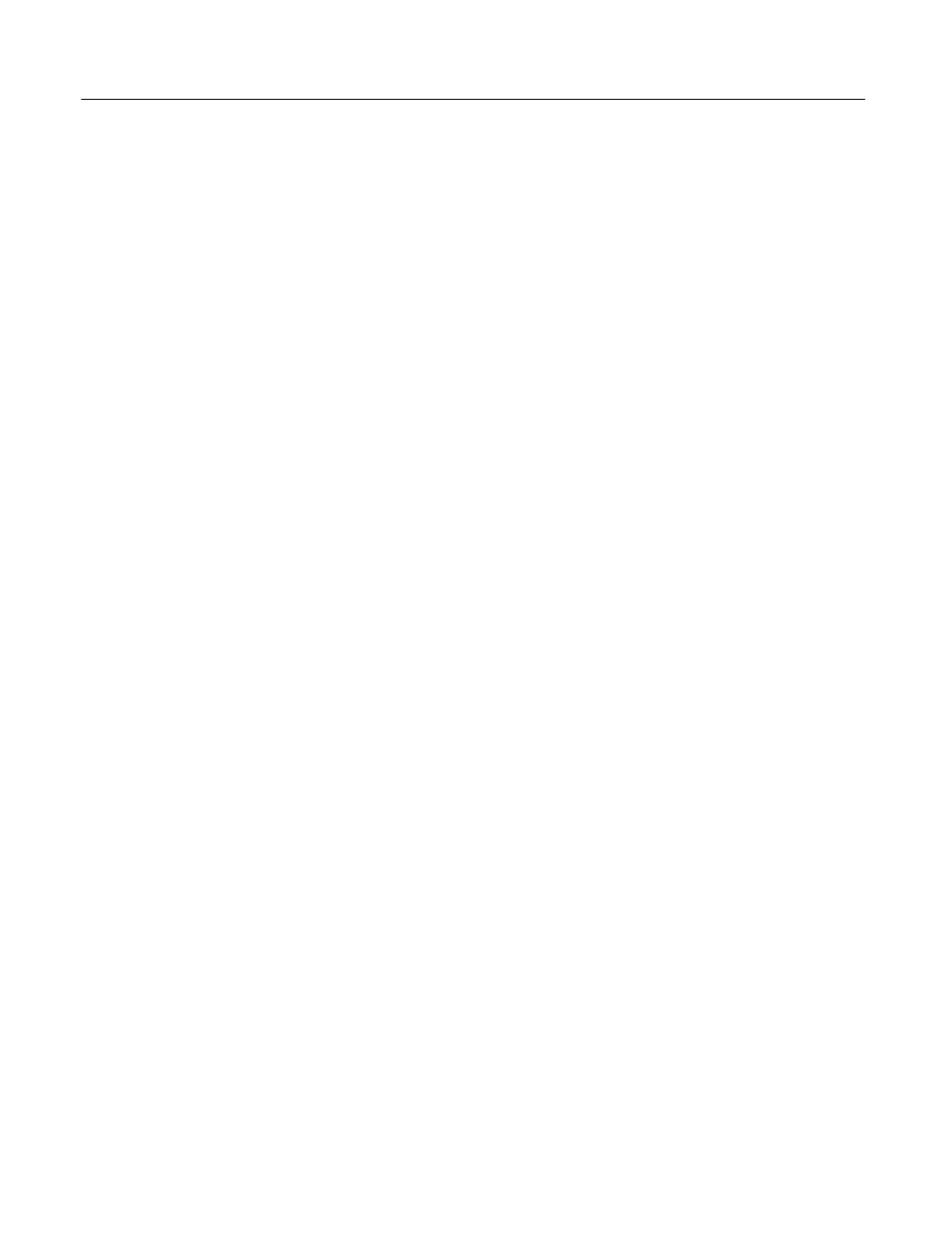
Programming 5 - 80
T1 Auto-Tuning
Auto-Tuning can only be accomplished through the DriveWizard software (Part Number DWST616-C2). Available by
download from www.drives.com.
T1-02 Motor Rated Power
Setting Range:
0.00 to 650.00 kW
Factory Default: Model Dependent
T1-04 Motor Rated Current
Setting Range:
Model Dependent
Factory Default: Model Dependent
Auto tuning is recommended to achieve optimum performance. In addition, the Drive requires Line-To-Line Resistance
auto-tuning before it can properly perform the Estimated Speed Search method. This method of speed search allows for
bi-directional speed search. The T1 parameters are found under the Auto-Tuning menu.
Auto-Tuning Using DriveWizard
DriveWizard is a PC software program designed to provide the tools necessary to handle Drive installation as well as
parameter record keeping and maintenance. As such it provides an Auto-Tuning method for Drives in Bypass units. The
Auto-Tuning function “tunes” the Drive setup to the characteristics of the specific motor to which it is applied. Auto-Tuning is
essential if bi-directional Speed Search is required and enabled for the application.
DriveWizard can be obtained either through CD or www.Drives.com. Follow the installation procedures provided with the
software.
With the DriveWizard software loaded onto a PC, connect a standard CAT 5 Ethernet cable from the PC’s RS-232 port (with a
DB-9 to CAT 5 adaptor) to the digital operator/keypad port on the Drive. Before disconnecting the digital operator/keypad
from the Drive, set parameter o2-06 (“Oper Detection”) to “0:disabled”. This will allow the Drive to continue running with the
digital operator/keypad removed.
Start DriveWizard and setup the PC communications by setting the appropriate communications port and Baud rate. Typical
settings are Com Port 1 and 9600 Baud.
Once the communications port is set, connect to the Drive by clicking on the pull-down menu “Inverter” and selecting
“Connect.” [This can also be done by typing Ctrl+C on your keyboard, or by clicking on the yellow icon resembling two
puzzle pieces.] This will upload all of the current parameters in the Drive to the computer as a working parameter file.
At this point the parameters can be saved as a backup file if desired. [DriveWizard is a third method of saving the complete
parameter list and user settings. In addition to the “User Parameters” (o2-03) and “Keypad Copy” (o3-01) functions discussed
in this chapter, DriveWizard can be employed to maintain a downloadable list of the Drive parameter set up on a PC, for
backup or transfer to other drives.]
Auto-Tuning is performed by selecting the Auto-Tuning function from the “Inverter” pull-down menu. DriveWizard will ask
you to verify that the motor is in a safe operating condition, and then ask you to enter two parameters. DriveWizard will ask
you to fill in parameters T1-02 “Mtr Rated Power” and T1-04 “Rated Current”. After this data has been entered, click on the
“Load” button to enter these values into the Drive memory. The “Start” button will become available, click on “Start” to begin
the auto-tuning process. While Auto-Tuning is running the Drive output current and frequency will be displayed, the flashing
green light indicates DriveWizard is communicating with the Drive. When complete, DriveWizard will have auto-tuned the
Drive, adjusted several motor related parameters and the Drive will be ready for optimum performance for bi-directional
Speed Search and other functions.