Tutorial 3: entering text – Baby Lock Palette 10 (ECS10) Instruction Manual User Manual
Page 106
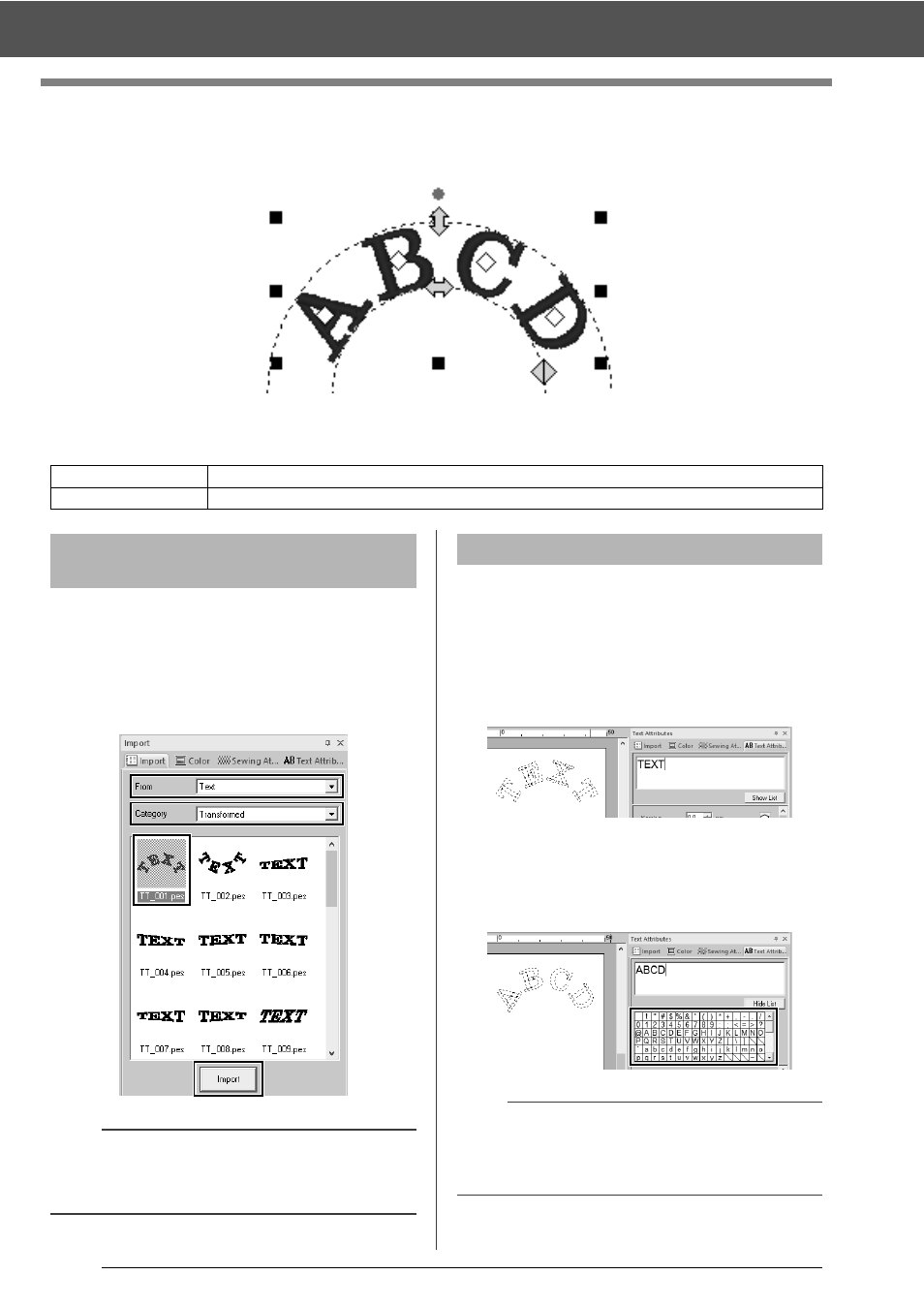
105
Tutorial 3: Entering text
Tutorial 3: Entering text
This section describes the procedures for importing a transformed text pattern and editing the text.
The sample file for this tutorial is located at Documents (My documents)\Palette Ver.10\Tutorial\Tutorial_3.
Import a text pattern from the [Import] pane.
1
Display the [Import] pane.
2
Select [Text] from the [From] selector and
[Transformed] from the [Category] selector.
Select [TT_001.pes], and then click [Import].
1
Select the imported text pattern, and then click
the [Text Attributes] tab.
2
Click in the text field.
The text pattern appears as dotted lines,
and the cursor appears at the end of the
text.
3
Press the <BackSpace> key to delete the
text, and then click characters in the character
table to enter text. Finally, press the <Enter>
key to apply them.
Step 1
Importing a transformed text pattern
Step 2
Editing entered text
Step 1
Importing a transformed
text pattern
b
Sample built-in font patterns are available in the
[Import] pane when [Text] is selected in the
[From] selector.
Step 2
Editing entered text
b
For details on other ways to edit text, refer to the
section indicated below.
cc
"Editing entered text" on page 107