Checking the created font patterns – Baby Lock Palette 10 (ECS10) Instruction Manual User Manual
Page 290
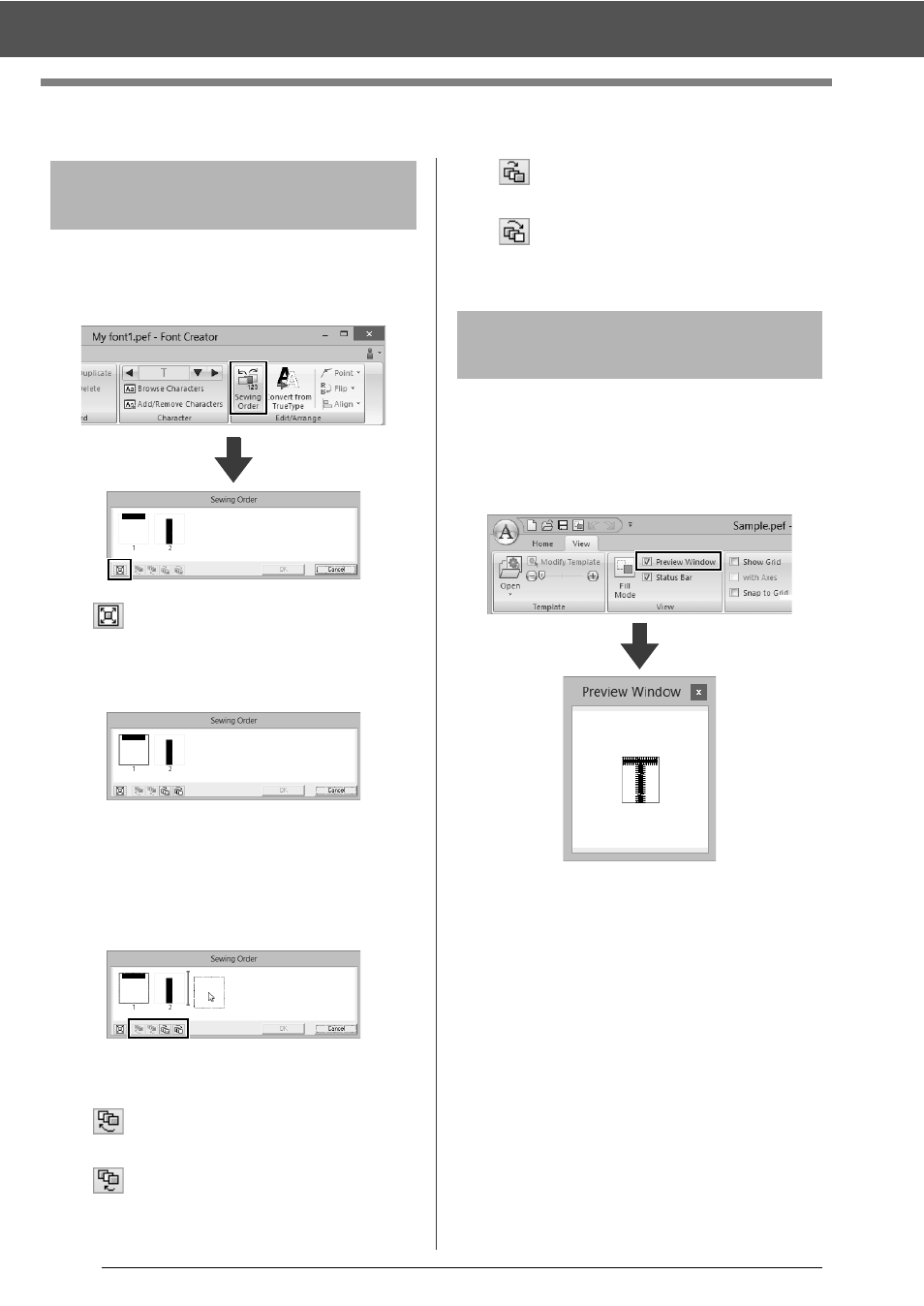
289
Checking the Created Font Patterns
Checking the Created Font Patterns
1
Click the [Home] tab.
2
Click [Sewing Order] in the [Edit/Arrange]
group.
: Click to enlarge each pattern to fill its
frame.
3
Select a pattern in the [Sewing Order] dialog
box.
4
The sewing order can be changed by
selecting the frame containing the pattern that
you want to move, then dragging the frame to
the new location. A vertical red line appears,
indicating the position where the frame is
being moved.
An alternative method for moving the frames is by
clicking the buttons at the bottom of the dialog box.
: To move to the beginning of the
sewing order.
: To move ahead one position in the
sewing order.
: To move back one position in the
sewing order.
: To move to the end of the sewing
order.
To change the sewing order, click [OK].
1
Click the [View] tab.
2
To switch between displaying and hiding the
[Preview Window], select or unselect the
[Preview Window] check box in the [View]
group.
Checking and editing the
sewing order
Previewing the embroidery
pattern