Advanced operations for entering text, Specifying truetype font attributes 1 – Baby Lock Palette 10 (ECS10) Instruction Manual User Manual
Page 111
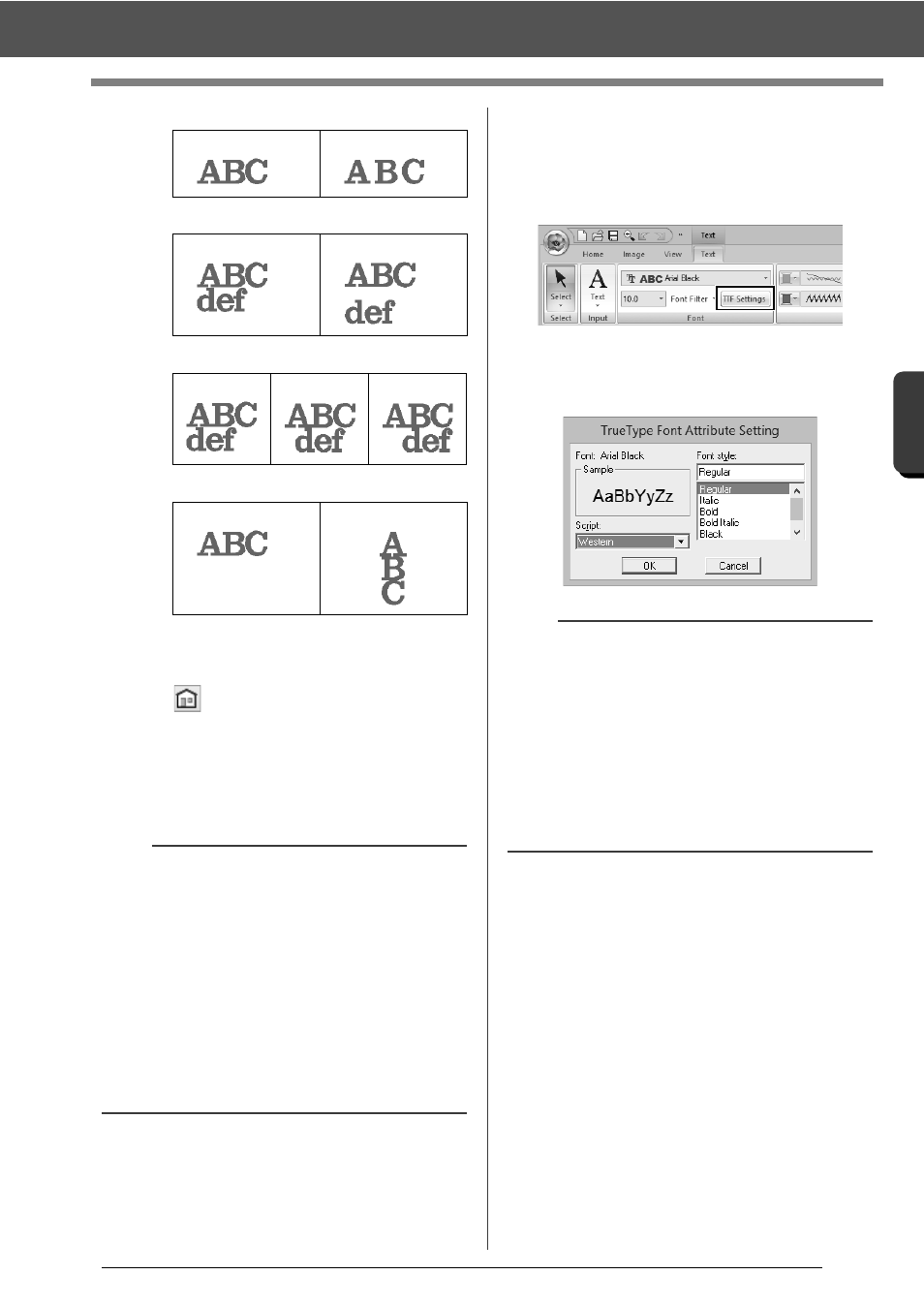
110
C
re
a
ting Embr
oide
ry
Pa
tte
rns
Cont
a
ining Te
xt
Advanced Operations for Entering Text
d
Character Spacing
e
Line Spacing
f
Alignment
g
Direction
h
Transform
cc
"Transforming text" on page 111
i
Click to return to the default setting.
j
Name Drop
cc
"Name Drop Feature (Replacing Text)"
on page 127
■
Specifying TrueType font
attributes
1
Select text in a TrueType font.
2
Click [TTF Settings] in the [Font] group.
3
Select a font style from the [Font style]
selector, select a character set from the
[Script] selector, and then click [OK].
0.0 mm
2.0 mm
100%
150%
Left
Center
Right
Horizontal
Vertical
b
• Both [Kerning] and [Character Spacing] set
the spacing between characters. [Character
Spacing] is always applied to the entire text
pattern, while [Kerning] can be applied to
individual characters.
cc
Refer to "Editing individual characters" on
page 113 for more details about selecting
individual characters in a text pattern.
• Settings specified for [Kerning], [Vertical
Offset] and [Rotate Angle] in the [Text
Attributes] pane are applied to all selected
characters.
a
• The settings for [Font style] and [Script] differ
depending on the TrueType font that is selected.
• If text created from multiple TrueType fonts is
selected, this command is not available. In
addition, if text of the same font but different font
styles or scripts is selected, this dialog box
appears with the attribute settings for the first
letter in the text. In either case mentioned above,
selecting only one character from within text
displays a dialog box containing only that
character's attributes.