For basic operations, Enlarging/reducing stitch patterns, Sewing direction – Baby Lock Palette 10 (ECS10) Instruction Manual User Manual
Page 296: Sewing order
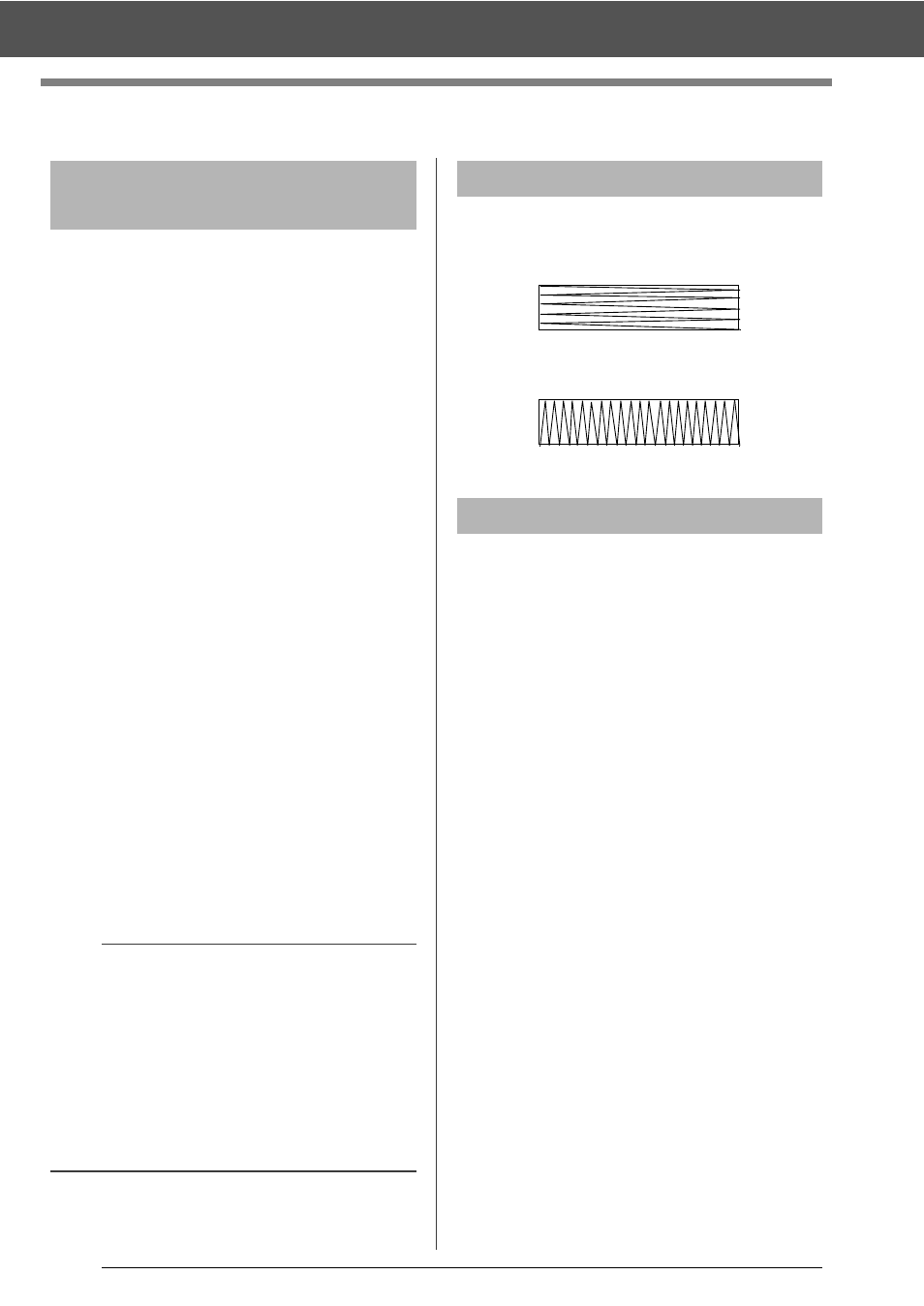
295
For Basic Operations
For Basic Operations
Imported stitch patterns can be enlarged or reduced
in Layout & Editing in the following three ways.
1 Stitch patterns can be simply enlarged/reduced.
2 Stitch patterns can be enlarged/reduced while
the <Ctrl> key is held down.
3 Using the [Convert to Blocks] tools, stitch
patterns can be enlarged/reduced after being
converted to a group of shape patterns with
multiple sewing direction lines.
With method 1, the stitching will become more
dense or light without the number of stitches sewn
changing. In other words, greatly enlarging or
reducing the pattern changes the quality of the
embroidery since the thread density is adjusted.
Use this method when only slightly enlarging/
reducing the stitch pattern.
With method 2, the size of the pattern is changed
while maintaining the thread density and needle
drop point pattern. However, if the original thread
density and needle drop point pattern in the stitch
pattern are not uniform, the thread density and
needle drop point pattern may not be maintained,
even by using this method. Enlarge/reduce the
pattern while checking the preview. Do not use this
method when only slightly enlarging/reducing the
stitch pattern.
With method 3, the thread density is maintained
while the pattern is enlarged/reduced. However, the
needle drop point pattern is not entirely maintained.
Use this method when you wish to change the
stitching or shape. Do not use this method when
only slightly enlarging/reducing the stitch pattern.
In order to limit pulling or puckering, select a stitch
direction perpendicular to the larger edge of the
area.
After creating an embroidery pattern made of
several different parts (in Layout & Editing or Design
Center), be sure to check the sewing order and
correct it if necessary.
With Layout & Editing, the default sewing order is
the order in which the elements are drawn.
With Design Center, the default sewing order is the
order in which the sewing attributes are applied.
Be careful when changing the sewing order since
overlapping areas may be incorrectly positioned.
Enlarging/Reducing Stitch
Patterns
a
This software allows you to create a wide variety of
embroidery patterns and supports wider ranges for
the setting of the sewing attributes (thread density,
sewing pitch, etc.). However, the final result also
depends on your particular embroidery machine
model. We recommend that you make a trial
sewing sample with your sewing data before
sewing on the final material. Remember to sew
your trial sample on the same type of fabric as your
final material and to use the same needle and the
same machine embroidery thread.
Sewing Direction
Pulling or puckering more likely to occur
Pulling or puckering less likely to occur
Sewing Order