Step 5 editing points and modifying shapes – Baby Lock Palette 10 (ECS10) Instruction Manual User Manual
Page 31
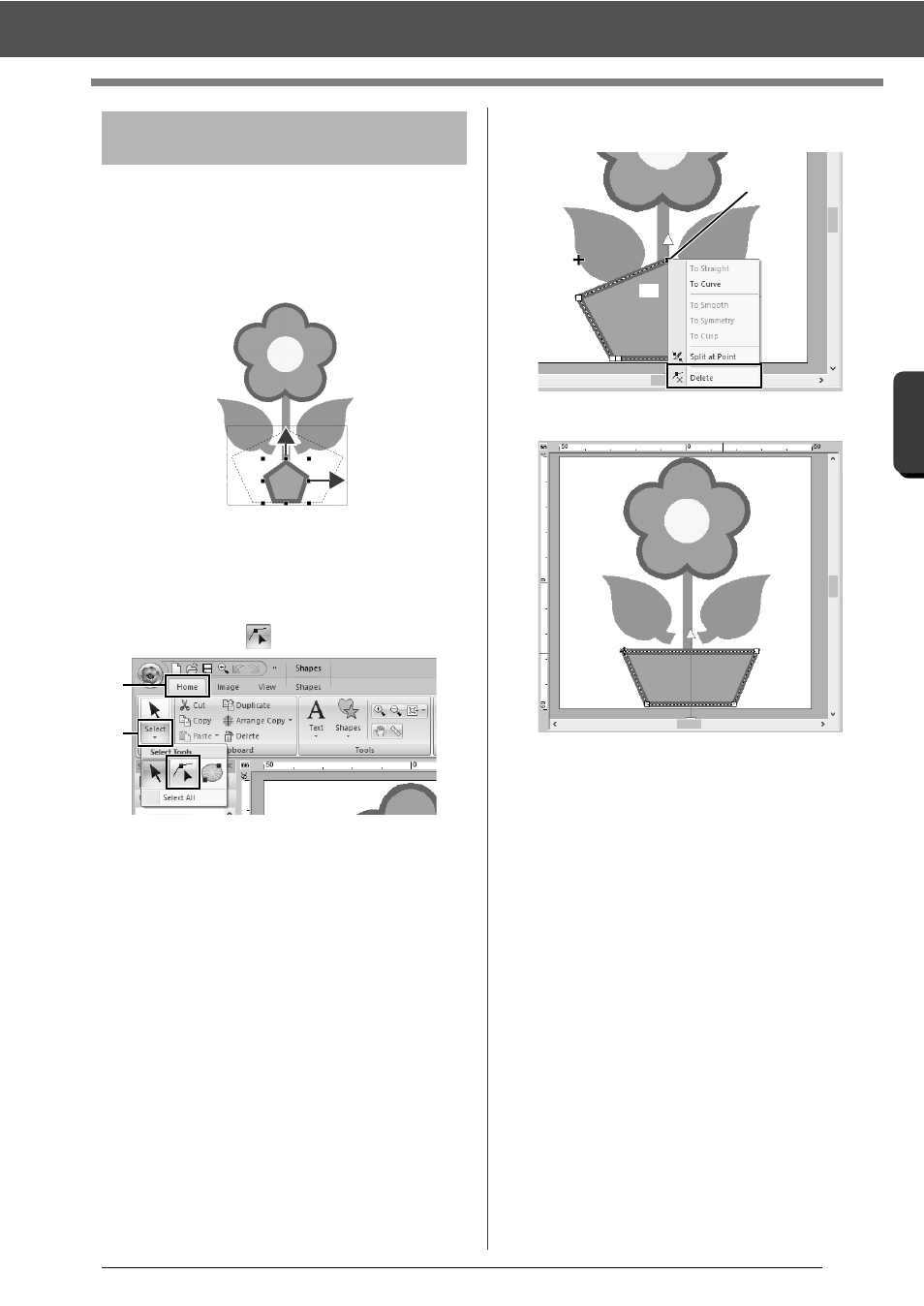
30
Tutorial 1: Drawing shapes to create an embroidery design
B
asic
L
ayo
u
t & E
d
it
in
g
Op
e
rat
io
n
s
Now, we will delete one corner from the pentagon to
create a flowerpot.
1
Drag the handle to adjust the flowerpot to the
desired size.
Drag the flowerpot to adjust its position.
2
Delete a point.
(A) Click the [Home] tab.
(B) Click [Select] in the [Select] group, and
then click
.
(C) Click the shape for the flowerpot.
The points in the shape appear.
(D) Right-click the top point to be deleted, and
then click [Delete].
The point is deleted to form a trapezoid.
If you want save or export
cc
For details on saving embroidery
patterns, refer to "Saving" on page 95.
For details on transferring designs to an
embroidery machine, refer to
"Transferring Embroidery Designs to
Machines" on page 201.
Step 5
Editing points and
modifying shapes
(A)
(B)
(D)
(C)